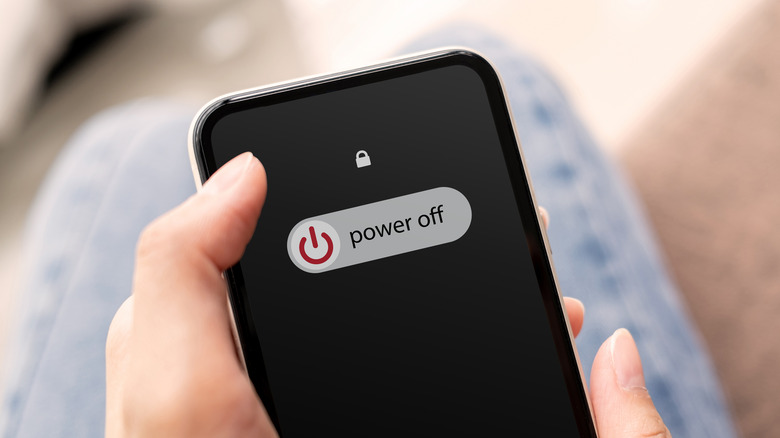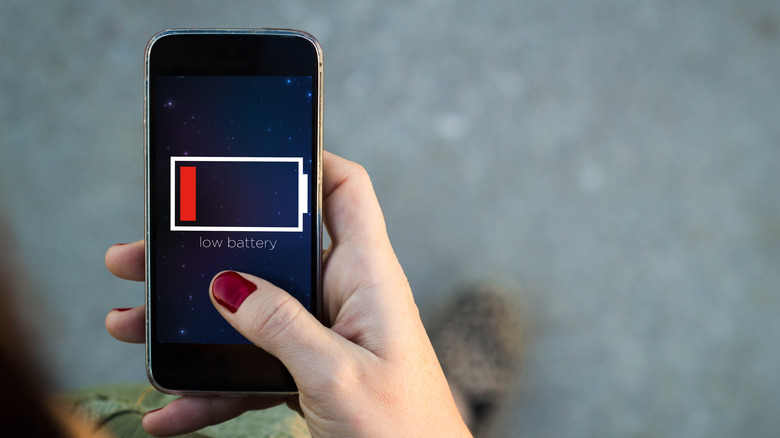What To Do If Your Android Phone Won't Charge
Your Android smartphone could have the largest battery available and support fast wired charging speeds, but neither matter if it won't charge. In the last few years, Android devices have improved both in terms of battery capacity and effective battery life. The credit goes to software updates that make the operating system lighter for the hardware and advancements in the engineering field that fit a large battery in the limited space inside a smartphone. However, that is not to say that these devices are entirely immune to software or hardware issues that hinder charging.
Be it the Galaxy S22 Ultra or the Pixel 6a, all smartphones fall prey to charging issues every once in a while. An Android phone might stop charging due to a malfunctioning wall adapter, broken charging cable, fall damage, software bugs, or poor battery health. Although it is difficult to determine the cause of the problem, there are several fixes that you can try at your home to fix the phone. These methods involve checking the charging apparatus, rebooting your smartphone, cleaning the charging port, and checking the battery status. We recommend trying the fixes in the order they are mentioned in the article.
Check your power outlet, charger and charging cable
After realizing your Android phone is not charging, you should check the power outlet first. Plug something else into the power outlet and see if it receives power. It could be a power bank, a Bluetooth speaker, or another Android phone. If the device doesn't receive power, the power outlet is at fault. You should plug your Android phone into a different socket in such a case (via Google).
The next thing to check is your power cable. In the long run, your power cable might stop working due to general wear and tear. Unplug the cable from both ends and carefully look for any sign of physical damage on the outer covering. If you spot a rip, cut, or bend, the power cable is why your Android phone won't charge. To be sure, try charging another phone with the cable before you go out and get a new one.
Another device that plays an integral role in charging a smartphone is the wall adapter. Inspect your adapter for any cracks or dents, and try using it with other charging cables to see if it works properly. If the adapter is not working with other devices as well, you can double-check that it's the problem by charging your Android phone with another charger. If the outlet, charging cable, and adapter are intact and functioning properly, try other fixes.
Restart your Android phone or boot in Safe Mode
Whether your phone is slowing down or not receiving enough reception to make a call, rebooting is the solution for the most common errors. Even in this case, when your Android phone is not charging, rebooting might fix it. When you reboot your phone, it shuts down all of the system resources and background processes and boots it with the default settings. The method to reboot your Android phone could depend on your model.
- Open the notification center in Android.
- Press the power button toward the bottom right corner.
- In the pop-up menu, select Restart and leave the phone for a few moments before it boots up again (via Google).
- Insert the power cable and see if the phone starts charging again.
An alternative to the method is charging your phone after turning it off. Shut down the phone by selecting Power Off in the pop-up menu described above and insert the charging cable: if the screen brightens up and shows a battery charging icon, well and good. Although we don't want this to be the case, if a third-party app infects your Android phone, try booting it in Safe Mode.
- Turn off your Android phone.
- Hold the power button to turn it back on.
- As the animation starts, hold the volume down button until the phone boots in Safe Mode.
- Plug the charging cable to see if the phone charges in Safe Mode.
Assuming none of these methods work, you may need to clean the charging port or try a couple of other troubleshooting methods to get the phone working properly again.
Clean the charging port and check the charging status
The charging port of your phone accumulates dirt and debris with usage. Such particles can form a layer between the micro USB or the Type-C port and the power-receiving hardware in the charging port, hindering the transfer of electricity. Hence, inspect the charging port on your phone and clean any dust build-ups. To clean the charging port, you will need cotton swabs or thin plastic tweezers wrapped up in microfibre cloth, as we explain in our full guide.
Additionally, ensure that you arrange a source of light that can brighten the inside of the charging port. Now gently insert the cotton swab or plastic tweezers into the charging port and clean it. Don't go at it too hard, and don't use a metal instrument; keep a soft touch to avoid damaging the insides of the port. Once the port is clean, plug in a charging cable and see if it receives power. With excessive usage, charging ports can lose their grip. If you're charging port was too loose before your phone stopped charging, that could be the culprit. In such a situation, you should take your phone to a repair center.
Haven't had any luck so far? Download an app called Ampere and check the charging status of your phone's battery. With the current charging status option in the app, you'll know if you're phone's battery is secretly charging. Additionally, the app also estimates the battery health of your Android phone. If your phone is not charging and its battery health is poor, you might have to replace it.
Some things to check before heading to the service center
Smartphone batteries are good at storing charge and releasing it consistently. The larger the capacity, the more time it takes to deplete the battery, resulting in better battery life. Did you know that your Android phone keeps some charge in reserve to retain information even after it shuts down or to turn it on the next time? However, if you completely discharge the battery by not charging your phone for a long time, it won't turn on instantly. Plug in the charger and set your phone aside for 20 to 30 minutes. Eventually, your phone will start charging as it usually does.
Software updates also have the potential to fix the charging issue caused by software glitches. Although it might not be the best idea to update your phone when you need to save as much battery as possible, if it has enough juice, check for software updates (Settings > Software Update) and install one if available. Last but not least, if your phone has taken severe fall damage and hasn't charged since then, there's a good chance there's some internal damage. In such a situation, carrying your phone to an authorized service center for repair is the only option.