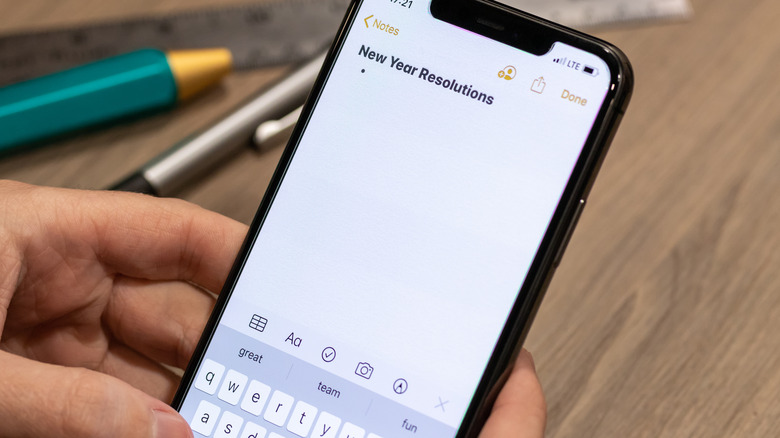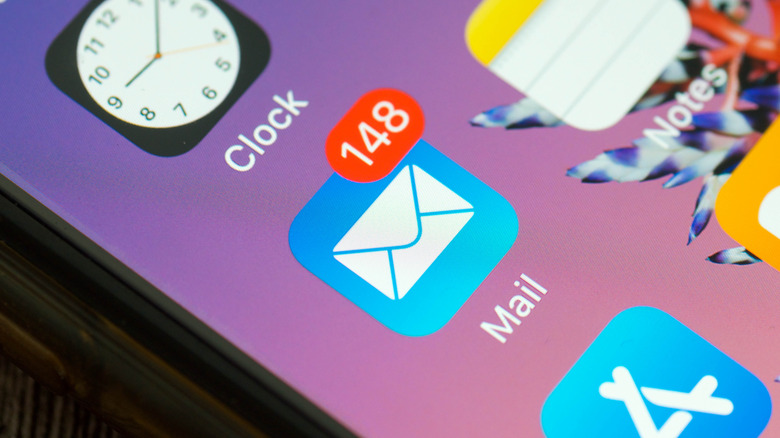This Underrated iPhone Feature Saves Time Deleting What You Typed
Typing on a mobile device like the iPhone can be quite a chore, especially if you're composing long messages within an app's tiny text field. If you make a typographical error somewhere in your body of text, your immediate instinct is to either hold down the delete button or double-tap on what you've written so far and fiddle with the selection tool. Both options can be frustrating to deal with, especially if you're on a time crunch and you need to send out your composition as soon as possible.
For some Apple users, their ability to type accurately may be impeded by a number of hand issues. Whether its due to the occasional hand tremor, or difficulty in typing due to the size of their fingers, iPhone owners have access to a slew of accessibility features that lets people control their device's touchscreen sensitivity. That way, their typing is not immediately affected by accidental taps, swipes, or other onscreen gestures. In addition to these accessibility options, a seemingly hidden feature makes it easy to undo typing mistakes.
How to quickly remove a typo while writing on an iPhone app
To see this trick in action, fire up the Notes app and open a fresh note to start typing on. Next, with your iPhone in your hand, give the device a brief physical shake. Doing this should produce an "Undo Typing" pop-up on screen. When you tap "Undo," it will delete all the text that was previously typed. Of course, if it was an accidental iPhone shake, you can hit "Undo" and resume typing without deleting anything.
It is important to note that the Shake to Undo feature is not limited to erasing typographical errors. Depending on when you execute the shake, your iPhone will correct whatever typing-related action you last performed. For example, if your last move was to delete a series of words, shaking the device and hitting "Undo" will bring back what you just removed. It also works on any body of text that was copy-pasted into the text area of whatever Apple app you're typing on. Essentially, it's a generic undo tool that'll skip back one previous app action. It can be performed any number of times if there's a need to take back a series of actions, including typing errors.
More about the iPhone's Shake to Undo feature
After Shake to Undo is used for the first time, performing the action again will let you withdraw the correction, in case you change your mind or hit "Undo" by accident. To do this, simply tap "Redo Typing" to re-apply the previously canceled action. This option will appear when there is an action to undo, or when all actions have been wiped and there's nothing left to take back.
Another thing worth mentioning is that this feature doesn't seem to work on all mobile apps. While it certainly can be employed on any typing tasks done on Notes, Messages, Mail, or any other built-in Apple app, it won't let you walk back typing mistakes on apps like Facebook, Twitter, Instagram, WhatsApp, and the like. Of course, you can still delete something you've typed on any of these apps the old-fashioned way: using the back button until all mistakes are gone, or double-tapping on the text to bring up the selection brackets and highlighting what needs to be removed.
Shake to Undo is enabled by default on iPhones running on at least iOS 13. In the off-chance that you don't find this feature useful and would prefer to shut it off — in case you have the tendency of shaking your device by accident — you can do so by going to Settings, scrolling down to Accessibility, tapping "Touch," and switching the Shake to Undo toggle to the off position.