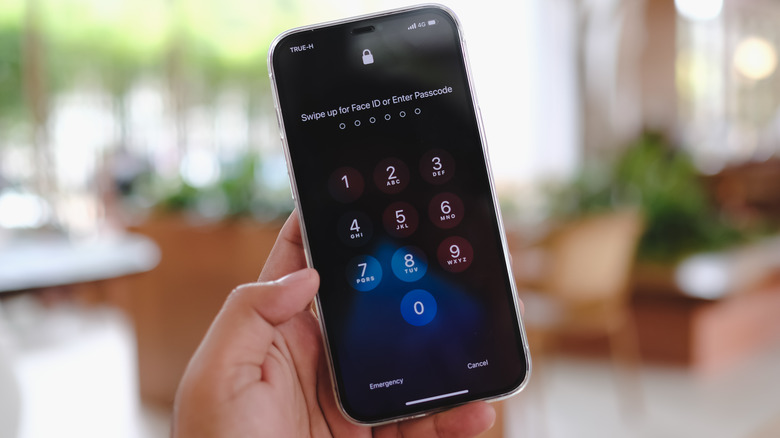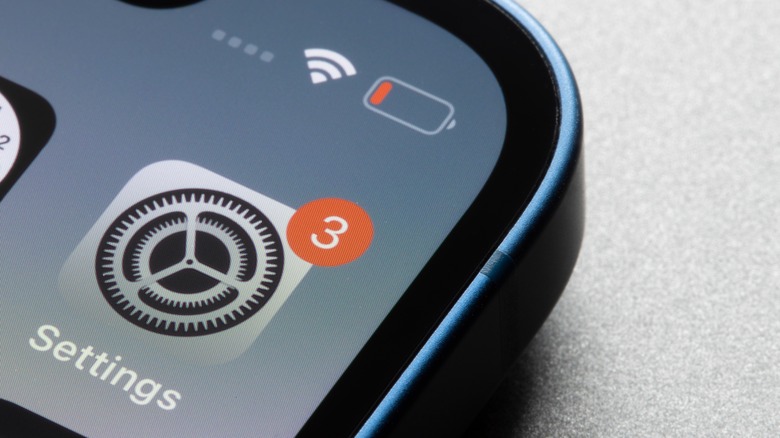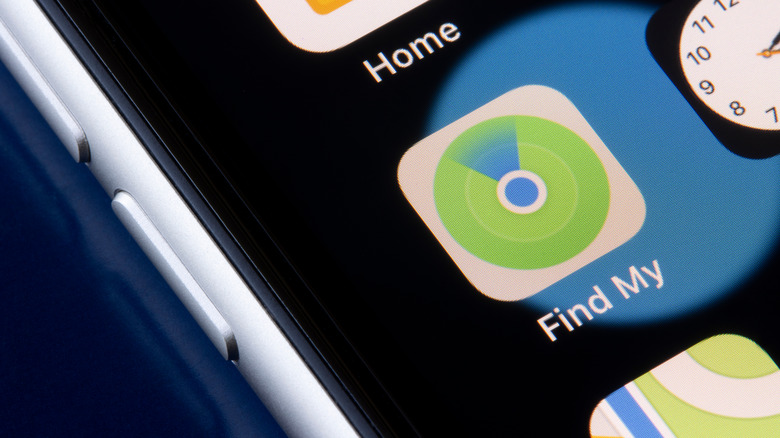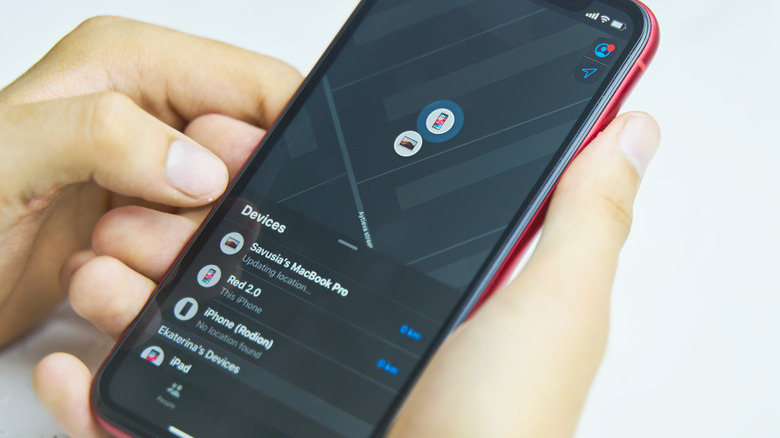What To Do If Your iPhone Is Lost Or Stolen
In today's day and age, people often can't go anywhere without their smartphones. It often holds a lot of information that's essential to everyday life. It's also a contraption that makes it super easy to connect with other people, wherever they are in the world. So when a person misplaces their phone and is having difficulty locating it, it's a stressful situation.
The first thing most people do when they can't find their mobile phone is retrace their steps. If they have a second mobile device handy or are around someone else with a phone, they can call the missing gadget and listen for your chosen ringtone. In most cases, especially when you're in your home or place of work where you often spend time, these are adequate solutions. However, what do you do if your phone is on silent? How do you track your phone if you lost it in public, or worse if it was stolen?
If you have an iPhone, the list of answers to these questions can certainly be a lot longer, provided that you go through the necessary safety features incorporated into your device while it's still in your possession. Most of these settings are turned on by default on newer iPhones, so unless you manually disabled them, you should be able to use the features to locate a lost iPhone. In addition to the iPhone's safety features, you can also turn to third-party providers for some assistance in dealing with either locating your device or suspending your mobile service. In some instances, you can even request to replace an iPhone that has either been irrevocably lost or stolen.
How to prevent losing your iPhone (while you still have it)
Apple offers a slew of safety features for iPhone users to utilize and ensure that they have the best chances of recovering a lost device or securing personal information on one that could be irretrievable. The most recommended method is setting up a lock screen passcode, which can efficiently deter anyone from easily gaining access to your iPhone data. To do this, do the following:
- Go to your iPhone's Settings.
- Tap Face ID & Passcode or Touch ID & Passcode.
- Hit Turn Passcode On or Change Passcode.
- When you're setting up a new password, hit Passcode Options and pick one from the list. To maximize the security of your device, choose either Custom Alphanumeric Code or Custom Numeric code.
Newer iPhones can be secured via Face ID or Touch ID as well. However, also setting up a passcode provides additional data protection and encryption. You can also detonate an automatic device wipe by switching on "Erase Data" at the bottom of the Face ID & Passcode screen, which will initiate after someone else makes 10 failed passcode attempts on your lost iPhone.
If you own other Apple devices, you can use them to gain access to services that'll let you locate your iPhone in case it is lost. Enabling two-factor authentication prevents strangers from accessing your Apple ID account, which is a possible risk when someone has your lost iPhone. It also lets you use a trusted device to make changes to your account without your phone number handy.
Enable Apple's Find My service
Keeping the iPhone's Find My settings enabled increases the odds of finding your device if it ever gets misplaced or stolen, so double-check if the feature is switched on. Turning on all three switches in the Find My iPhone menu guarantees that relevant Apple services have access to your iPhone's last verifiable location in case its battery dwindles or the device goes offline, enters power reserve mode, or is turned off.
If you have other Apple devices like an Apple Watch, you can also turn on Find My app notifications by opening the Settings app and going to Notifications. Then scroll down, tap Find My, and enable both time-sensitive and regular notifications. Once this is done, launch the Find My app, go to Devices, and choose your iPhone. Under Notifications, if your other Apple device supports it, you should see an option to enable Notify When Left Behind. When all these features are enabled, your second Apple device should send you a message when you've left your iPhone behind at an unknown location.
Flag your iPhone as missing
Using a map, Find My shows you where your missing iPhone was last detected. Alternatively, you can visit iCloud's Find Devices portal and sign in using your Apple ID. Once through, pick your iPhone from the dropdown to see its last logged whereabouts. If it cannot be located, it'll say "No location found." If the option to "Notify me when found" is available, make sure you mark it.
Find My can also play a sound on your missing device to help you locate it within your vicinity. If the iPhone shows up on the map in a public place where it may be picked up by strangers, you can turn on Lost Mode:
- Open Find My on an Apple device that you still have in your possession and pick the missing iPhone from the list of devices. You can also sign in to Find Devices and pick the lost iPhone from the dropdown.
- Hit Lost Mode or activate Mark As Lost.
- Follow onscreen prompts that'll let you display your contact information or a reward offer for the iPhone's safe return. For safety purposes, do not put your home or work address as a custom message.
With Lost Mode enabled through Find My, you can remotely secure the lost iPhone with a passcode and disable Apple Pay. You can also essentially communicate with whoever chances upon your missing device and encourage them to make an effort to return it to you. Furthermore, when Find My is enabled, it automatically equips your iPhone with Activation Lock, which firmly associates the device to your account. If someone tries to erase data or perform other operations on your iPhone, they won't be able to reactivate it without your Apple ID password.
Notify all necessary parties about the lost iPhone
If you're worried that your iPhone may have been stolen or may have fallen into the hands of a person who might have malicious intent with your data, you can file a report about the loss at your local police station. They may ask you for your iPhone's serial or IMEI number, which you can find out by following these steps:
- On a web browser, go to appleid.apple.com and sign in using the Apple ID associated with your iPhone.
- Go to Devices and select the iPhone.
- Both the serial number and the IMEI number that'll identify your iPhone should be listed here. If you have two-factor authentication enabled, the Apple ID portal will provide other ways to recover your account, which you will need to do if you want to know what your iPhone's serial and IMEI numbers are. In case you still have your iPhone's original packaging, these digits should be on there as well.
Another thing you absolutely should do is get in touch with your mobile service provider — AT&T, T-Mobile, and Verizon, to name a few — and let them know that your iPhone is lost and could be stolen. Doing this will enable them to disable your phone plan and make sure that the person who may have found it cannot make calls, send text messages, or use mobile data on the device. They can also use your iPhone's IMEI number to prevent it from being used. In some cases, if your phone plan covers it, you can file a claim and maybe get your lost iPhone replaced with a new device.
Similarly, If you signed up for AppleCare+ with Theft and Loss coverage, you can also sign in through Apple's claims portal and request an iPhone replacement.
Remotely wipe your iPhone and secure your Apple account
When you've tried everything in your power to locate your missing iPhone and have not had much success, then you may want to consider remotely erasing data on your iPhone to prevent others from accessing sensitive personal information. Even though this action is more or less a permanent one, if you recently upgraded to iOS 15 or newer, remotely erasing data shouldn't affect your option to use Find My to pinpoint your lost iPhone on a map or play a sound on it (via Apple). However, if your iPhone still has an older iteration of the operating system on it, then you will no longer be able to locate it once it's wiped clean. You also won't be able to file a claim with Apple for your lost or stolen device, so make sure you only do this as a last resort, like if you don't expect your claim to be approved or the device to be returned:
- Launch Find My on an Apple device that you own and have access to and pick the missing iPhone from the list of devices. You can also sign in to Find Devices and pick the lost iPhone from the dropdown.
- Hit Erase This Device or Erase iPhone.
- Confirm the action when asked to.
When a remote wipe is initiated on a missing iPhone that happens to be offline, it'll kick on once it is turned back on or has cellular or Wi-Fi connectivity. It should delete everything stored on your device, including your credit card and other bank information. Once this is done, don't forget to log into appleid.apple.com again and remove the device from the list of trusted devices associated with your Apple account.