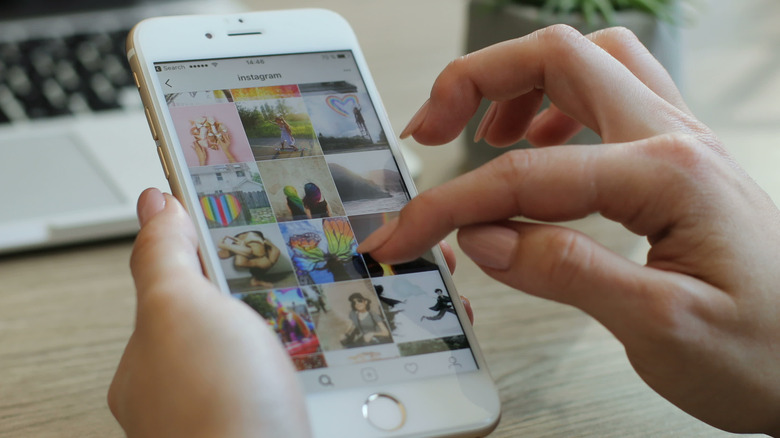This Underrated iOS Feature Makes Copying And Pasting Items So Much Easier
Copying text, URLs, and images between programs on your computer — or even just browser tabs — has been pretty easy and ubiquitous for a very long time. Just about anyone who uses a computer regularly has developed muscle memory for holding down CTRL (or Cmd) + C and CTRL + V. But the process was much more clunky on smartphones, including iPhones and iPads, for a while — until recently.
Apple recently added a "drag and drop" functionality (via Apple) to the iPad, with the purpose of making shuffling information around a much smoother experience. Now iPad users can copy and paste things within an app or across apps with a handful of fairly intuitive gestures. Problem was, it only worked on the iPad.
This, of course, still meant a little more work for iPhone users. But it's since been addressed with any device running iOS 15 and newer, so now you can transfer links and words and images without letting go of the screen. That being said, the older, menu-driven copy and paste technique is still available if you've gotten used to it.
An easier way to move and share your stuff
So long as you have iOS 15 or later installed on your iPhone, you have the power to use drag and drop! It might take some getting used to, as it requires some finger movements that might feel unnatural at first, but once you get it down, the process is pretty straightforward.
- If you're copying text or a URL, highlight everything you want to copy first.
- Tap and hold on the highlighted text (or tap and hold on an image if you're copying an image).
- Ignore the menu that typically appears. While holding your finger on the screen, instead drag the image or text across the screen to start the copying process.
- While keeping your finger pressed on the screen, use another finger (or your thumb, whichever is easier) to swipe up from the bottom of the screen to pull out of the app you're in.
- Keep holding your finger to the screen over the text or image you're copying, and use your other finger or thumb to open the app you want to paste into.
- Drag the text or image to the spot in the app that you want to paste it to, then take your finger off the screen.