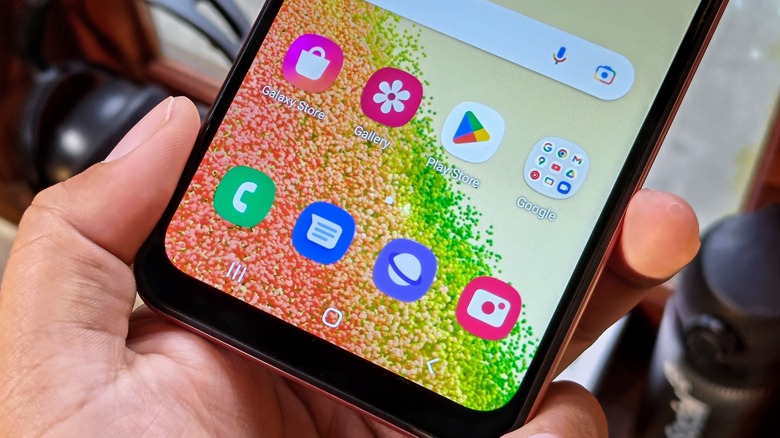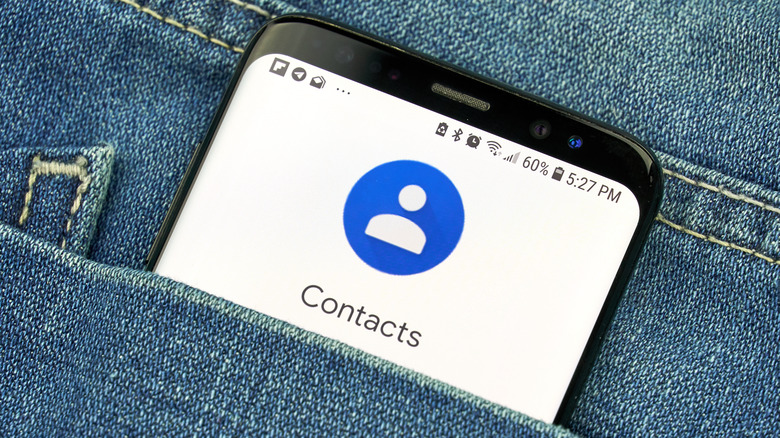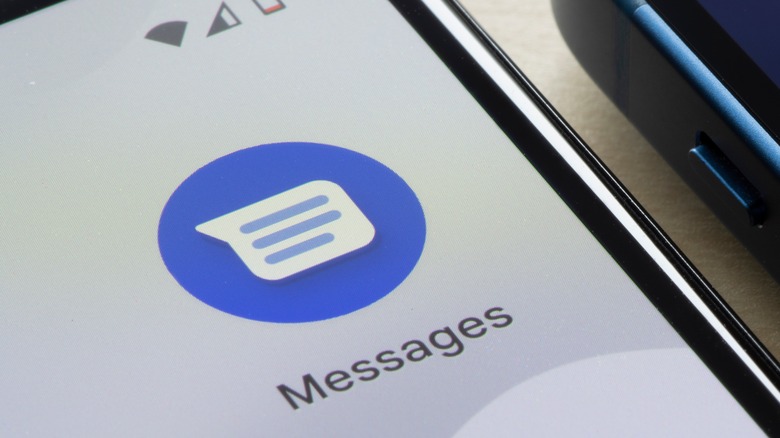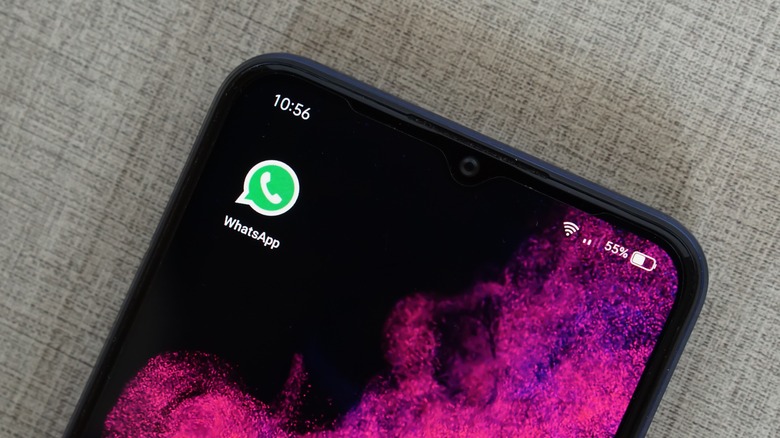How To Unblock Numbers On An Android Phone
It's incredibly annoying to get random calls or texts on your mobile phone from unfamiliar numbers. The good thing about Android phones, though, is that users are not only able to turn on the Do Not Disturb setting to avoid unwanted contact, they can also use a built-in call and message filter that easily detects potential spammers and scammers when they try to reach out. In addition to these features, some Android phone models have functionality that lets users screen calls manually or automatically, whenever Google's system fails to catch ones that are potentially suspicious. All Android phone users can also block communication from any phone number that contacts them.
Whether calls are automatically flagged as spam by your Android phone or you directly block them, future attempts to communicate with you will be automatically dropped (via Google). However, there are several ways to reverse the process as well as a variety of reasons why that may be necessary. For instance, you may have blocked someone because you did not want to talk to them, or maybe it was an accident and now you're wondering why you never hear from them anymore. In case you've experienced situations like this and would like to open communication lines again, you can unblock previously restricted phone numbers through various avenues on your Android phone.
How to unblock numbers via the Phone app
In the same way you can block phone numbers that you don't recognize or contacts you've saved in your address book, you can also unblock them via the Phone app, so they can resume calling capability. Most Android phones have Google's stock Phone app preinstalled. If your model happens to have the manufacturer's phone app set as default, the steps for unblocking a number should still be pretty similar. Here's how to do it for phones that have Android 6.0 or later installed:
- Launch your Phone app, either through your phone's main screen dock or by pulling up the app drawer and searching "Phone."
- Hit the three-dot icon located in the top-right corner of the screen.
- Tap "Settings."
- Head to "Blocked numbers."
- Find the number you want to unblock from the list and tap the "x" icon next to it.
- Confirm the action by hitting "Unblock."
Once you unblock a phone number, it will once again be able to contact you at any time. However, any calls that the person made while the number was blocked won't show up in your call history.
How to remove a number from the blocklist through the Contacts app
Another way to unblock people on your Android phone is through the Contacts app. This may be a good method to use if you know specifically which person you'd like to unblock — someone whose number is saved in your address book. Again, some phones may have differently worded menu names, but the process should be similar, provided that you have Android 6.0 or newer running. Follow these steps:
- Launch the Contacts app, either through your phone's main screen or by looking it up through the app page.
- Find the contact you'd like to unblock and tap on their address book entry.
- Hit the three-dot icon in the top-right corner of the screen and select "Unblock numbers."
- Tap "Unblock" to confirm the action.
You can also access a full list of blocked numbers to unblock contacts in one go:
- From the main page of the Contacts app, hit "Fix & manage" at the bottom.
- Under "Other tools," tap "Blocked numbers."
- Find the phone number you wish to unblock and hit the "x" icon next to it.
- Confirm the action by tapping "Unblock."
If you want to give a batch of phone numbers an opportunity to contact you again, simply go through the blocklist and repeat the steps to unblock them.
How to unblock a phone number that sent you a text message
In addition to barring phone numbers from calling you, you can also stop people from sending you text messages. The most practical way to undo this is through the Messages app. These instructions should work for devices with Android 7.0 and up:
- Find the Messages app on your phone's main interface or through your list of apps and open it.
- Hit the hamburger icon in the top-left corner of the screen
- Go to "Spam & blocked."
Here, you will see both messages that were detected as spam as well as texts from blocked numbers. Messages that fall under the latter category will have a stop sign icon next to them. To unblock a phone number through the blocked message, simply tap on their text thread and tap "Unblock" on the notification that will pop up on top of the conversation. Doing this will erase any spam reports associated with the phone number and will move the text thread back into the main inbox.
How to unblock a phone number through a third-party Android app
Not everyone uses Android's stock apps to communicate with people via call or text. In some cases, people may prefer to communicate through phone number-based messaging apps like WhatsApp or Viber. Much like an Android phone's default phone, message, and contacts apps, these third-party platforms also let you both block and unblock contacts.
Since most of these apps mimic the layout and interface of your Android phone's built-in services, the steps to unblocking a contact within them are typically comparable. In the case of both WhatsApp and Viber, the steps are nearly identical:
- Launch your preferred chat app.
- Tap "More options" or "More." Depending on which app you have, it may be signified by a three-dot or hamburger icon.
- Go to "Settings," then select "Privacy."
- Head to "Blocked contacts" or "Block list."
- Select the phone number you want to unblock and tap "Unblock."
Much like the unblocking techniques discussed above, doing this will allow the contact in question to resume calling or messaging you through the third-party app. In addition to this method, some messaging apps may have additional ways for you to grant communication privileges back to someone who's been previously blocked. The best way to find out what your options are is by going through your chosen app's support pages online for some additional guidance.