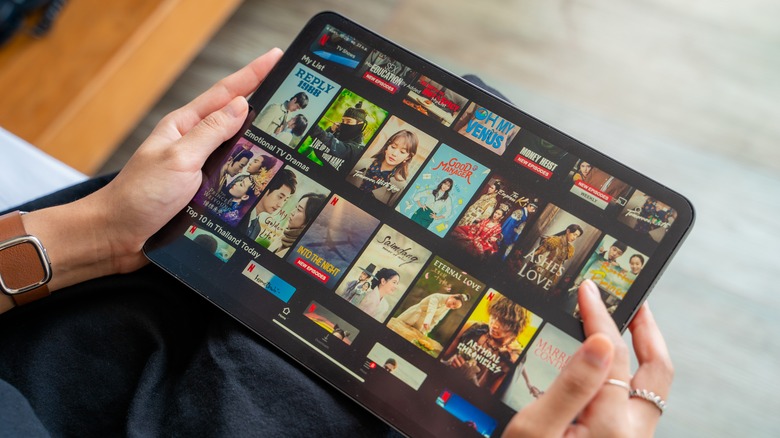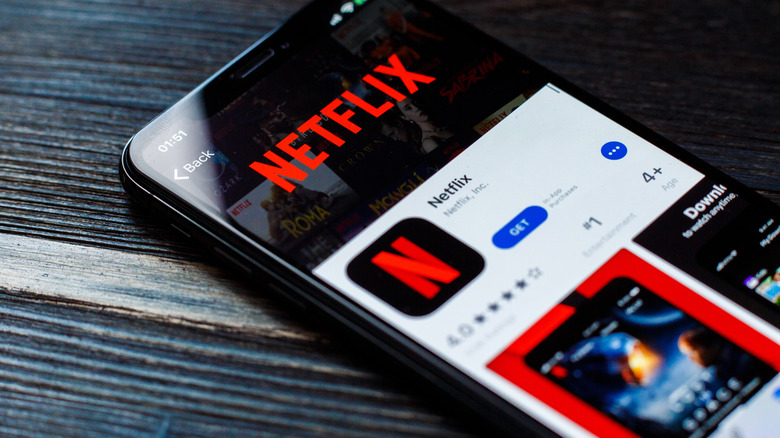How To Cancel Your Netflix Subscription
With so many streaming platforms to choose from these days, and as a cost-saving measure, more people are starting to employ a rotation of services to tap into while they're fixated on their favorite new series, rather than using just one or two subscriptions for one-stop entertainment. This is especially true for Netflix, which is notorious for cutting fan-favorite series prematurely. It's like an on-again, off-again relationship you read about in your favorite romance novels or on your best friend's social media posts.
Thankfully, most of these streaming apps allow you to come and go as you please, giving users the freedom to openly "date" different services depending on the season and which shows and movies they're into. It's worth knowing how to cancel your subscription at any time to ensure you aren't charged for content you aren't watching. It's super simple no matter which device you happen to use. We'll show you how.
How to cancel Netflix from an iPhone, iPad, or Android device
As of this writing, Netflix does not support Apple ID or App Store billing on iOS devices, such as iPhones and iPad. As such, you'll need to access your Netflix account settings through a standard web browser in order to change your subscription status. Thankfully, Netflix makes it easy to access your account page directly within the app. We'll start with iPhone since it's a slightly different process on the iPad.
-
Open the Netflix app on your iPhone.
-
Tap the profile icon in the upper right corner of the app window.
-
Tap the "Account" option.
-
Scroll down to the "Billing details" section.
-
Tap the "Cancel Membership" button.
-
Tap the "Finish Cancellation" button.
iPad users will have to take a different path to their account settings. You'll need to tap the "More" button at the bottom of the app, and then tap the Account button here. After that, you can follow steps 4-6 above for the exact same result.
Alternative method if you signed up through the App Store or Google Play
Once upon a time, Netflix allowed users to sign up directly through the App Store and Google Play Store using their built-in payments service. At some point, Netflix decided to remove this feature to keep dominion over the entire process. If you happen to be grandfathered into a Netflix subscription that was created through your iCloud account, here's how to cancel it:
-
On your iOS device, open the "Settings" app.
-
Tap your Apple ID card that shows your name and profile picture.
-
Tap "Subscriptions."
-
Find and tap "Netflix" under the "Active" label.
-
Tap "Cancel Subscription."
-
Tap "Confirm" in the popup box.
Here's how to do the same on an Android Device with Google Play subscriptions:
-
Open the Google Play Store app.
-
Tap your profile picture in the upper right corner.
-
Tap "Payments & subscriptions," then tap "Subscriptions."
-
Select "Netflix" and then tap "Cancel Subscription."
-
Confirm your cancellation by tapping "Yes."
How to cancel Netflix from your web browser
Have you noticed the pattern yet? Canceling Netflix on any device will be a mostly identical process, as all of the devices point to the same web-based user interface. As such, this is the standard way to cancel your Netflix subscription, no matter which device you watch.
For instance, Apple TV users, those viewing on Xbox and PlayStation consoles, and those watching through smart TVs will need to navigate to the Netflix website in their browser of choice, as there is no built-in solution or shortcut on these platforms. Thankfully, this can be done from any modern web browser – even the one on your phone.
-
Go to Netflix.com in your web browser and sign in with your account credentials.
-
Hover over your profile icon in the upper right corner of the screen and click on "Account."
-
Scroll down to "Membership & Billing."
-
Click "Cancel Membership."
-
Confirm that you want to cancel your membership by selecting "Finish Cancellation."
Remember, after you've canceled, you'll still have access to your full Netflix subscription right up until the final billing date, so take advantage of the extra time and binge all your favorites before it expires. And if you ever want to come back to Netflix, know that all of your preferences, settings, and recommendations will be retained for up to 10 months, which is just enough time to see whether there's a new series around the corner to lure you right back in.