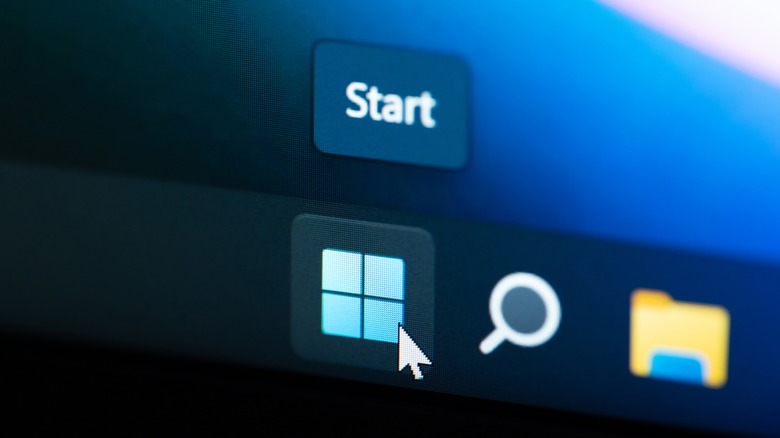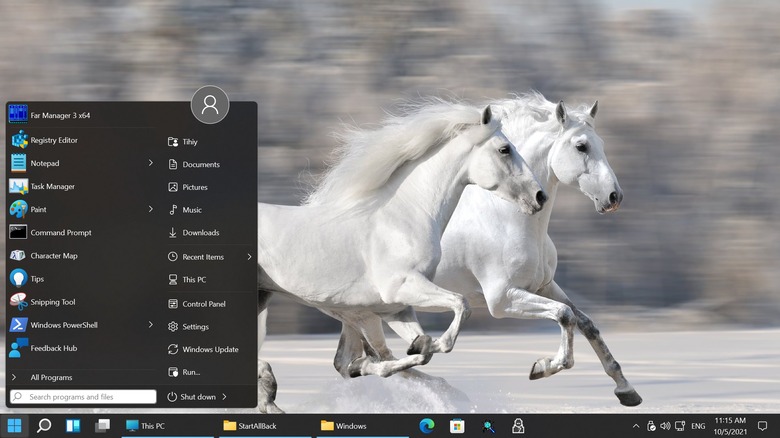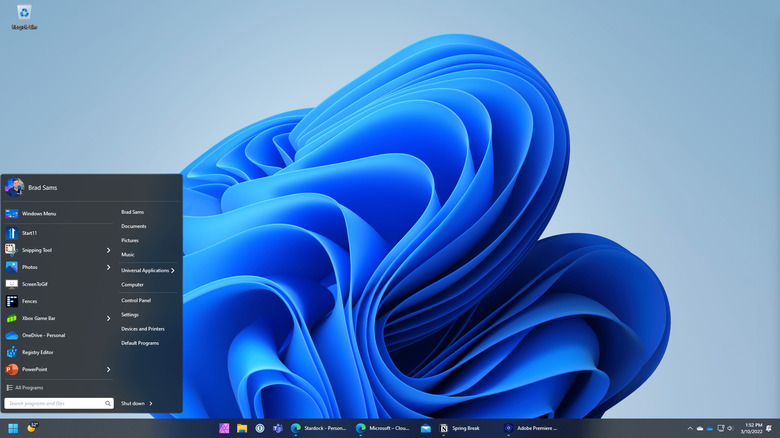This Software Allows You To Put The Classic Start Menu On Windows 11
The off-putting redesign of the Start menu is the primary reason why many hate Windows 11. Microsoft radically changed the feel and layout of the new Start menu. It's centered now, sacrificing the muscle memory Windows users have developed over the years. The search bar has also jumped to the top.
The app list is gone too; accessed indirectly with a tiny button. You won't find recently installed or recently used apps in the list either. Instead, you're shown two grids of pre-pinned and recommended apps (via Microsoft). Live tiles, app folders, app sections are missing too.
You can reposition the Start menu (along with the rest of the icons) to the left corner using Settings. But you cannot restore the other features offered in the Windows 10 Start menu. At least, not without third-party solutions. Until a recent update, you could get the classic Start menu with a simple edit to the Windows Registry. But Microsoft doesn't allow it anymore (via Microsoft). We'll list a few programs you can install to get back the original Start menu on Windows 11.
Bring back the classic Start menu for free
There are already a few free options that return the functionality and layout of older Start menus. The freeware works reasonably well where compatible. But your mileage may vary and you might encounter some bugs.
ExplorerPatcher is a free project designed to rework the entire Windows 11 Taskbar — the notification area, the icons, the layout, search, and of course, the Start Menu. You can also choose the global Windows 11 mode to improve the Explorer context menus, legacy search utility, and more (via GitHub).
Go to the ExplorerPatch Github or download the setup directly and follow the on-screen instructions. Your screen might go blank for a couple of minutes during the installation. It's compatible with multiple monitors, lets you reposition the Taskbar (and the Start menu with it), restores flyout menus, brings back the original right-click context menu, and shows your entire app list by default.
Open Shell is also free software that offers a customizable classic Start menu. You can pick from three styles: classic single-column, double-column, or Windows 7. All three styles provide ready access to recent, pinned, and last-used apps. It's compatible with multiple monitors and languages. Open Shell restores the status bar shortcuts on Windows Explorer. Plus, you can switch the Start button (via Github). It should be mentioned that Open Shell is no longer under active development, so we can't vouch for how long the app will work.
Paid apps that replace the Windows 11 Start menu
StartAllBack is another lightweight third-party app that restores the Windows 11 UI at large, not just the Start menu (via StartAllBack). It also gives you an improved Taskbar, File Explorer, and Control Panel.
It can mimic the Windows 10 or Windows 7 Start menu styles. The Start menu gives you the "All Programs" list and their corresponding drop-down menus. Also, you can personalize the Start button and menu with custom themes. It starts from $4.99. But the trial version is "nagware" so it can work in the free limited mode indefinitely, much like WinRAR (via StartAllBack).
If you're looking for a more sophisticated, feature-rich, and well-supported solution, try Start11 by Stardock (via Stardock). You can choose from four different Start menu styles: the classic Windows 7, Windows 10, Windows 11, and a fresh theme from Stardock. The Start11 menu also has folders and multiple monitor support. The Windows 10 style menu shows resizable tiles, pinned apps, and the "All Programs" list by default (via Stardock). It can even be configured to take up the whole screen, inspired by Windows 8. For Windows 10 users, Start11 can even replace their Start menu with the one from Windows 11.
The Taskbar tweaks support transparency effects, repositioning, and restores its flyout shortcuts too. Stardock provides a free 30-day trial for Start11 and a one-time install license starting at $5.99 (via Stardock).