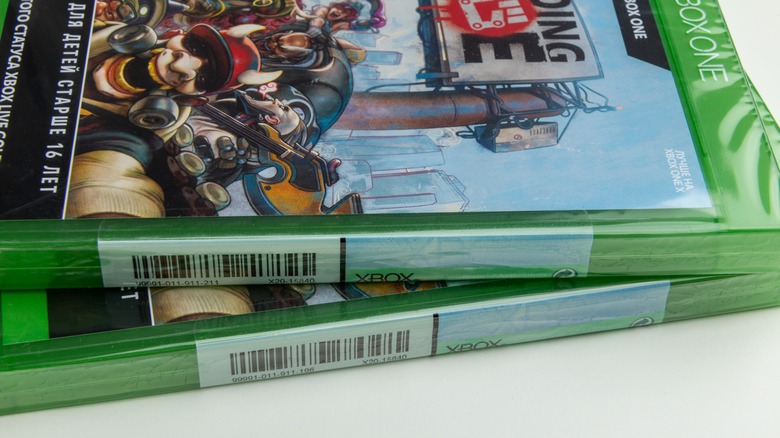Everything You Can And Can't Do With Gameshare On Xbox Series X|S
The holiday season is here, so if you're in the spirit of giving, it's a good time for a refresher on how Xbox Gameshare works. While Microsoft initially released the game-sharing functionality with the Xbox One, it is a feature that has carried over to the Xbox Series X|S consoles. Essentially, if you and a friend or family member want to share each other's digital games or other downloaded content, all it takes is toggling a few settings to get started.
In addition to sharing games and other downloaded content with a friend or family member in a different location on a second console, you can also share with people who sign in to your console at home. This can be a helpful way to share content if you plan on having a lot of visitors for the holiday season — all they have to do is sign in with their own Xbox account to gain access to your entire digital library immediately.
However, it is worth noting that you can't share everything with Gameshare. You cannot share certain items like game skins, in-game currency, and other unique content cannot among friends and family, according to Microsoft.
Share games with friends on another console
Sharing your digital games among friends is the marquee feature of Xbox's Gameshare. It allows you and another Xbox user to access each other's entire digital game library, regardless of your proximity. To accomplish this, you must let your friend or family member make your Xbox Series X|S their home console and vice versa. Before proceeding, you will also need your friend or family member's Xbox account login credentials.
- Navigate to the Profile and System menu by pressing the controller's Xbox button and scrolling to the right.
- Click on "Add or switch." Then, scroll down and select "Add new."
- Log in using your friend or family member's Xbox account credentials.
Once you have logged in to your Xbox Series X|S using your friend or family's Xbox account, making your console their home Xbox is the next step, according to Microsoft.
- Open the guide by pressing the Xbox button.
- Navigate to Profile & system > Settings > General > Personalization > My home Xbox.
- Choose the "Make this my home Xbox" option.
After you've made your Xbox Series X|S your friend or family member's home Xbox, any time you log in with your personal Xbox account details, you will now have access to their entire digital library. In addition, you will also have access to their active Xbox Live Gold subscription if they have one.
Share games with those who might use your Xbox Series X|S
Given the proximity to the holiday season and the potential visitors coming to your home, you should also know how to use Gameshare at home on only one console. Similar to how it works on multiple consoles, you can share your digital games with anyone who wants to game on your Xbox Series X|S. The best part is that they don't need to be signed in to your personal Xbox Live account.
If you have your Xbox activated as your home console, anybody who logs in to your console will have access to your entire digital game library and an active Xbox Live Gold subscription if you have one. Visitors can also create a guest account and receive access to the same content. This isn't very hard to create, and is the perfect solution for infrequent gamers, according to Microsoft.
- After you're signed into your account using your personal Xbox account, open the guide by pressing the Xbox button on your controller.
- On the side menu, navigate to Profile & system > Add or switch.
- Choose "Add guest."
You will notice that the guest account will have the same name as your personal Xbox account with an added (1). It's also important to note that the guest will only have access to your downloaded content, not sensitive information like payment details.
The limitations of Xbox Gameshare
Microsoft designed Gameshare for you to easily share only your digital games among friends and family members. As a result, any of your Xbox games installed via a disc will not be able to be shared without the disc itself, according to a Microsoft support community.
Other limitations of Xbox's Gameshare include certain in-game content. For instance, you cannot share content like character or weapons skins and other items that you have purchased with in-game currencies in all circumstances, according to Microsoft. In addition, you cannot share actual in-game currency or special content associated with pre-orders or other events.
It is also worth noting that you should only Gameshare with family and friends. While Microsoft will always take steps to hide critical information like payment details, those engaged in Gameshare may still be able to view other sensitive data like download and game history in certain circumstances. Only share with those you trust to act on your behalf to avoid your account being compromised.