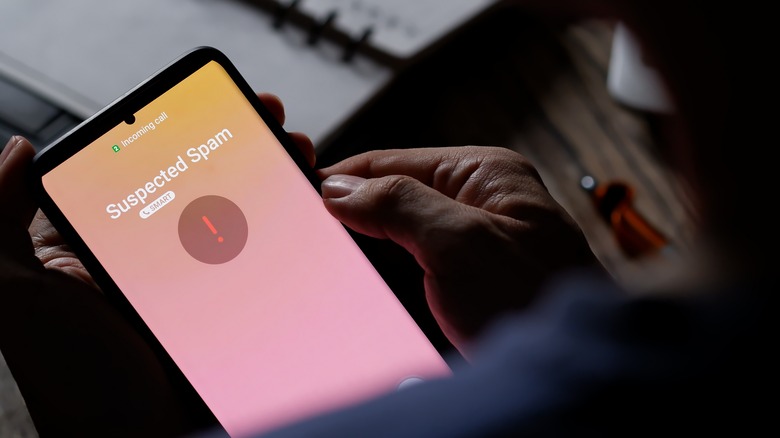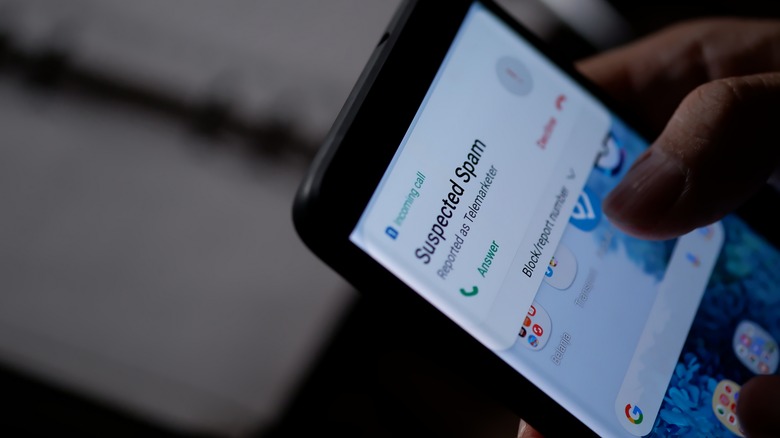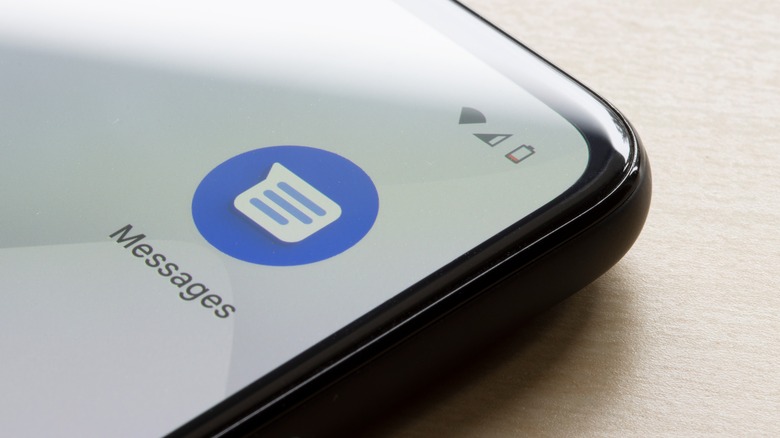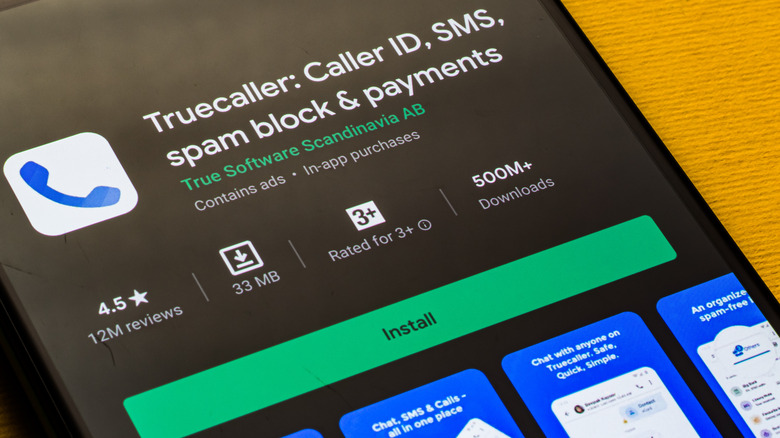Android Settings And Apps You Need To Block Spam Calls And Texts
Anyone with an Android phone has, in one way or another, received a phone call or text message from an unknown number. Usually, these are from individuals who are either trying to sell you something, get you to click on a suspicious-looking link, or are outright trying to bamboozle you with a scam. In all these cases, you may want to arm your Android device with the necessary protections that'll stop these types of communication — more commonly known as spam — from coming through and disturbing your peace of mind. Engaging the Do Not Disturb setting is a great place to start here, but it's only the beginning.
How do people with the intention to spam you even get ahold of your phone number? There's no tried and true way of figuring this puzzle out. You may have signed up for a newsletter or a contest, and that sign-up sheet may have gotten into the hands of a business that sells goods or services. You may have called a business that has Caller ID, and they recorded your phone number with the intention of reaching out in the future. Most likely, you probably signed up for an account on a third-party app or platform, that in turn sold your data (which you gave freely) to telemarketers. Since it'll be hard to track where your phone number was initially sourced by spammers, your best recourse is figuring out what features you need to enable and what apps you need to download to effectively block their calls and texts on your Android phone.
Phone app's spam call filter function
Android's stock dialer app has a built-in caller identification system that also flags potential spam calls. By default, this should already be enabled but just in case you want to double-check, here's how you get to the feature:
- Launch your phone's "Phone" app.
- Tap the three-dot icon and go to "Settings."
- Under "Assistive," tap on "Caller ID & Spam," "Spam and Call Screen," or any option that is similarly named.
- Make sure that the "See caller and spam ID" toggle is enabled, and "Filter spam calls" as well if you want more aggressive filtering. This will ensure that spam numbers will always be identified as such and that potential calls from them will not go through. In addition, you can also enable "Verified Calls" if you want to see the reason why business numbers are calling you.
There's an additional feature that lets you screen your calls before you answer them that's available on all Google Pixel phones and certain Android phone brands (via Google). While in the "Spam and Call Screen" page, tap "Call Screen" and choose the "Automatically screen. Decline robocalls." option for every submenu.
If you do end up receiving spam calls that have slipped through the cracks — normally, when Google suspects a call to be spam, their caller ID will show up as "Spam Risk" or something similar — you can manually flag them. Flagging a caller's attempts to reach out, will create a new, specific block on the number and therefore will prevent future contact. While your Phone app is open, go to "Recents," long-press on the call you want to mark and report, then select "Block/Report Spam."
Report spam feature in the Messages app
In the same way that Android has a built-in mechanism that shields you from suspected spam phone calls, it also has the same feature available for spam texts (per Google). If you're tired of manually deleting every suspicious message that comes in from unknown numbers that aren't saved in your contacts, you can just report their text as junk, which will add them to a list of blocked numbers. Here are the steps for blocking and reporting a spam text message:
- Launch your phone's "Messages" app.
- Long-press on the conversation thread you'd like to identify as spam to select it, then tap the three-dot icon to "Block" the number.
- When the "Block & Report Spam" pop-up appears onscreen, check the box next to "Report Spam" before hitting "OK." This ensures that moving forward, you won't receive any calls or text messages from the phone number in question. In addition, the current conversation will be moved to the "Spam & Blocked" folder of the Messages app, where you can permanently delete it at any time.
Alternatively, you can also tap on any message and report it as spam within the thread. In some cases, a "Report Spam" option will appear onscreen. If it doesn't, you can hit the three-dot icon, pick "Details," and select "Block & Report Spam."
Spam-blocking apps
When Google's built-in features designed to deal with spam calls and messages aren't enough, you can lean on further assistance provided by carrier-specific as well as third-party spam blockers. Most mobile phone service providers offer their own apps specifically for this purpose, and typically for free — such as AT&T, T-Mobile, and Verizon. They all let you screen phone calls and automatically flag or block those that have been marked as potentially risky. There may also be in-app upgrades that you can purchase for added security features.
You can also try one of the many available spam blockers in the Google Play Store. They will likely offer the same functionality provided by Google or your phone carrier's own anti-spam app, so it's just a matter of finding one that offers the right level of filtering and works the way you'd prefer it to. Do note that some third-party apps are known to collect and share personal information about the calls and messages you receive (via Scientific American), so if that's something you don't particularly want, it's best to stick with Google's filters, your phone carrier's spam app, or just manually dealing with unwanted calls and texts as they come in.
Additional steps to take to stop spam from coming through your Android phone
Some Android phone users who are more hands-on with the way they communicate on their devices may be in the habit of adding the phone numbers they frequently interact with into their phone's contacts app. If this sounds like you, then you may not mind using the most aggressive solution against potential spam calls or messages. To do this, fire up the Phone app, tap the three-dot icon, go to "Settings," and choose "Blocked Numbers." Here, you can switch the "Block Calls from Unidentified Callers" toggle to the on position, which will subsequently mark unrecognized numbers as blocked. While the setting is enabled, you should stop receiving calls or texts from any blocked (aka unsaved) number.
If you receive an inordinate amount of spam calls and messages and all solutions have proven to be insufficient, you can also consider switching phone numbers entirely and setting up an account with Google Voice, which has a pretty reliable filter for spam calls and texts. You will be issued a new phone number that you can utilize for both domestic and international communication using your Android phone or a computer web browser.
Finally, if you're at your wit's end over all the spam you keep getting on your Android phone, you can turn to the government for help and add your phone number to the Federal Trade Commission's National Do Not Call Registry. Although being on the registry notifies certain businesses and companies that you do not wish to be contacted (and if they do, you should report them!), some calls that are political or charitable in nature may still come through. In addition, debt collectors may still call you.