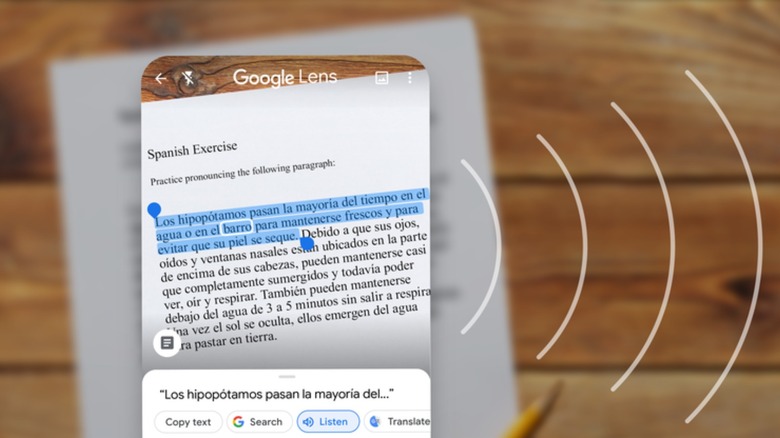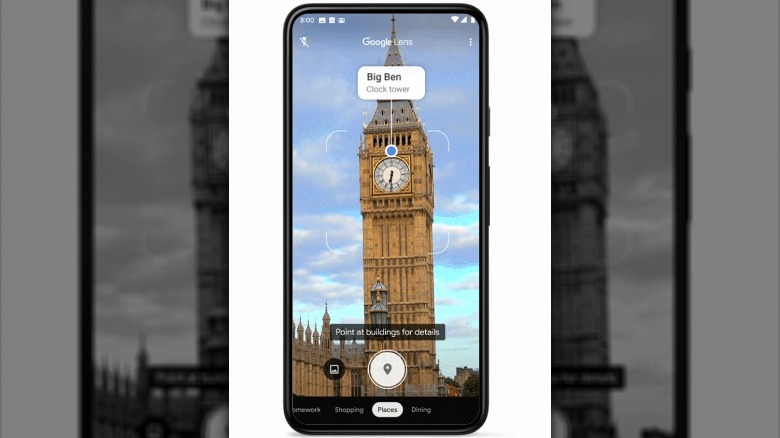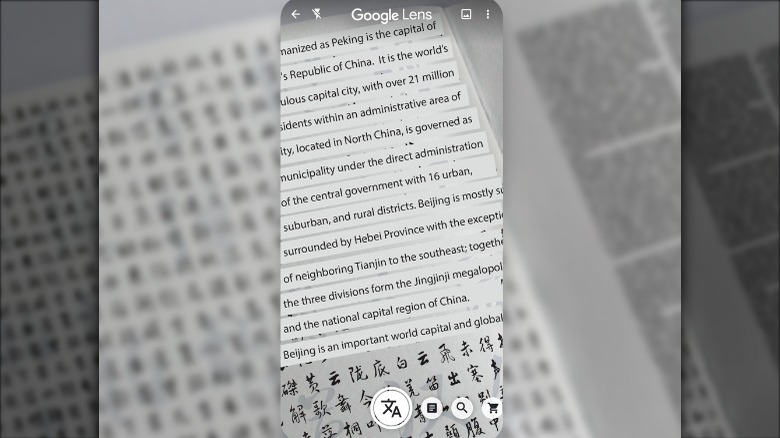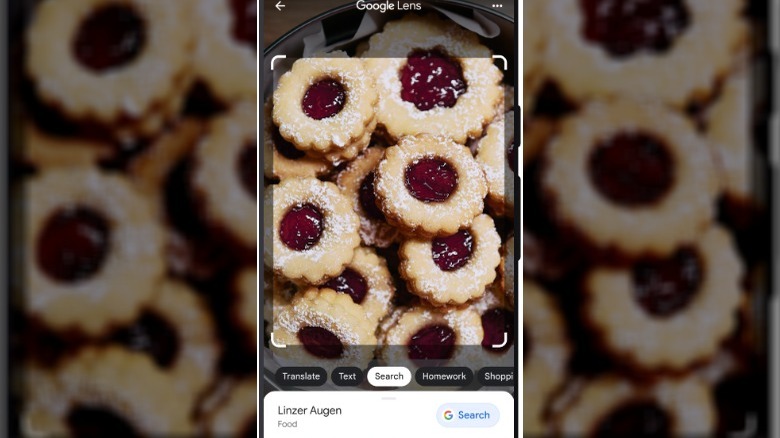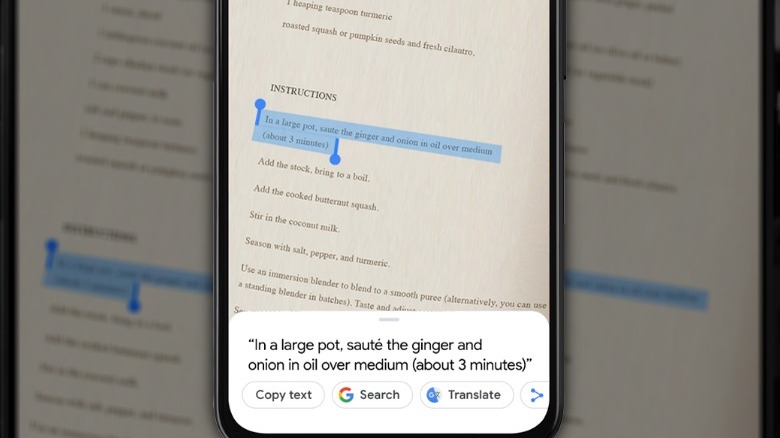The Best Uses For Google Lens On Your Android Phone
Google launched Lens back in 2017 for Android and 2018 for iOS, but if you used it at all close to the launch date, you'll know that while it was pretty neat and showed a lot of potential, it certainly wasn't perfect. Fast-forward five years and a great many updates, and Google Lens has become a powerful tool that allows its users to simply point their phone cameras at an object and get a wealth of information about it. While it's a standalone app, Google Lens' functionality is also integrated into the Search widget and the Search bar, as well as many third-party camera and gallery apps.
According to Google, Lens works by comparing image searches from users to images on the internet and ranking them based on how accurately the features in the users' search queries matches what it found on the internet. If an image search in Lens closely resembles something that Google has information about, it will give the user that information. It sounds like a pretty basic process, but Google's artificial intelligence prowess and cloud-computing chops mean it's able to accurately give users results based on searches performed with Lens.
Getting information about places
Half of the fun of travelling is learning about new places. Whether it be the history and cultural significance, or a particularly interesting fact about an interesting piece of architecture or painting, it's always rewarding to go back home with something to share with your friends and family. With Google Lens, you can build your general knowledge — whether that be about your own city, or somewhere new — by selecting the "Places" filter in Google Lens, and then pointing your phone at the landmark, building, or feature you want to find out more about.
Once you've identified the landmark or building using Multisearch, Google can provide you with all sorts of interesting information about the landmark. Aside from just a basic history and summary of the landmark or building, you can enhance your search for knowledge by asking specific questions or selecting one of the suggested questions.
Translate text in books and signs
If you're visiting a different country, everything is just a little bit more different and confusing, especially if you don't speak the language. Sure, if the rate of adoption of English is fairly high, you can ask someone for help — but that's not always the case. Even if the signs around you are in a foreign language that uses a Latin alphabet, you can probably just type that into Google Translate. Signs in a different language, that also uses a different alphabet, are going to be tougher. That's where Google Lens can help.
Selecting the "Translate" tab in the Google Lens opens the image search function and translates whatever text is in the camera's field of view, superimposing the translated text onto the image so you can see what's where. Lens will automatically detect the input language and translate it to your default language — although if it's having a hard time figuring out what it's looking at, you can force it to only recognize a specific language. Likewise, you can change the output language if you're trying to translate something from your home language to a foreign language. It's not perfect, but it can help convey your thoughts to someone else.
Finding food and fits for shopping fiends
Google has been stepping up its game when it comes to A.I. image recognition and cloud processing. In November 2022, the company expanded on some nifty shopping features in preparation for the holiday season.
Pointing your phone — with Lens open, of course — at a meal or item of clothing will show you more information about that item, including what it is and where you can find it. For clothing, Google has optimized the feature for shopping, so selecting the "Shopping" filter in the Google Lens app and snapping an image of an item of clothing or an outfit you like will tell you what it is, where you can find it, and what other items might suit that look. When it comes to food, taking an image of a meal in Google Lens with the "Dining" filter active functions the same way. After Google Lens identifies the food, it will tell you what it is, places nearby that serve it, and even how to make it.
Transcribe written text and even scraggly handwriting
When you're taking notes in class or while you're doing your homework, you're not trying to be organized, but studying from those notes later on makes it necessary to be organized. Google Lens can help in this regard by transcribing notes to digital text, which you can then send to your computer for cataloging. No more losing information or thoughts because you lost the scrap of paper you used to write them down. You can even read the text aloud if you're trying different study methods or want to revise your work while you make a cup of coffee.
Simply open the Google Lens app, select "Text," point your phone at your notes or the text you want to select, and let Lens process the transcription. From there, you can choose to copy the text or listen aloud, and you can select a portion of the text to use as a search term to find more information about it. Of course, you need to have relatively neat handwriting for the recognition to work, and it can be used for a wide variety of other applications where text recognition would be useful.
Ultimately, Google Lens is a powerful tool to help you get information, whether you're at home studying, or out and about exploring the outside world.