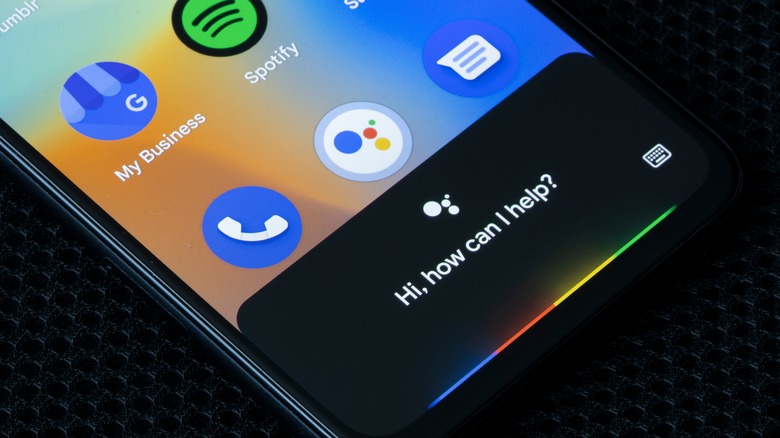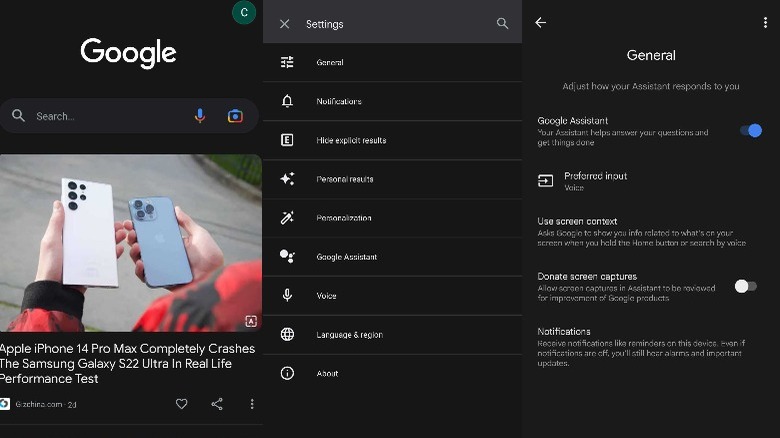How To Disable Google Assistant On Android, And Why You Might Want To
The Google Assistant is one of the most sophisticated features on your Android phone. It works with voice commands in your native language, simplifying your daily life and workflow. You can use Google Assistant to get tasks done — set reminders and timers, toggle device settings, browse emails, and so much more — with a simple "Hey Google" (via Google).
The results are personalized for you, and the Assistant uses advanced AI to recognize commands in natural language. You can find places on Maps, play music, make calls, and send WhatsApp or Telegram texts, photos, and videos without ever touching your Android phone. Google Assistant also fetches answers and info you need on the go. You can get weather details, math calculations, sports updates, or web searches with quick voice commands.
Also, you can automate daily tasks and interactions with Google Assistant Routines. Google Assistant will perform a predefined set of actions for you (via Google). You can set up multiple routines and daily plans, triggered with specific voice commands.
It's baked right into the OS itself, so you cannot delete the Google Assistant if you don't use it. But you can always turn it off if you don't need these features. We'll explore how to do just that; and why you might want to disable the Assistant in the first place.
How to turn off the Google Assistant
Naturally, Google needs access to your personal data and device permissions to power such intricate and robust features. The Assistant collects and saves data from your other devices, site and app activity, and contacts to deliver the functionality. Plus, it is always listening in the background for the voice trigger, so it also needs audio and voice permissions. The constant pinging drains the battery, so powering the Assistant down can help save battery life.
Also, it raises obvious privacy concerns; you might be put off by the intrusive data collection or almost universal access the Google Assistant app requires. Some users don't even use the Assistant. In those cases, we recommend disabling Google Assistant.
Google Assistant comes bundled with the Google app and can be accessed by saying, "Hey Google". But it only recognizes your voice because the Assistant is trained on your voice profile. Once disabled, the Assistant will stop responding to the trigger.
1. Open the Google app (search "Google" in the app drawer if you can't find it).
2. Tap your profile icon, then Settings.
3. Tap Google Assistant on the Settings page.
4. Scroll down to General and toggle off Google Assistant.
The other way to disable it is also simple enough, but the UI layout and labels vary between Android phone brands.
1. Go to Settings, Apps, and Default Apps. Or find "default apps" in the Settings search bar.
2. Tap Default Assistant and select None.