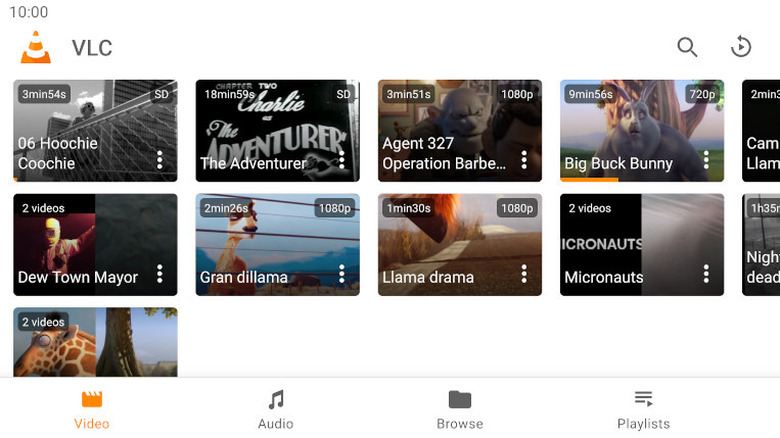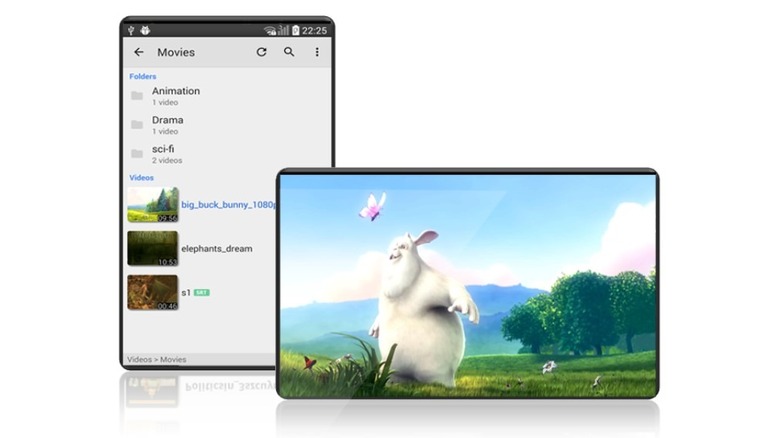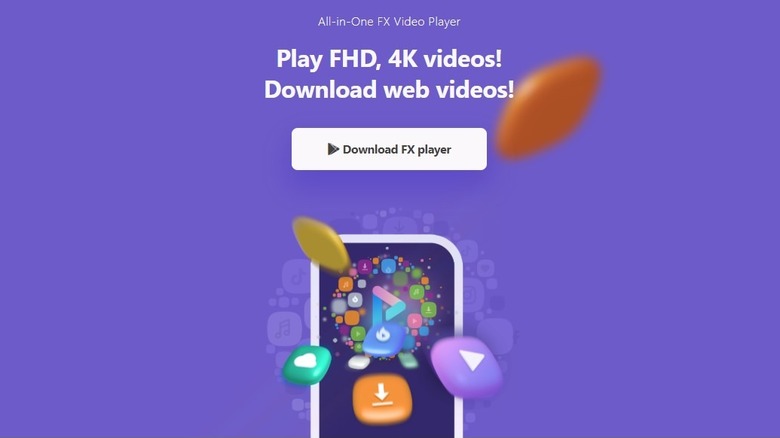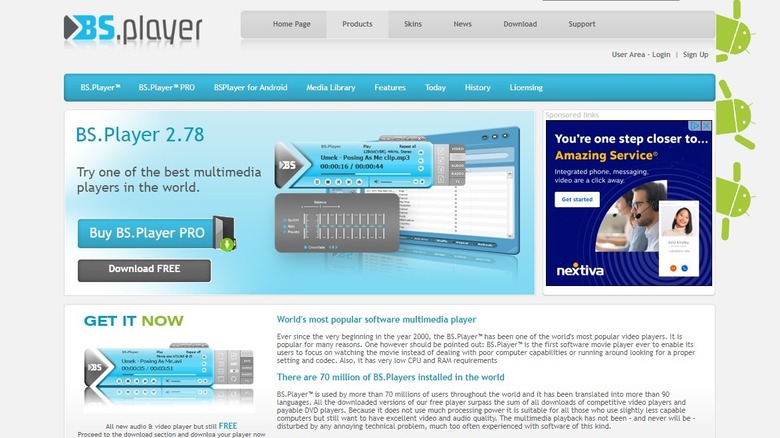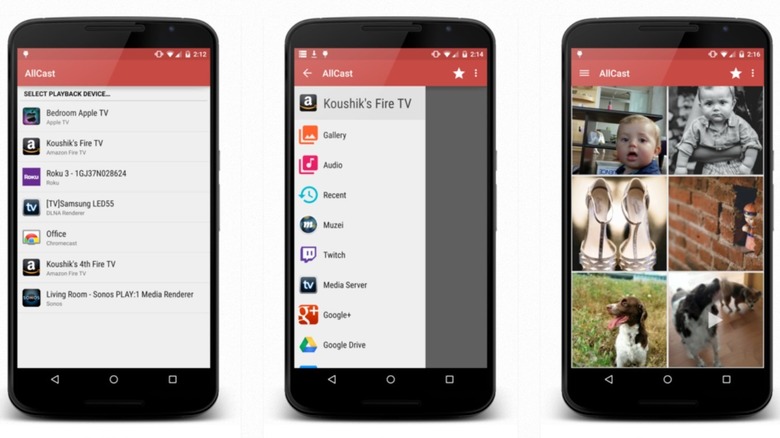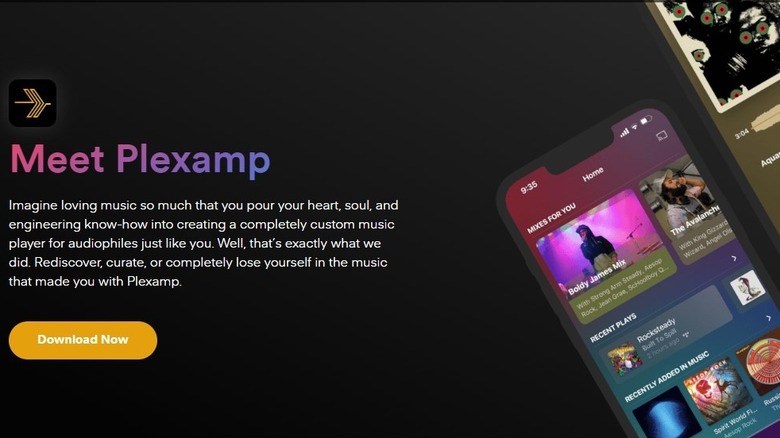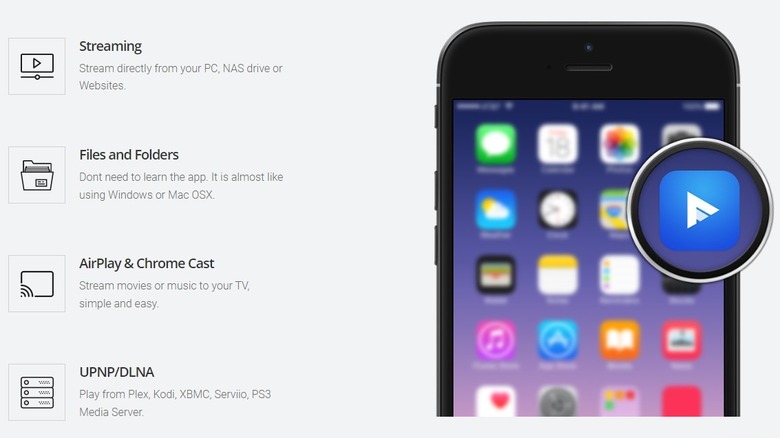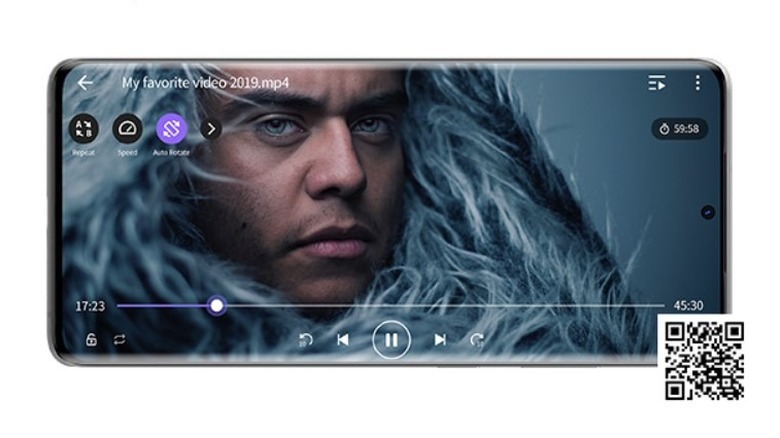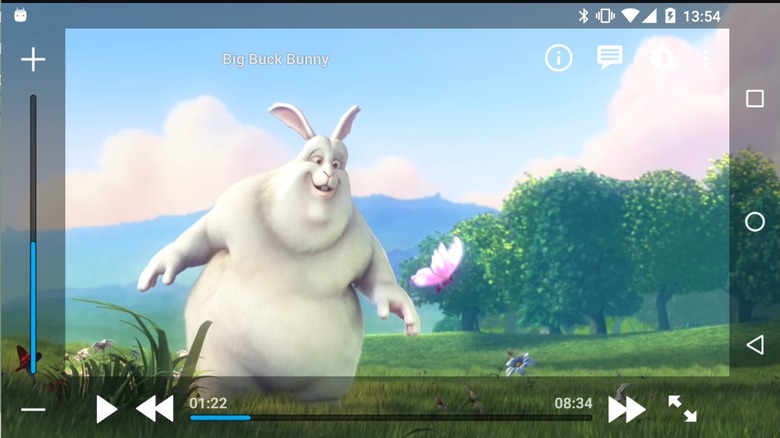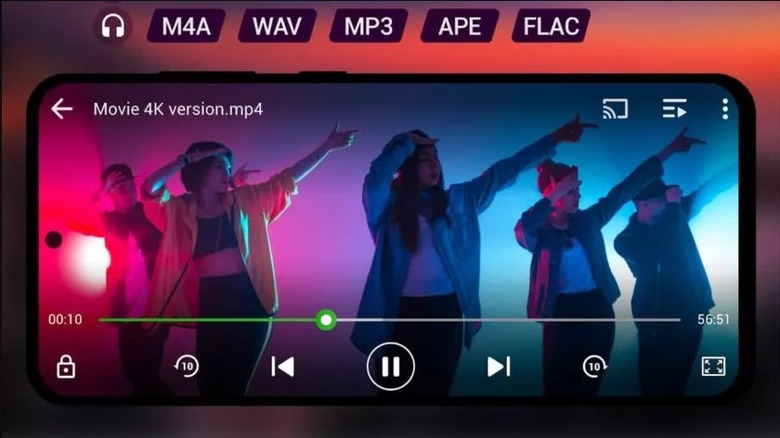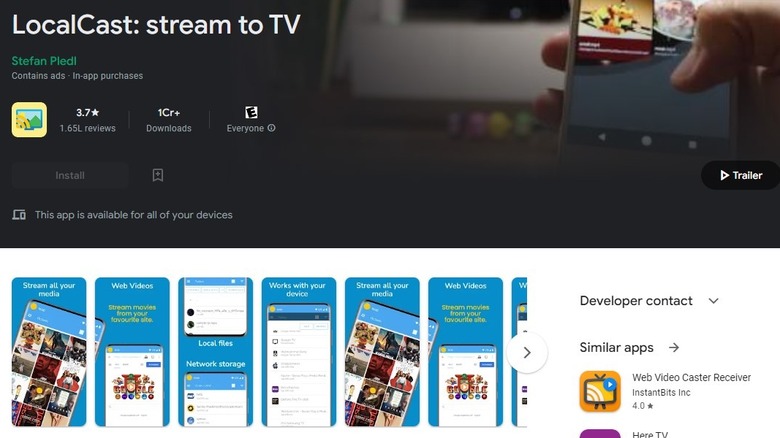12 Best Android Video Player Apps In 2022
Android natively supports various video codecs including MPEG-4 SP, H.264 AVC, and H.263. However, your stock Android video player app might not run HEVC files and several other formats if it's old. This means you can't enjoy high-quality 4K and 8K videos and make the best use of your smartphone.
The good thing is that Android has an open architecture and an app store that allows you to use third-party apps instead of the stock video player. Using a third-party app helps you access more video file formats and features you won't find on the stock video player. Just searching the term "video players" reveals thousands of apps on the Google Play Store.
However, not all apps are created equal. They support a specific set of codecs and offer a varying feature set. Ideally, you want an app that supports the most popular codecs and offers great features to improve your video viewing experience. We talk about 12 of the best Android video player apps below to help you select one.
VLC Media Player
VLC Media Player is the most versatile Android video player app. It plays just about any video file format you find on the internet, including less popular file formats like MKV and MOV.
VLC packs in a ton of functionality on its easy-to-navigate interface. If you watch a lot of videos, you can create a video group for better organization. The option is particularly helpful when you use videos for business. You also get guided flow (or responsive controls) on this open-source media player. You can double-tap on either side of the screen to jump 10 seconds forward (tap right) or backward (tap left) in the video. You can also control the volume by swiping up to increase, or down to decrease.
With VLC, you also get advanced playback features like switching between multiple audio or subtitle tracks. You can stream the video to contrast or use network streaming to stream video from a URL.
MX Player
MX Player is another versatile Android video player. While it doesn't pack in as many features as VLC, it offers an excellent combination of advanced and easy-to-use features.
The interface is clean, and you can perform various tasks just using swipe and pinch (to zoom in and out) gestures. Other controls like enabling subtitles, changing the aspect ratio, and screen lock are all placed on the main screen so changing those settings is quick and easy.
The app renders videos without any interruption. If you own a powerful phone like a Google Pixel, MX Player can deliver an even smoother viewing experience, thanks to hardware acceleration and multi-core decoding.
MX Player supports a broad range of file formats and codecs, so you'll almost always be able to play your video files. The app is open-source and lets you download and add custom codecs if needed. However, codecs like DTS and AC3 aren't supported because of licensing issues.
FX Player
FX Player offers a decent feature set wrapped into an intuitive interface. The app supports most popular video and audio formats and hardware acceleration. It has subtitle and multi-language support, so it's great for users who want to watch videos with subtitles in a different language. The app can also download subtitles from the internet.
Along with 4K and 8K playback support, the popular Android video player also has gesture control which makes tweaking the playback easy. If you're low on local storage, FX Player can access content via FTP, WebDAV, SMB, and CIFS as well.
The latest Chromecast is significantly cheaper than its predecessors. If you're buying the new Chromecast, FX Player's Chromecast support can help you watch videos on a large screen. You can view the video in the background as picture-in-picture if you need to multitask when watching a video. The app also lets you extract audio from your videos and save it as an MP3 file. The app is free to download and use. It's ad-supported so if you want to get rid of the ads, you'll need to pay $3.99.
BSPlayer
BSPlayer is a great video player with software and hardware decoding, and it plays the most common video formats. The interface has a standard look and you get the option to control the video with features. You can also change the player's skin to customize the look and feel.
With BSPlayer, you get subtitle support and the player can also find subtitles online and add them to your video automatically. The pop-out option is another excellent feature. You can pop the video out of the app, and have it float around the screen on top of other apps you're using. You can use the child lock to ensure kids can't exit the app when you hand them the phone to watch some cartoons.
The app is free to download, but also has a Pro version for $29.90. The Pro version offers extras like INI files support, technical email support, and remote control support.
AllCast
AllCast is a great app that can play videos and cast videos to larger screens like a smart TV. You can also use AllCast with other devices like Roku, Chromecast, Xbox 360, Xbox One, and streaming sticks that support DLNA.
You can access files on the local storage or stream videos from a cloud service like Dropbox. In addition to video, you can use AllCast to view other types of media such as images and music files. This is great when you want to view a complete album containing both pictures and videos together with the family on a large screen.
The problem with AllCast is that the free version comes with a five-minute content limit. If your videos are generally longer than five videos, you'll be forced to switch to the premium version or use another app. However, if you're open to paying for an app that works for you, try AllCast. If you like the app, switch to the premium version to remove the five-minute limit.
Plex
Plex is a great local media player, especially since it combines the video player with Plex's server software. The server software can supercharge Plex's capabilities by enabling users to sort media files into a neat library that you can view on your phone or TV. Plex also added picture-in-picture support, video pre-loading, and new viewing modes back in 2019. If your phone has limited storage, setting up a server on your computer can help stream content from your computer to your Android device.
The free version is already powerful enough to deliver a great viewing experience. With Plex, you get access to over 200 live TV channels without paying for a subscription.
The free app offers a generous feature set, but if you want more features like a media control dashboard, wireless library syncing to view content offline, and user controls, you'll need the full Plex Pass subscription costing $4.99 per month (or $120 for a lifetime subscription).
PlayerXtreme
If you like a feature-packed app, PlayerXtreme is worth a look. The app supports over 40 codecs and offers hardware acceleration. You can cast videos using AirPlay and Chromecast or stream videos stored locally on your computer, a website, or NAS. This means you're not constrained by your phone's limited storage space.
It includes subtitle support and lets you change the subtitle text size. Other playback features include variable playback speed, the option to offset audio or subtitles, frame-by-frame playback, and background mode that keeps the track playing while the device is on standby.
The app also has 4K ultra-HD playback support. You can enjoy videos in the best quality and control them using gestures that allow you to jump forward or backward 10 seconds in the video or control the volume. The app is free to download and works on most modern Android devices.
KMPlayer
With KMPlayer, you can watch videos using Chromecast, play videos from a URL, or access media in your cloud storage (such as Google Drive, Dropbox, OneDrive, and Yandesk Disk). It supports almost all major file formats. The options on the viewing interface include all the essentials. You can control playback speed, expand or contract the screen, or switch to a library view quickly to switch between videos. KMPlayer also offers subtitle support if you like reading subtitles or watching a lot of content in foreign languages.
The Android video player offers torrent playback, helps create GIFs, and can extract audio from videos. However, all these features are available as in-app purchases only.
If you like premium video players and don't mind spending a little to get its best features, KMPlayer is a great Android video player. The free version is excellent, but you'll need to sit through a ton of ads to get to streaming or watching content.
Archos Video Player
Archos Video Player can access videos from your computer, home server, NAS, or USB flash drive. The app offers a great experience when casting the screen with its leanback interface that resembles the TV's interface. Hardware acceleration on Archos ensures you're able to view content without any annoying skips.
If you've downloaded a library of videos, Archos can automatically download some information based on the file's name. For example, it can retrieve the show or movie's poster and description from IMDb. The app's library is a great way to organize your videos' flow visually. Moreover, Archos Video Player has a private mode option. It's similar to using the incognito option on Google Chrome. The app doesn't record any playback history when you're using private mode.
The free version is ad-supported. If you can't stand pesky ads when watching videos, consider the paid version for $4.99. However, the free version offers most features you'd need for generic use.
Video Player All Format
Video Player All Format (previously called XPlayer) is an app from InShot Inc., a company that has developed various tools for content creators like Photo Editor Pro and InShot Video Editor. As the name suggests, Video Player All Format can play almost all file formats. It can play ultra-HD and 4K videos and comes with hardware and software decoding options. You also get Chromecast support and the ability to play videos in a pop-up window when you need to multitask.
The interface has all the playback essentials, like the ability to adjust playback speed or zoom in and out. The app also lets you add a password to your videos so you can keep nosy people out of your business.
Getting started is seamless, thanks to the app's ability to import all videos from your device and SD card by tapping a few buttons. The app is ad-supported, but you can remove the ads by paying $3.99.
Kodi
Try Kodi if you need an Android video player that functions as a complete media hub. The open-source app can access videos on local storage, network storage, and the internet.
Kodi takes some getting used to. For example, you might need to customize the settings and install add-ons to get the best out of Kodi. You'll need to jump a few hoops to see how things work. You can also connect Kodi to almost all popular paid and free streaming sources. It essentially acts as a central station for all your streaming sources. You can view TV channels, play audio, or watch movies from internet sources available within Kodi. You'll need to install the appropriate add-on, though, so make sure you learn how to use add-ons right after you install Kodi.
The app has an active user and developer community, so if you have any technical questions, you'll quickly receive responses from helpful Kodi users. Since Kodi is open-source, it's completely free and doesn't annoy you with prompts to upgrade to a paid plan.
LocalCast
LocalCast is a great option when you want to stream to devices like a Roku, XBox 360, XBox One, Chromecast, Apple TV, or Fire TV stick. You can access videos stored locally or from a cloud storage service like Google Drive. Alternatively, you can stream using a URL, DLNA/UPnP-compliant devices, or SMB file sharing.
The app integrates with opensubtitle.org to automatically add subtitles to videos when needed. You can change the color, size, and font of the subtitles. You can also change the timing to make sure subtitles are in sync with the audio. However, subtitles work only with Chromecast and Apple TV.
The app is ad-supported, so you'll see a lot of ads when using LocalCast. However, you can switch to the Pro version to get rid of the ads. The Pro version unlocks more features like media search (only for device) and video preview when seeking.