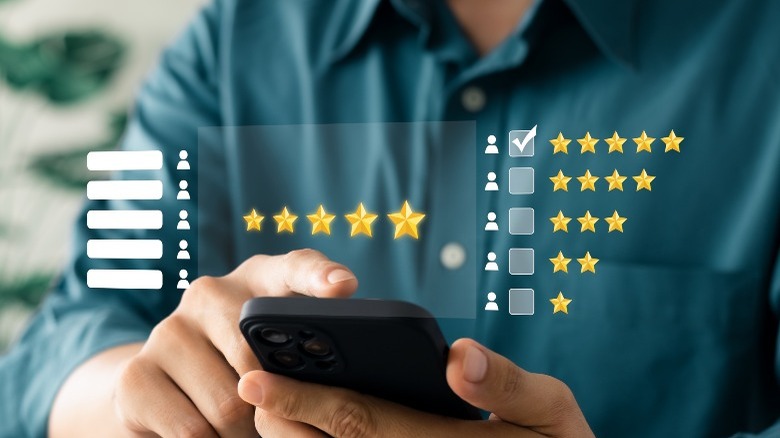Mistakes People Make When Buying Graphics Cards
We may receive a commission on purchases made from links.
When everything goes correctly, buying a graphics card can make for an exciting experience. There is nothing like the feeling of getting your new card, installing it into your computer, and eagerly checking out what it can do. Like any computer upgrade, there are potential pitfalls if you haven't done your research.
It's a special kind of disappointment when you finally get a new graphics card, only to run into issues. If you're lucky, not doing the right research can cause issues as simple as buyer's remorse and lower-than-expected performance. For the not-so-fortunate, a lack of research can be as impactful as getting a graphics card that isn't compatible with your system.
When you get a graphics card, you want to be confident that it is the best card for you and your needs. Buying a graphics card can be an expensive investment. You can ensure a great experience by avoiding these common mistakes.
Buying a card that is too big for your case
Before buying a graphics card, you will need to take its size into account. Graphics cards come in a wide variety of lengths and widths. If the card is too long, you may need to modify your case, which isn't always possible. The smallest cards don't have a fan or have a single fan to keep them cool. The longest graphics cards can have as many as four fans to keep them cool and can be roughly the size of a thin shoebox.
Many graphics cards are multi-slot in width and you need to ensure you have the proper space to accommodate them. The smallest cards only utilize one PCI Express (PCIe) slot. These are usually the most basic cards and not ones you would buy for gaming or professional use. Most cards are dual-slot and triple-slot in size. These cards are wide enough to render the surrounding slots inaccessible, so make sure there is nothing plugged into them.
When buying a graphics card, you need to take into account how much room you have in your current computer case. Cases usually come in either full-tower, mid-tower, mini-tower, or small form factor. Full-tower and mid-tower cases will accept most of the larger graphics cards on the market. Special size considerations will have to be made for mini tower cases and small form factor PCs.
Your power supply is not strong enough
Another mistake that is easy to make when buying a graphics card is not ensuring your power supply is strong enough to power your new card. A graphics card is usually the single biggest power draw in a computer.
Some cards like the NVIDIA GeForce GTX 1650, consume less than 75 watts of power. In a modern computer that isn't very much and is less power than many CPUs need. Other cards like the NVIDIA GeForce RTX 3090 Ti require as much as 450 watts just to power the card itself. Most mainstream cards' power requirements will fall somewhere in between the two listed here.
Several things can happen if you run a system that doesn't have adequate power capabilities. The two most likely scenarios are your system will boot up and seem to work fine. The moment you put an intense workload on your graphics card, and it tries to draw the power that isn't there, the entire system will crash. The other option is that the system outright fails to power on or fails to show anything on the display.
Not having enough PCIe connectors
Your graphics card needs a way of getting power from the power supply. For cards that draw less than 75 watts, the physical PCIe slot is enough to power those cards. While useful, these cards are pretty limited in their capabilities and aren't intended for intense gameplay or professional graphics work.
Most cards will connect to the power supply using a PCIe connector. These connectors come in 6-pin and 8-pin varieties. You may see them labeled as 6/8 pin connectors. Every graphics card is different, but typically use 6, 8 6+6, 8+6, 8+8, or even 8+8+8 connectors. Each number denotes the number of pins and the number of connectors you need. So an 8+8+8 graphics card needs three 8-pin PCIe connectors.
Ideally, you should make sure your power supply has the appropriate amount of connectors for your graphics card of choice. If you don't have enough of these PCIe connectors, you may be able to get away with using a 4-pin Molex-to-PCIe adapter.
PCI Express slot mismatch
Just about all graphics cards are going to connect to your computer through a PCIe slot. This is the physical slot that sits on your motherboard for your card to connect to, not the power cables referenced in the previous section.
Currently, PCIe slots come in versions 1.0, 2.0, 3.0, 4.0, and 5.0. The two dominant versions on the market today are PCIe 3.0 and PCIe 4.0. Each generation doubles the available bandwidth from the previous generations. A PCIe 4.0 card has a maximum bandwidth of 64 GB/s and a PCIe 5.0 card has a maximum bandwidth of 128 GB/s.
The beauty of PCIe slot versions is that they are all backward compatible. You can stick a PCIe 3.0 card in a PCIe 4.0 slot, but you will only get the speeds of the slower version. While this is great for compatibility, it's not so great for performance.
According to Tom's Hardware, placing an AMD RX 6500XT in a PCIe 3.0 slot will cause the graphics card to run up to 40% slower compared to the same card in a PCIe 4.0 slot. To get the full power of your graphics card, make sure you have the correct PCIe slot on your computer or get a card better suited for your hardware.
Not checking online reviews
When it comes to buying a graphics card, there are many graphics cards and manufacturers to choose from. Like any tech product, graphics cards can have their share of issues and defects. If you don't read reviews, then you may miss important information about your card.
An example of this is that recent reports indicate there might be an issue with NVIDIA's RTX 4090 melting or burning cables. It may not stop you from taking a chance on NVIDIA's latest and greatest, but at least you will know what you are in for.
Online reviews also can give you a baseline of what performance you can expect from the card. You can determine the maximum performance from reviews that aim to eliminate CPU bottlenecks or product reviews from average users to get a well-rounded view of how the card will perform with the application you intend to use it for. These reviews can also give insight into the overall reliability of the card.
Getting a card that doesn't support your monitor's technology
Monitors offer features like 4K resolution to enhance the user experience. Getting a 4K monitor sounds great and there are many use cases where a 4K display would be beneficial. Gaming at 4K looks fantastic, but you need a beefy setup to drive all those pixels. You can lower the resolution to get better Frames Per Second (FPS), but that can leave the image blurry.
Monitors also have features that affect the refresh rate of the display. The refresh rate is how fast a monitor can refresh the image on the screen per second. For example, the standard for monitors is 60 Hz which can refresh the image 60 times per second. Monitors can have refresh rates much faster than that, with 120 Hz, 144 Hz, and even 244 Hz being the common ones. These faster refresh rates make the image feel more fluid and less choppy, but your graphics card will have to push all those frames to take advantage of the faster refresh rate.
Some monitors support NVIDIA G-Sync or AMD FreeSync. This technology works with your refresh rate to reduce input lag and eliminate screen tearing. It is best practice to pair an AMD card with a FreeSync monitor or an NVIDIA card with a G-Sync-capable monitor.
Spending too much
Buying a graphics card can be expensive and it is easy to overspend when buying one. This has especially been true over the past few years with the semiconductor shortage and crypto mining completely wrecking the graphics card market. The good news is that these issues are starting to ease up and work themselves out.
If you are planning to play a game on a 1080p monitor with a standard 60 Hz refresh rate, buying a top-tier card is going to be overkill. Many lower to mid-tier cards will be able to play games at that resolution on high settings. Similarly, buying a graphics card designed for professional use is going to cost more and perform worse in games.
It's important to understand the capabilities and features your system has and to buy a card appropriate to take advantage of it. You are looking for that sweet spot that allows you to take full advantage of the power of your graphics card without overspending.
Buying just before a new generation launches
It can be a tough pill to swallow when you make an expensive purchase, just to have a new generation of that product launch a month later. This is especially true for graphics cards because it has some significant ramifications.
A new generation of graphics cards usually brings significant performance increases, better efficiency, and possibly lower power requirements. Realizing that you could have waited an extra month to get a card that is 50% faster than the card you just bought is enough to make an adult cry.
It also affects long-term support. Eventually, NVIDIA, AMD, and Intel will stop supporting an entire generation of graphics cards. This lack of support usually comes in the form of no longer optimizing drivers for the latest games. Over time this can cause game crashes and other bugs to pop up. It only makes logical sense that a newer generation of cards will maintain support from the company for a longer time.
Not getting a card with enough VRAM
VRAM (Video Random Access Memory) is a particular type of RAM designed for use in graphics cards. The most important job of VRAM is to hold information for rendering a frame and for frame buffering. Frame buffering is when a graphics card stores rendered images to the VRAM.
The amount of VRAM you need is going to be dependent on what you are doing with your graphics card. If you are gaming at 1080p or lower, 4-6 GB of VRAM should be enough. 6-8 GB of VRAM is enough to play at 1440, while 4K is going to require 8-12 GB of VRAM.
If you are doing video editing or animation work, you should have a minimum of 8-12 GB of VRAM. Using a graphics card for this kind of work can truly benefit from having more VRAM. If you can swing it, you may want to get a card with more than 12 GB of VRAM to ensure you have enough headroom to perform your desired tasks.
Buying a used graphics card
Everyone likes to get something at a substantial discount. If you see a used graphics card at firesale prices, it may be enough to tempt you to go down the secondhand road. While there is nothing wrong with getting the best bang for your buck, buying a used graphics card can be a bit dicey.
With the crypto mining craze ending, miners are looking to recoup their costs. As a result, graphics cards used in mining rigs are starting to flood the market. Graphics cards used for mining most likely have been pushed non-stop for days, weeks, or months at a time.
This type of strain on a graphics card can result in a card with a shortened lifespan. This is especially true if it was kept in a dirty environment. It may seem tempting to save hundreds by buying a used graphics card, but just know that it may begin to fail sooner rather than later.
Not buying based on your intended use case
Graphics cards come in either consumer-grade or professional-grade varieties. Your intended use case will determine which type of card you need. Consumer cards will be able to perform similar functions to professional-grade cards, but they won't be optimized for the same types of applications.
If you intend to play video games or edit videos, getting a consumer-grade graphics card will be your best bet. These cards are by far the most common and are readily available at retailers that sell graphics cards. NVIDIA's consumer cards will typically have an RTX or GTX in their names, while AMD cards have an RX in theirs.
Professional-grade graphics cards are designed specifically for professionals. These cards are designed for 3D rendering, game development, and applications like AutoCAD. Their drivers are certified to be stable and ensure great efficiency for these applications. If you need a professional graphics card, you will want to look for NVIDIA's Quadro series or AMD's Radeon Pro series cards.
Buying a graphics card that is too strong for your hardware
If you don't know your system's capabilities, it is easy to overshoot and buy a card with way more power than you need. If your system is starting to show its age and is struggling to run the latest games, a graphics card can boost system performance. But if you pair a high-end graphics card with a CPU that struggles to keep up, you are going to bottleneck your graphics card.
Bottlnecking is when some part of your system can't keep up with the rest of it. This could be as simple as your CPU not being able to supply enough information to the graphics card, resulting in lower-than-expected graphics performance. All systems will have a bottleneck at some point, but you want a system that works well together.
It only makes sense to buy a stronger graphics card upfront if you plan on upgrading the rest of your system later on. Otherwise, you would be better off not spending as much on your graphics card and using some of the savings to put toward upgrading the rest of your system.
Wrapping it up
A graphics card can provide a powerful boost to your current setup or provide your computer with new functionality. It is often the best upgrade when looking to improve graphics applications. Just make sure to keep these common mistakes in mind when researching and ultimately buying your graphics card.
While it may be the best upgrade for you, a graphics card can and will most likely be the most expensive part of your system. Ensuring you get the decision right the first time will save you from potential headaches down the line.
Make sure you buy a card only after determining your intended use. Then you can tailor your research to find out how strong of a graphics card you need to buy and how much power it will use. Just be sure that the card will physically fit in your case and that you have enough power to enjoy it.