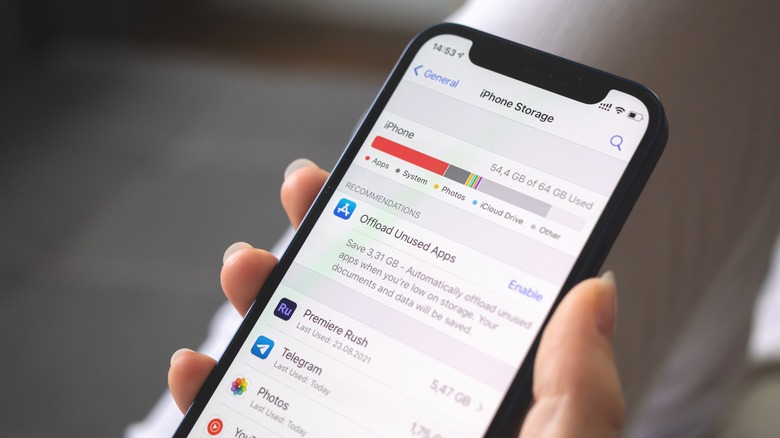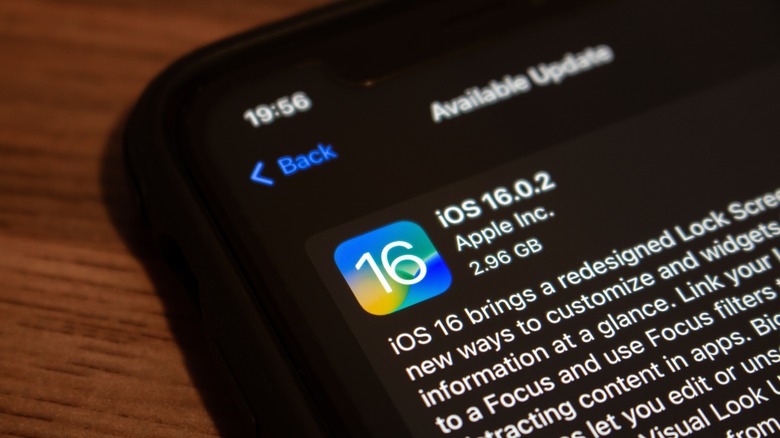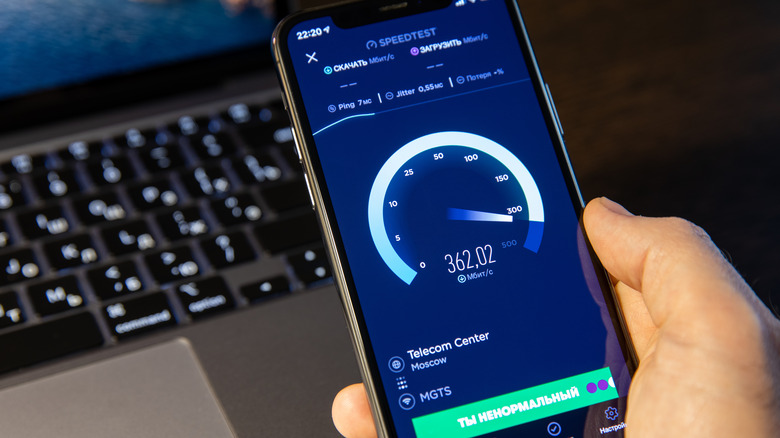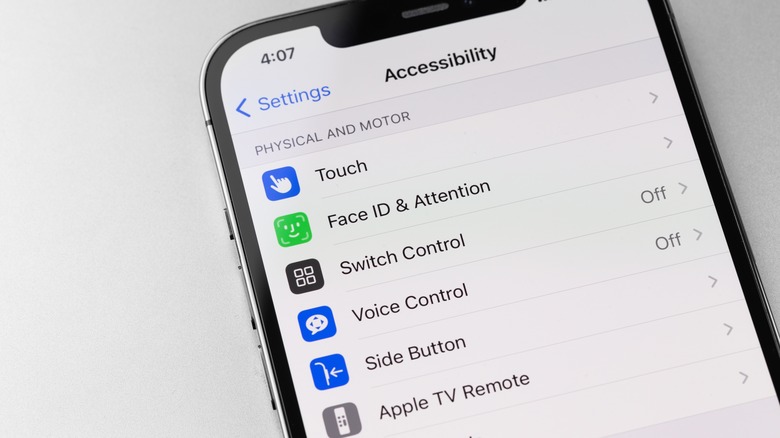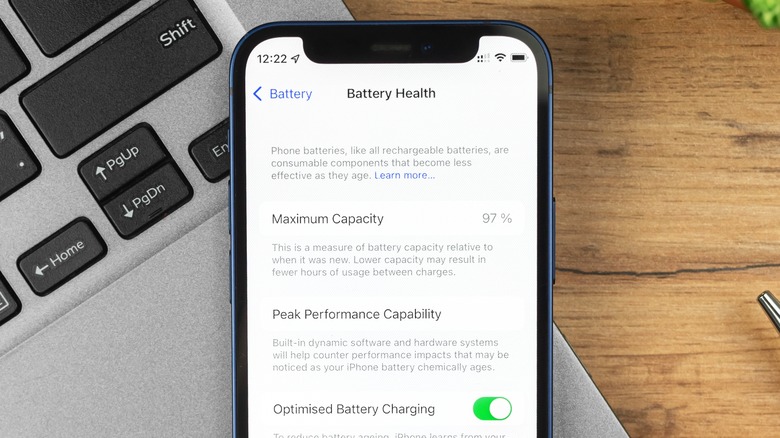Why Your iPhone Is Slow And What You Need To Do To Fix It
Apple iPhones are some of the best-performing smartphones in the world. Every year, Apple's top executives come on stage to announce new iPhones with improved hardware and software. However, even with the fastest processor in a smartphone and a capable iOS ecosystem, sometimes, iPhones might run slow.
Is your iPhone taking more time to boot up or run apps? Does it lag most of the time, even when you aren't multitasking? In the worst case, your phone might shut down as well. If you have been facing any or all of the issues above, something is wrong with your iPhone.
Although multiple reasons cause an iPhone's performance to degrade, the most common reasons are lack of storage, outdated software, and issues related to the battery, among others. Nevertheless, once you know what is causing the problem, there is plenty you can do about it.
However, keep in mind that fixing a slow iPhone requires patience, as it takes time to figure out the root cause of the problem. You might have to try a couple of methods before you finally notice any significant improvements in the performance of your device. With that out of the way, let's get started.
Your iPhone might be low on storage
If your iPhone is not performing as well as it should, chances are that it is running out of storage. Every time you download an app, you consume some of the limited offline storage on your iPhone. For instance, let's assume that you download Netflix to watch movies. When you download the app, it takes up space on your iPhone. Further, the app allows you to download movies or series and watch them offline. In the entire process, you spend your iPhone's storage, and the same applies to every other app, file, photo, or video you download.
Low storage is a widespread problem, especially for those using the base models of the iPhone 7, iPhone 8, or even the iPhone 11. Nevertheless, you can always free up space from your iPhone, and there are two ways to do it. First, you can clean up your iPhone's storage by deleting apps you don't use. Head to Settings > General > iPhone Storage (via Apple) to get a better idea of the space occupied by different apps and delete the ones you think are not required anymore. You can also delete repetitive images or unnecessary screenshots from your phone.
The second way to go about the low storage issue is by obtaining an Apple iCloud subscription, backing up as much data as possible, and deleting the duplicate files. However, you have to pay a recurring subscription fee. For best performance, Apple recommends users keep at least 1 GB of free space.
Check for iOS updates and reboot your device
Once you have cleared some space on your iPhone, it's time to check for iOS updates. Apple always recommends users use the latest version of iOS on the supported iPhones, as these versions often come with bug fixes that might impact performance. If your iPhone has been acting up, open Settings > General > Software Update and check whether Apple has released a new version of iOS (via Apple). If yes, tap on download and install. Although it takes an iPhone a couple of minutes to download and install the update, the process should fix any performance issues due to bugs or glitches in the software.
However, if your iPhone is up to date and somehow not doing well, try rebooting it. It sounds a bit too simple to be true, but rebooting an iPhone does happen to fix a lot of issues for users (via BusinessInsider). Press and hold the side button and either of the volume buttons for a few seconds and swipe on the screen to switch off your iPhone. Wait for some seconds and then press and hold the side button again until an Apple logo appears on the screen. Unlock your iPhone and check to see if it is still performing sluggishly. If the performance has improved, then great. But if not, here are other ways to fix a slow iPhone.
Malware can slow down your iPhone
Although iPhones are pretty secure — as they do not allow you to download apps from third-party sources — there is a chance that they can catch malware, especially if they are jailbroken (via iDownloadBlog). If you've tried all the fixes mentioned above and none have worked for you, checking for malware is wise. To give you a quick idea, malware is a piece of code or software designed with malicious purposes of extracting information or causing harm to someone.
How does malware slow down your iPhone? Malware is designed to hide in plain sight while it accesses the core information of your device and all the other hardware resources, such as the screen, camera, Wi-Fi, Bluetooth, and more. Like any other app on your iPhone, the malware also requires energy and some storage space, so your device may perform slower (via Kaspersky). Previously, SlashGear published an article on removing malware from your iPhone and iPad, which contains multiple ways to detect and delete any potential malware from your phone.
Here's what you can do to remove malware from your iPhone:
- Look for apps you didn't install and delete them immediately.
- Check for iOS updates to see if Apple has fixed a security bug that was exploited actively and update your device.
- If none of the other options work, you might have to factory reset your iPhone to eliminate the malware.
Check your internet connection and clear the browser cache
There are likely multiple apps on your iPhone that require an internet connection. If you notice that such apps are not functioning correctly, your internet connection could be at fault (via Apple). Conduct a quick speed test to see if the connection is working fine.
An unstable internet connection might slow down your iPhone. If you're using mobile data, enable and disable airplane mode to force your iPhone to reconnect to the nearby cellular tower. If that is not working, try switching to a Wi-Fi network. In case the issue persists, you can contact your internet service provider.
The built-in web browser on an iPhone, Safari, stores a record of the web pages you visit in the form of a cache. With time, Safari's cache can get too big and occupy a significant amount of your iPhone's storage. Hence, clearing Safari's cache could help if your iPhone is sluggish.
- Open Settings and tap on Safari.
- Scroll down to "Clear History and Website Data" and tap it.
- Confirm your choice.
- Once you clear Safari's cache, you might have to log back into websites you were logged in to previously.
Tune these settings on your iPhone
To facilitate a smooth user experience, your iPhone's CPU has to put in a lot of effort displaying animations when your close or open an app and other graphics. While newer iPhones can handle it pretty well, the latest iOS versions could be too heavy for the older models, such as the iPhone 7, iPhone 8, or even the iPhone X. If you're using one of these models, enabling Reduce Motion decreases the graphics effects your iPhone has to generate, improving the overall performance. Head to Settings > Accessibility > Motion and tap on the toggle beside Reduce Motion.
If you've been facing the performance issue on your iPhone for a long time or think it is quite severe, you can disable the automatic app downloads and updates. This can be done by heading to Settings > App Store and disabling App Updates and App Downloads under Automatic Downloads. In addition, open General > Background App Refresh and turn it off. This will stop apps from running in the background and accessing the internet to refresh their content. Along with that, limiting the background activity on your iPhone could also restore its speed (via Lifewire).
Last but not least, if you have a lot of widgets on your Home Screen, consider removing them. You might not realize this, but widgets take up a good amount of your iPhone's memory, leaving less room for processing other apps.
Check the battery health
All the hardware components in your iPhone, including the chipset, screen, camera, data receivers, and others, rely on its battery. When new, the battery in your iPhone shouldn't bother you at all. However, if your iPhone is a couple of years old, its battery can cause problems.
Check your iPhone's battery health by opening Settings > Battery > Battery Health, and check the maximum capacity of your iPhone's battery. The lower the battery capacity, the lesser your iPhone will last on a charge. Additionally, check the Peak Performance Capability section. Typically, if the battery works fine, it reads "currently supporting normal peak performance." However, if the message reads that the battery health is "significantly degraded," it is time to contact Apple support. Ideally, they should replace the battery with a new one, but they might also run other diagnostics.
Last but not least, iPhones work best between 32 and 95 degrees Fahrenheit. If the ambient temperature drops below or rises above that, your iPhone might run slowly (via Apple). In such a scenario, switching off your iPhone for a while and turning it back on can make it work. You can also purchase special cases that can regulate your iPhone's temperature to a reasonable extent.