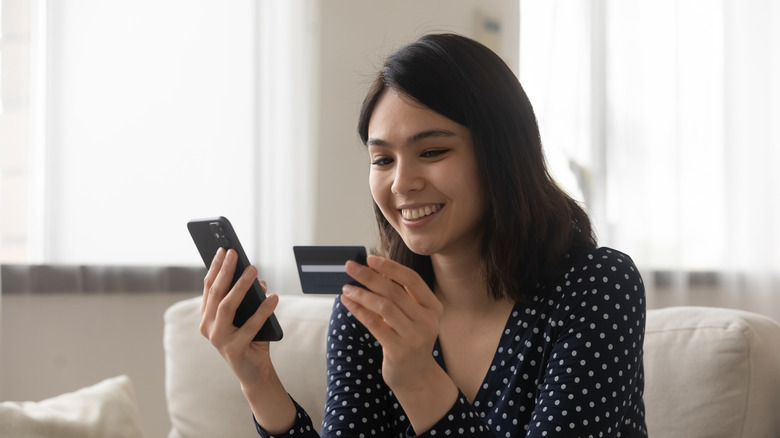4 Ways To Improve Download Speeds On Your Xbox Series X|S
It's no question that the graphics quality in games has skyrocketed with the release of the Xbox Series X and PS5, but it's hard to avoid the fact that file sizes of games themselves — and updates and patches — have ballooned in size.
While developers have good reason to release larger game files and updates to package all that great next-gen content, downloading them can become quite a hassle. If you've ever turned on your console, only to be faced with a massive update, you know how frustrating it can be to sit there and watch it download byte-by-byte when you just want to play.
However, luckily for you, there are a few methods you can try to improve download speeds. Whether you're willing to move your console closer to the Wi-Fi router, or use an ethernet cable when you know a big update is coming, troubleshooting the download speeds on your Series X|S is easier than you think, according to Microsoft.
Always use an ethernet cable if possible
For all internet activity, using a hardwired connection will always be faster and more reliable than a wireless connection. With downloading content to your Xbox, an ethernet cable can substantially reduce the time you spend waiting for your games to download and update.
If you've never tried using a hardwire connection with your console, this method will require you to be close to your internet router to connect physically. Unless you have a long enough cable, it's essential to make sure you have your Xbox set up in the same room as your router.
- Plug an ethernet cable into the corresponding ethernet ports on your router and Xbox console.
- If the router is connected to the internet, your Xbox will automatically connect to the network.
If, for any reason, your Xbox isn't automatically connecting to your router while using a hardwired connection, try to restart both the console and the router by unplugging them both for at least five minutes (via Microsoft).
Move your Xbox closer to the router
Moving your console closer to the router can be helpful if you don't have an ethernet cable on hand and you're still looking to boost your download speed. Reducing the physical space between the Xbox and your router is a great, cost-free way to get your games to download and update faster. While it may not seem like it, walls, floors, and other obstructions can reduce your internet speed and substantially impact your downloads, according to Xbox.
For those who frequently use their Xbox away from your router in another room, you're not alone. Most Wi-Fi routers are set up in a central location in your home to provide equal coverage to all your devices, but this can create problems for high-bandwidth devices frequently used in far-off areas like bedrooms or game rooms.
If you want to keep using your Xbox away from your router, but still want to increase download speeds, consider bringing your Xbox into the same room as your router only when you're trying to download or update a game — and taking it back to your room of choice once you're done downloading any big files. This way, your console can benefit from proximity to your router when necessary.
Put your Xbox into Sleep mode for downloads
If you know that a big update or game release is on the horizon, another method you can take is to put your Xbox in Sleep mode. According to Microsoft, this mode will keep your console in a constant standby state — allowing you to quickly turn it on and bypass a longer boot-up process. However, it will also allow your console to download content even when it's switched off.
- Open the guide by pressing the Xbox button.
- Navigate to Profile & System > Settings > General > Power options > Select Sleep mode.
- Any time you turn your console off, it will automatically be on standby and able to download content in the background.
While Sleep mode is helpful to pass the time for downloading game files and updates, it won't necessarily boost your download speed the same way a hardwired connection will. However, it is an excellent way to ensure that your Xbox isn't using any unnecessary bandwidth with online gaming or content streaming because it's trying to download games or update files.
Consider purchasing a new router and upgrading your ISP plan
These last three methods relate to your internet service provider and network bandwidth. If you've tried everything you can to improve download speed on your Xbox and its network settings, the last thing you can do is to try and improve things on the side of your internet service provider, according to Microsoft. For starters, you can try downloading content during less-busy times of the day. If you notice that your console has slower download speeds during peak times like weekday evenings or weekends, try to initiate downloads during weekday mornings or overnight to avoid any potential network throttling from your internet service provider.
The second method is to consider purchasing a new router. You might want to consider an upgrade if you're still using the entry-level router that came standard with your internet service provider's set-up package. Better routers offer higher network bandwidth and more stability among multiple devices. However, if you're not ready to commit to a brand-new router, you can also consider using Wi-Fi extenders to boost connection to all corners of your home.
The last method is to consider upgrading the internet plan with your internet service provider. Most internet plans offer varying download speeds associated with differently priced tiers. If your current tier is causing your Xbox's downloads to take longer than they should, consider contacting your internet service provider to upgrade your download speed.