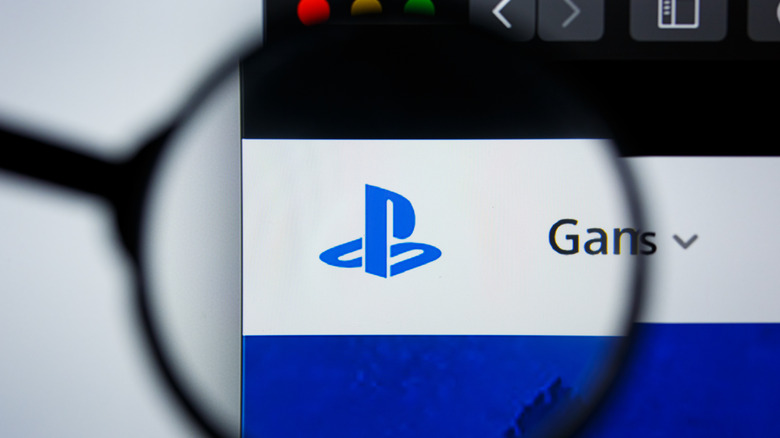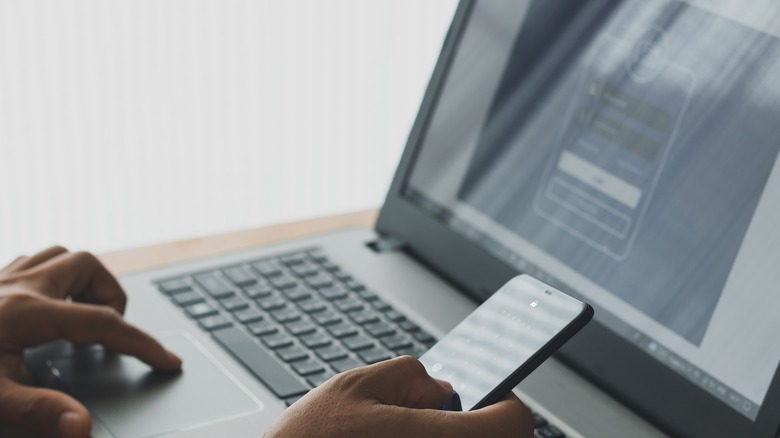What You Need To Do If You Forgot Your PlayStation Network Password
Everyone's been in this situation at some point. Whether you have too many passwords swirling around in your head or you haven't turned on your PS4 in months and find yourself signed out, forgetting your PlayStation Network password is easy to do. Unfortunately, without your PSN password, your console will be very limited. You won't be able to game online, browse the PlayStation Network store, or even play your downloaded games. While this can be a frustrating situation to find yourself in, the good news is that resetting your PlayStation Network password is not very difficult and can be initiated in multiple ways.
You can always reset or change your password using the console itself; however, if you're away from the console, you can perform the same task using a web browser. These methods will help you achieve the same goal and get you back in gaming shape ASAP. You can also set up two-factor authentication for your PlayStation Network account; this will help Sony easily verify your identity when you request a password reset and provide your account with better security.
How to reset your PlayStation Network password
You'll likely be closest to your console when you realize you need to reset your PlayStation Network password, so it's no surprise this is one of the most common methods. The process for resetting your PlayStation Network password differs slightly between the PS4 and PS5, so it's important to follow the steps for your specific console to avoid any issues (via Sony).
- On a PS5, navigate to Settings > Users and Accounts > Account > Sign In. If you're using a PS4, navigate to Settings > Account Management > Sign In.
- Click the triangle button and choose Next. Open the email sent to the address linked with your PSN account.
- Click the link in the email, and you will arrive at a page to change your password.
If you need to reset your password while you're away from your console, you're in luck because Sony makes it just as easy to perform the task from a browser. Whether you're on a smartphone, tablet, or laptop, it should only take a few minutes if you have access to the email associated with your PlayStation Network account.
- Head to PlayStation's Account Management page.
- Select the "Trouble Signing in?" option.
- Select "Reset Your Password."
- Enter the email address associated with your account.
- Click the emailed link to open the web page where you can reset your password.
It should take a few minutes for the email to arrive in your inbox; however, if you've been waiting for 10 minutes or more, you should check your spam folder to see if the email is there. You should also double-check whether you misspelled your email address within the PlayStation Network system.
How to change your PlayStation Network password
If you already know your password and want to update your security by changing it, you can do so via a console or web browser (via Sony). Whether you remember it or not, resetting your password every so often is an excellent way to keep your account as secure as possible and avoid any vulnerabilities from password data breaches, which is primarily an issue for users who reuse the same password on multiple accounts.
- On a PS5, navigate to Settings > Users and Accounts > Account > Security. On the PS4, navigate to Settings > Account Management > Account Information.
- Enter your old password and then choose Security> Password.
- Choose a new password and select Continue.
Follow the instructions below if you're trying to change your password from the browser on a mobile phone, tablet, or laptop.
- Log in to PlayStation's Account Management page.
- Choose Security from the side menu area.
- Select the Edit button near Password to change the existing password associated with your account.
Remember to click the Save button after you've entered your new password, otherwise, the change won't be saved and you'll need to use your old password to sign in.
How to reset your PlayStation Network password if you forgot your email
Whether you signed up for your PlayStation Network account using an old work email address or just forgot your login details, losing access to your email account can be highly frustrating. However, Sony gives you a few different options to try and get your PlayStation Network account back up and running.
If you have thoroughly exhausted every opportunity to gain access to your email, you can contact PlayStation support using a phone or its live chat feature, which is open daily from 11 a.m. to 10 p.m. ET. You can expect a series of questions from the support agent to verify your identity. It's also recommended that you have the following information on hand:
- The online ID and the last email address you remember using on the account.
- The serial number from your primary console.
- Any available details about a recent transaction you made with your PlayStation Network account.
There is no guarantee that PlayStation support will be able to get you access to your account, but it may be your best shot.