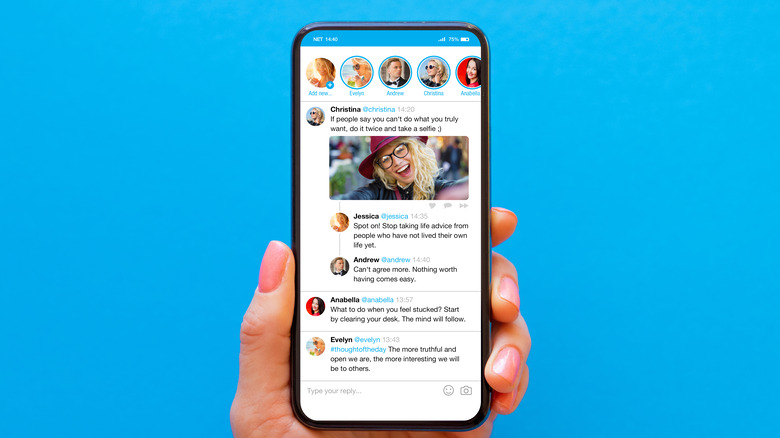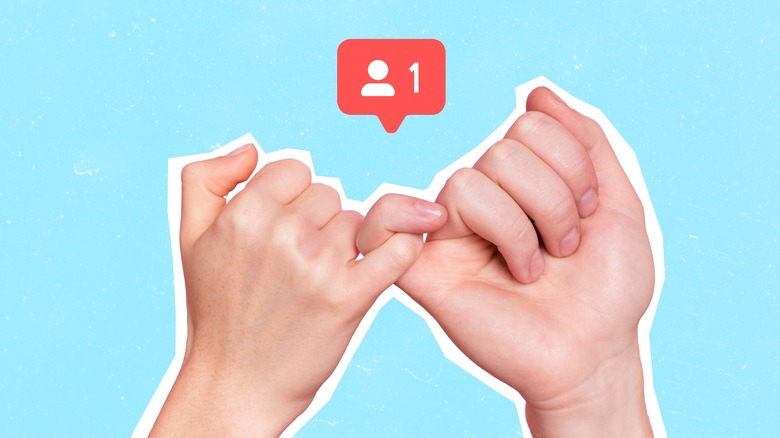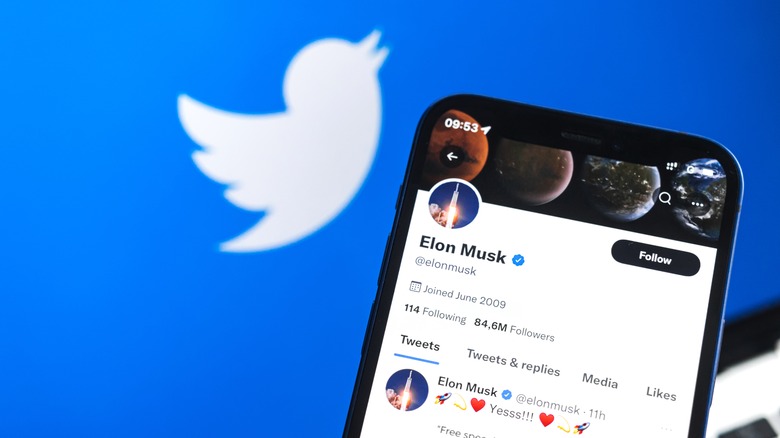How To Use Twitter Lists, And Why You Might Want To
Even on its best days, Twitter can be a confusing and cluttered mess. Known for its spam bot problems and issues with misinformation, using the social media app is sometimes like drinking from a firehose. However, users can take steps to cut through the noise and zero in on their favorite accounts by using Twitter Lists.
This is a little-known feature of Twitter that can dramatically boost the user experience. Think of your home timeline as a town square — there's lots of noise and commotion, some good and some bad. While you may see some of your favorite accounts on your home timeline, you're probably also seeing some that you're not interested in.
If your home timeline is a town square, Twitter Lists are a coffee shop full of your favorite artists, journalists, and other public figures. This easy-to-use feature allows you to hand-pick accounts to add to a special timeline that can be viewed and explored just like a regular timeline. Get ready for a whole new Twitter experience.
How to create Twitter Lists
While Twitter has a feature that allows you to discover and add pre-made lists from other users, the best way to get a curated experience is to pick out the accounts yourself and make your own lists. Think of this as the screening process. The more time you spend trying to find and vet accounts to add, the more customized your Twitter List will be.
-
Select Lists from the navigation bar on either the mobile app or the desktop site.
-
Choose the Create New List button in the menu.
-
Twitter will then allow you to select a name and brief description for your list and ask whether you would like to make the list public or private.
-
Once you've named the list, select Next and you will have the option to add new accounts to it using Twitter's search function.
It may be tempting to add as many accounts as possible to your Twitter List at first, but quality is always better than quantity in this regard. A good rule of thumb when getting started is to only include accounts that you frequently interact with on your home timeline.
How to use Twitter Lists
While you have the option to add accounts during the creation of the list, you can also add accounts to a list in an ongoing fashion. This is a great way to manage your lists and make sure they contain the most-active accounts and tweets.
1. Select the More (three dots) icon on the profile of an account you would like to add to a list.
2. Choose "Add/remove from Lists" and then select the list you would like to add the account to.
This means if you stumble upon a new account that seems like a good addition to an existing list, adding it is hassle-free and you don't even need to be following them. This is one of the best ways to use Twitter Lists because it can turn your favorite lists into an ever-growing timeline that only becomes more catered to your interests.
Why you should use Twitter Lists
Back to the coffee shop analogy mentioned earlier — Twitter Lists are a great way to detach from the noise and chaos of your main timeline and put the spotlight back on the best accounts you follow. If you've begun to feel overwhelmed by the app, creating and curating lists can help you feel grounded again.
You should also consider creating Twitter Lists if you find yourself following multiple broad topics. Create a list of your favorite musicians and artists; make one for the funniest comedians you know; keep one going for vetted journalists and reporters — the possibilities are (nearly) endless. Twitter allows users up to 1,000 lists per account and up to 5,000 accounts per list, so it's safe to say you won't run out of space very quickly. Keeping separate lists like this for different topics will help reduce the clutter and give you the option to scroll through whatever topic fits your mood.
Why Twitter users are adding you to lists
While you're busy adding your favorite accounts to your own personal Twitter Lists, other Twitter users might be adding you to their lists as well. This means that other users on the app like your content enough to add it to their curated list. This is worn as a badge of honor by some and occasionally viewed as an invasion of privacy by others. Since you don't need to be following the account on your list, it is possible to find yourself on a complete stranger's list. If you want to check what lists you're currently on and potentially remove yourself from that list, follow the steps below.
1. Select the Lists tab from the Navigation bar.
2. Choose the More (three dots) icon.
3. Select "Lists you're on" from the dropdown menu.
4. If you find yourself on any unwanted lists, tap on the List you want to leave.
5. To leave a List you also have to block the creator who made the list, so tap on the profile of the person who made it and select block.
The odds are pretty high that you'll never need to worry about being added to lists, but it's useful to know how to remove yourself from them regardless.