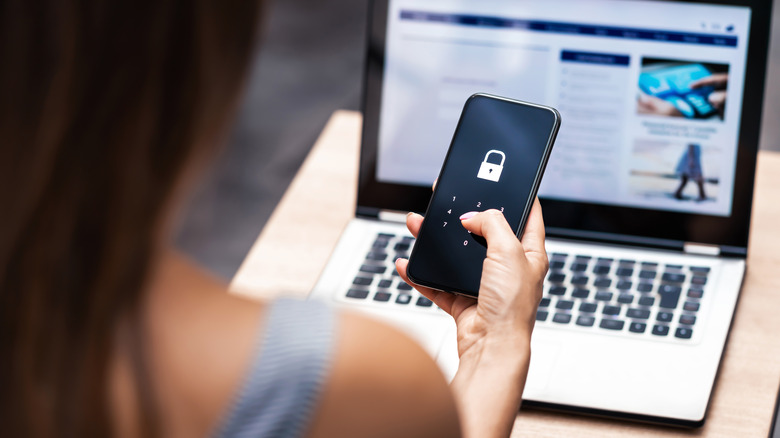Here's What Happens If Your PSN Account Gets Hacked
Gaming accounts like Xbox or Steam are just as susceptible to theft as other types of personal accounts, and it can genuinely hurt to lose a PlayStation Network account to a hacker. You might have personal information tied up in your PSN account, such as passwords and credit card information, or you may value your trophy collection and not want to lose it all just because some jerk across the internet was greedy.
Regardless, if your PSN account is hacked, it can be a frightening experience. You have no clue what the hacker will do with your information once they have it — not to mention, it can be difficult to detect a hack until it's too late. Things like fraudulent charges appearing on your credit card balance, or when you're notified of a password or email address change on your account, are your only warnings.
Fortunately, you aren't left without a means of combating the threat of losing your PSN account to an unruly hacker, especially one who may be trying to steal your private information or break into your other accounts. There are some basic rules of thumb that we recommend following on all of your personal accounts, and the rules are no different here.
Protecting personal and credit card info
You want to ensure that, if a hacker does get into your PlayStation Network account, the amount of damage they're able to do to the rest of your life is negligible. Unfortunately, hackers can (and often do!) use information like your password, email address, and home address to find their way into your more vulnerable accounts such as your bank or email account. Failing that, they might still find their way into other accounts that can damage your life if they find themselves in the wrong hands.
The best course of action is to make sure your info is safe and secure by whatever means possible. Avoid all emails coming from a "legitimate" source that claim to require your PSN login info since these are likely part of a phishing scheme. When creating your password, try to make it as strong as you can, providing over 12 unique (non-repeating) alphanumeric characters and at least one special character, like an exclamation mark. It's unwise to repeat passwords across accounts, so make sure this one is unique to your PSN account.
Credit card information isn't something you should leave in any account since it can be easily stolen during an account hack. If you've already set up your credit card information within your PSN account and would like to remove it, navigate to the PlayStation Store web page, and then click on your user icon on the top right of the page. Next, click Account Settings, and then select Payment Method from the left-hand menu. On the next page, opt to remove your credit card or debit card from your payment settings.
The PSN account is already hacked
Once a PSN account has already been hacked, there are still a few things you can do to minimize any potential damage. Following the web link to the PlayStation Store website, navigate to the Account Settings page and then to Security. From this page, attempt to change your password and set a new, strong password. If the email has already been changed by the hacker, attempt to change it back to your original email.
If these procedures fail to stop the attack, you can get Sony's support service involved. Follow the menu to navigate to the correct support portal for your specific issue. After clicking Contact Support on any of the support articles, click on Account & Security then navigate to Password reset & Recover my account. From here, you can access the online assistant that can walk you through the rest of this process. If the digital assistant can't help you, it's possible to get ahold of a Sony representative by phone. You can reach Sony's U.S.-based Consumer Services Technical Support specialist at 1-800-345-7669 and Accounts and Billing Support at 1-877-971-7669.
Setting up 2-Step Verification
Two-factor verification is a powerful hedge against potential hacker attacks, simply because it blocks anyone's attempt to log in with your correct password until you give the go-ahead from your phone, or directly authorize the login from an authenticator app. PlayStation 4 and PlayStation 5 have their own style of two-factor verification, called 2-Step Verification, and it can be activated in a number of places.
On PC, activating 2-Step Verification is as simple as visiting the PlayStation website, logging into your account, and heading to the Account Management page. Now go to Security, 2-Step Verification, and then follow the steps on the screen to choose between SMS verification, or verification through an app such as Google Authenticator or Microsoft Authenticator. In either case, you'll get 10 backup codes that'll be necessary to break into your PSN account in case you're unable to verify ownership through your chosen means. It's a good idea to print out these codes and store them somewhere safe.
On the PlayStation 4, you can set up 2-Step Verification in much the same way as you would on PC, except you'll need to navigate through the console's interface to make it work. Head to Settings, then Account Management, then Account Information, Security, and finally, 2-Step Verification. The PlayStation 5's equivalent to this process is also quite simple. Navigate to Settings, then Users and Accounts, then Security, and finally you can engage 2-Step Verification on your device.