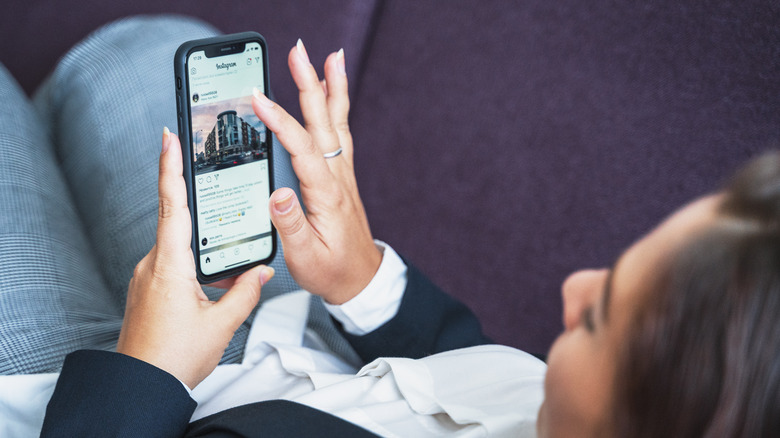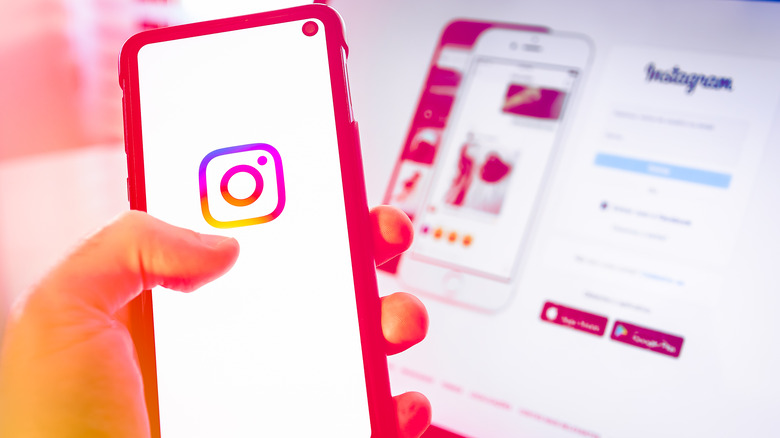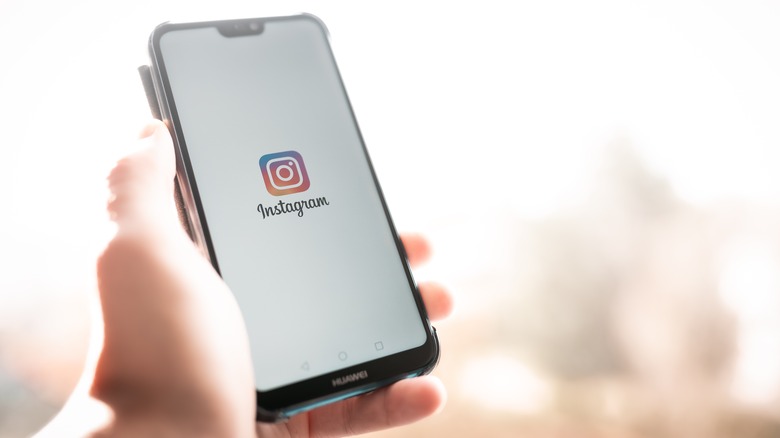How To Mute Anyone On Instagram Without Them Knowing
Instagram can be a great source of entertainment, whether you like looking at captivating pictures, watching funny videos, or getting brief peeks into people's daily lives. However, there are days when you may not want to see content from specific people or receive direct messages from them. That's when the ability to mute someone on Instagram comes in handy.
Think of muting people on Instagram as a temporary break from them on the platform. Compared to unfollowing someone — which is a permanent way of removing posts and Instagram Stories of a particular user from your feed — muting is a more discreet method of essentially hitting the pause button on a person's content. The good news is, Instagram doesn't notify individuals when they are muted or unfollowed by a contact. However, in the latter case, they can always check out your profile for the list of accounts that you still follow and easily discover if they are still on it; there is no way for them to know if you muted them.
There are various ways you can mute anyone on Instagram: through their posts that appear on your main feed, directly through their Instagram profile, or through your message inbox. Additionally, you have the option to mute only their posts or both their posts and Instagram Stories. To do most of these actions, you'll have to access Instagram through the mobile app.
How to mute an Instagram account through your main feed
Muting someone's posts or stories is a pretty straightforward process and quite easy to do through the main Instagram feed. To do this on a mobile device, launch the Instagram app and do the following:
- Within the feed, find a post from the Instagram user you'd like to temporarily stop getting updates from.
- Tap the three-dot icon next to their post.
- Hit "Hide."
- Within the message confirming that the post was successfully hidden, tap "Mute (username)."
- You can pick either "Mute Posts" to stop seeing their entries in your main feed, or "Mute Posts and Story" so also their stories no longer show up in the Stories feed on top of Instagram's main screen.
If for some reason you don't see the Hide option when you tap the three-dot button on a post you'd like to mute, hit the person's Instagram username located on top of the post instead and mute them through their profile page.
How to mute Instagram content through a user's profile page
You can stop seeing posts from someone by directly muting them through their main profile. You can either tap on their username on a post that you see in the main Instagram feed or through one of their Instagram Story posts. You can also use the Search function (magnifying glass icon) to look up their name or username to get to their profile page. Once you're there, here's how you mute their account and succeeding Instagram content:
- Tap the Following dropdown below the user's profile picture.
- Pick Mute from the list.
- Enable the toggle next to Posts, Stories, or both.
After you switch either or both toggles to the on position, you should stop seeing that particular Instagram user's content until you turn the mute options off later. You can mute and unmute users as often as you'd like.
How to mute Instagram messages from specific people
For some people, it's not the Instagram content per se that makes someone want to mute another person in the app, but their use of direct messages as a point of contact. If you would like to stop seeing DMs from certain users on Instagram, you can opt to mute their messages through the mobile app or through a web browser on either your phone or your computer. To do it through the Instagram mobile app, launch it and follow these steps:
- Tap the airplane or chat bubble icon in the top-right corner of the main feed page.
- Select the chat thread you share with the person whose future messages you'd like to mute.
- Tap the user's name at the very top of the screen. For Android users who have the Instagram Lite app, hit the "i" icon in the top-right corner of the chat page.
- Under Notifications, enable the toggle next to "Mute messages," "Mute calls," or both, if applicable.
If you access Instagram through a web browser, the process is pretty similar:
- Go to instagram.com on either your mobile or computer web browser and hit the airplane or chat bubble icon in the top-right or bottom-right corner of the page.
- Select the chat thread with the Instagram user whose messages you want to mute.
- Hit the "i" icon in the top-right corner of the chat page.
- Mark the box next to "Mute messages" or "Mute call notifications" with a check to enable the feature.
You should stop receiving messages or calls (if the option is available) from the Instagram user until you decide to unmute them on the platform.
How to unmute someone on Instagram
There are many reasons why you may want to mute someone on Instagram. Maybe the user in question has a knack for posting too many entries in quick succession and you want to take a time out. Maybe you aren't really interested in their content but don't want to offend them with an unfollow. Whatever your rationale is, you can always undo the action and unmute them. The simplest way to do it is by going to their main Instagram profile through the mobile app and following the same steps you did when you initially muted their content:
- Use the Search function (magnifying glass icon) to look up the person's name or Instagram username. Select the right account from the search results.
- Tap the "Following" dropdown below the user's profile picture.
- Pick "Mute" from the list.
- Disable the toggle next to "Posts," "Stories," or both.
Doing so will make that person's posts and stories show up again in your Instagram main feed.