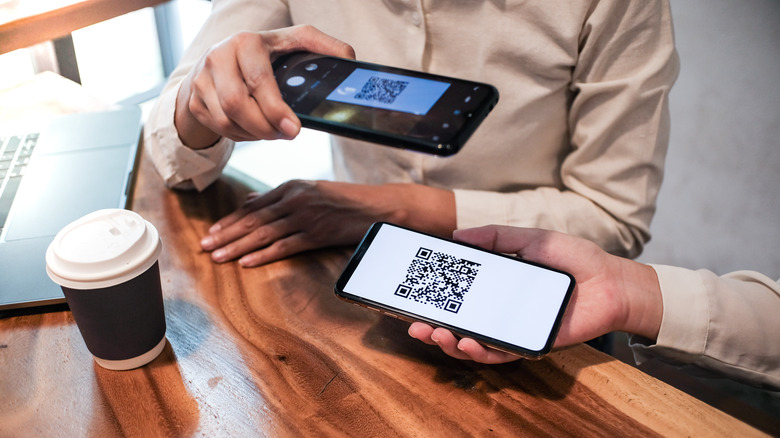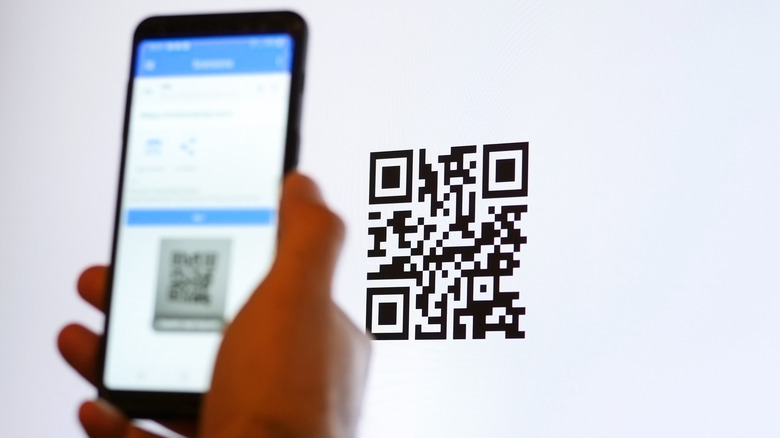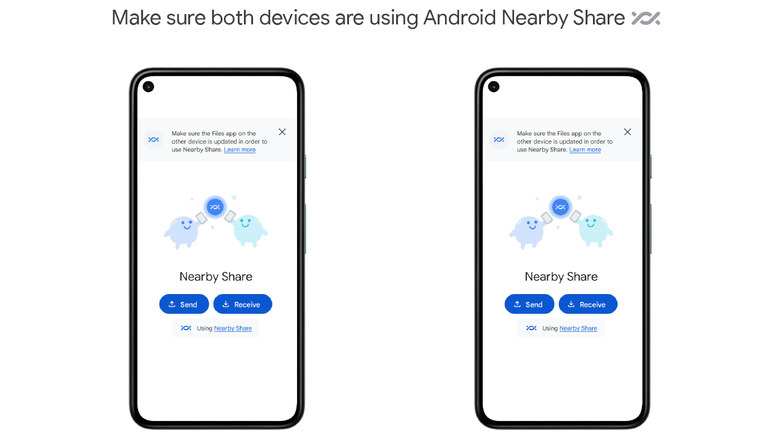This Hidden Android Phone Feature Lets You Share WiFi Without A Password
We may receive a commission on purchases made from links.
It's a good practice to make your Wi-Fi passwords strong — long strings of letters, symbols, numbers, and special characters. It keeps your Wi-Fi network safe. But strong passwords are also hard to input, harder to remember, and even more difficult to share with others. Unlike your Windows desktop, which allows you to view saved Wi-Fi passwords (and copy-paste), Android phones don't reveal saved passwords.
Unless you remember your password, you'll have to retrieve it whenever someone asks to connect to your Wi-Fi. However, modern Androids have a small utility for connecting to Wi-Fi networks without passwords. You only have to scan a QR code (via Google). Plus, you won't actually have to give out your password to anyone.
You can even send your Wi-Fi password to other Android devices. But it requires the latest version of Android. We'll detail just how to share Wi-Fi without a password.
How to share Wi-Fi using the QR code feature
It's important to note that you can only join Wi-Fi with QR code scanning if your phone runs Android 10 or above. To check your Android version (via Google):
1. Open Settings.
2. Scroll down to About Phone
3. Tap Android Version.
If the menu shows Android 9 or below, you can try Settings, System, and System Update to update your Android to the latest release.
Next, you'll generate the QR code. A second Android device can scan that to join your Wi-Fi. The exact menu labels and layout might vary between phone-makers, but it's more or less the same.
1. Start by connecting to the Wi-Fi network of your choice (if you haven't already).
2. Navigate to Settings, Network and internet, Wi-Fi.
3. Tap the network name you're connected to pull up its preferences.
4. Find the share button (it might have a tiny QR icon).
5. A QR Code will be created for the Wi-Fi password.
Now, grab the second Android device to connect to Wi-Fi using the QR code we just created (via Samsung).
1. Go to Settings, Network and internet, Wi-Fi.
2. Find the scan QR button. Or, go to Add Network and select QR code scan.
3. Point the QR code scanner over the QR code on the host device.
4. Tap Join Network if prompted.
Troubleshooting QR code issues
If you run into errors while scanning the QR code, there are a few quick fixes you can try (via Google). Turn up the brightness on the host device so your camera can see it clearly. Also, consider cleaning the lens if it has smudges. Keep the camera at the proper distance (not too far, not too close). Either start by holding the camera farther back and closing in, or push it close and move out until the viewfinder reads the QR code correctly. And make sure the phone is not tilting backward or forward while you scan.
You could also use the QR code scanner built into Google Lens or your phone's stock camera app to connect. Google Play Store also features dedicated apps for Wi-Fi QR code scanning (beware of QR reader malware though). You can always try upgrading the Android version. If you're on Android 9 or below, you'll need a third-party app since your phone won't have native support for QR scanning.
How to share Wi-Fi with Nearby Share
If you're on Android 12 or above, you can share Wi-Fi credentials with other devices using Nearby Share (think Airdrop, but for Android). This way, the guest device will not have to scan your screen. Instead, it can join the network with a single tap on the notification shade. But you will need to enable Nearby Share on both devices first.
Go to Settings, Google, Devices and Sharing, Nearby Share, and toggle it (via Google).
1. Generate the QR code for your chosen network by following the steps above.
2. Find the small Nearby button on the Share Wi-Fi menu below the QR code.
3. Tap Nearby, wait for it to search the guest device, and select it.
4. On the guest device, accept the connection request the it receives once it's discovered.
5. The guest device should connect to the network right away.
Wi-Fi credentials can only be sent via Nearby Share if the host device has Android 12 or above. But you can accept the request to join even if you're on Android 10 (or up).