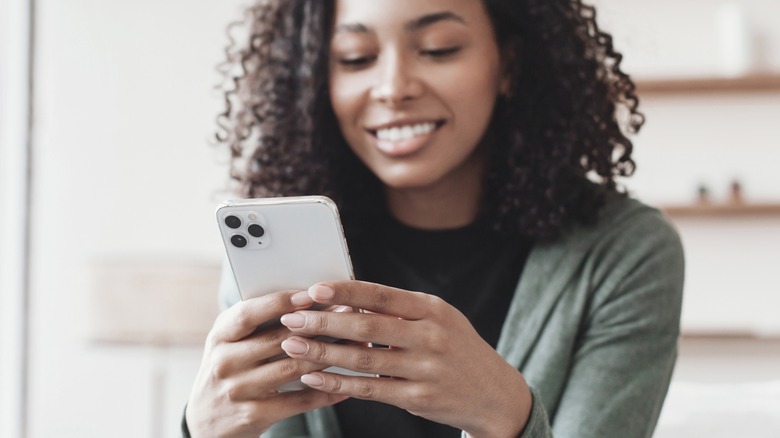This iOS 16 Option Lets You Remove The Search Button From Your Home Screen
There are a number of new options and features being added to the iPhone via iOS 16, but you may not be interested in all of them. In fact, one of them might be a bit annoying. Hidden — or rather, overtly inserted — among handy updates like being able to edit sent text messages, being able to translate text from a photo or video, and the much-touted new lock screen is something many are considering an unwanted guest.
Whether you want it or not, you're going to end up with a search bar in the bottom-middle of your home screen — just above the app dock — once you've finished installing iOS 16. It's automatic, and there's nothing you can do about it. At least, until you're able to start using your iPhone once more.
The new search bar doesn't obstruct the home screen too much, but it is a bit unsightly and also feels somewhat redundant. After all, there are already several ways for you to search for various content on your iPhone. So do we really need another one smack-dab in the middle of everything?
How do I get rid of the Search bar on my iPhone home screen?
Once the installation is complete and you have access again, you can turn the new (and kind of unnecessary?) search bar off manually. First, open your iPhone's Settings app, then scroll down to Home Screen — you'll find it a few sections down, three places below General and right above Accessibility. Look to the bottom of the Home Screen menu and you should see the "SEARCH" section, with a toggle for "Show on Home Screen." The toggle will most likely appear green (indicating it's turned on), so all you have to do is tap it to turn it off (it will appear gray).
After that, all you have to do is exit Settings and enjoy a search bar free home screen. You can, of course, turn it back on if you want by following the same steps, but it's not particularly necessary. Even with the home screen search disabled you can still swipe down from the home screen to pull up a search bar whenever you want, or swipe a finger to the left from the home screen to view your App Library and the search bar that comes with it.