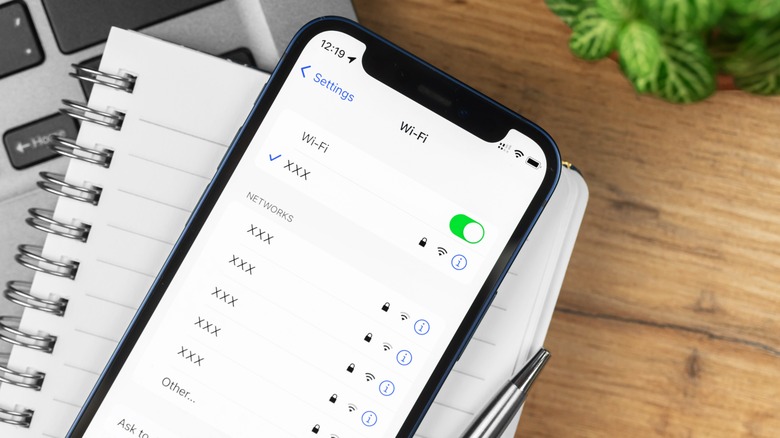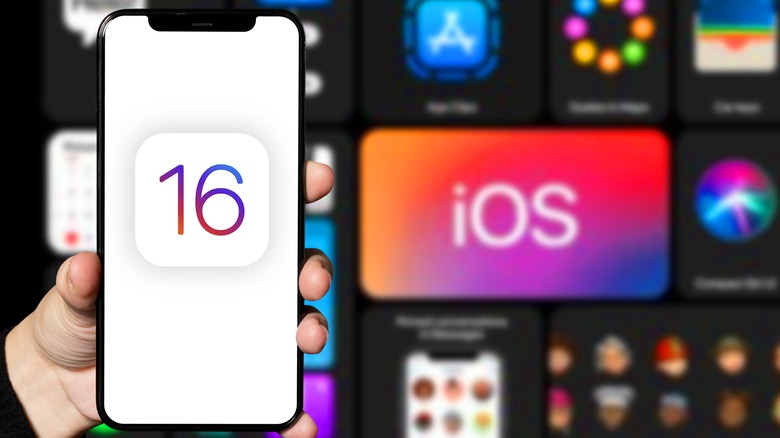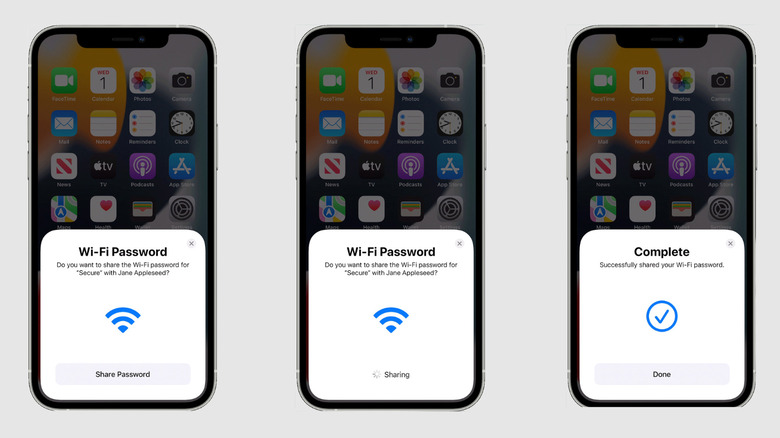How To View And Share Saved Wi-Fi Passwords On Your iPhone
Do you remember the saved Wi-Fi passwords on your iPhone? If yes, well and good; you'll be able to share the passwords with others when they need them. However, things get a little tricky if you have short or otherwise shotty recall. On iPhones, Apple does not allow users to view Wi-Fi passwords, which makes sharing them challenging, but not impossible. In comparison, it's easier to view the saved passwords for other apps and services, such as your Google account, social media accounts, and more, as they are accessible via the Passwords section in Settings.
As it turns out, there are a couple of ways to view your Wi-Fi password, but they are very lengthy. Hence, we've brought you the two easiest ways to share the saved Wi-Fi passwords with friends and family. While the first method requires iOS 16 to view and copy a network's passkey, the second flaunts the Apple ecosystem. It works on iOS 15 or older versions all the way down to iOS 11.
iOS 16 allows users to view saved Wi-Fi passwords
From iOS 11 to iOS 15, Apple does not allow iPhone or iPad users to view their saved Wi-Fi passwords from the Settings menu. However, that changes with the latest version of iOS: iOS 16. While the operating system was under development for months, Apple released its stable version on September 12, 2022. If you've updated your iPhone to iOS 16, you can easily view a wireless network's password in the Settings section without third-party apps.
On an iPhone that runs iOS 16, go to the Settings menu and tap on Wi-Fi. If you are connected to a network, it will show up at the top. If you wish to see a list of all the saved networks on your iPhone, you may tap on Edit at the top right corner. Now, tap on the info icon (a little letter i) next to the network's name, and from the available options, tap Password. Your iPhone will ask you to enter your phone's unlock passcode, Face ID, or Touch ID. Enter the passcode, and that's it!
You'll see the password of the Wi-Fi network in the Password field (via Apple). You can even copy it as text and share it with someone who needs it via apps like WhatsApp or Apple Message.
How to share Wi-Fi password on older iOS devices
While iOS 16 allows viewing and copying a saved Wi-Fi password, that is not the case with iOS 15 and older versions. There's also an easy way to share your connected Wi-Fi password from an iOS device to another iOS device. Thanks to the Apple ecosystem that allows devices to interact with each other, you can share your network's password with other people. To do so, you have to make some arrangements recommended by Apple.
First, make sure that both devices are running on the latest version of iOS — or at least iOS 11. Further, enable Wi-Fi and Bluetooth on both devices. Check the email with which you created your Apple ID and ensure that the other person has saved that email ID in Contacts. Last but not least, keep the other device within the range of Wi-Fi and Bluetooth (via Apple).
To share the password, unlock your iPhone and connect it to the Wi-Fi network. Now, select the Wi-Fi network in the Settings section on your friend's or family member's iPhone. When you do so, you should see a pop-up on your iPhone that asks whether you want to share the Wi-Fi password. Tap on 'Share Password' at the bottom of the display, and you're done. The concerned person will now be able to access the Wi-Fi network. While this method does not let anyone view the Wi-Fi password, it allows you to share the password with relative ease.