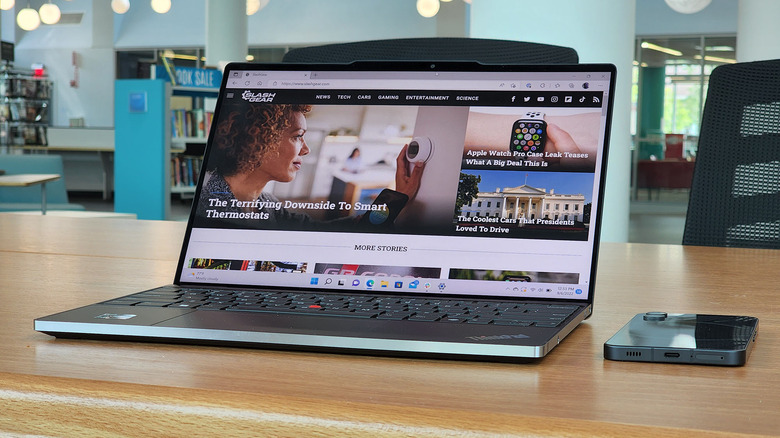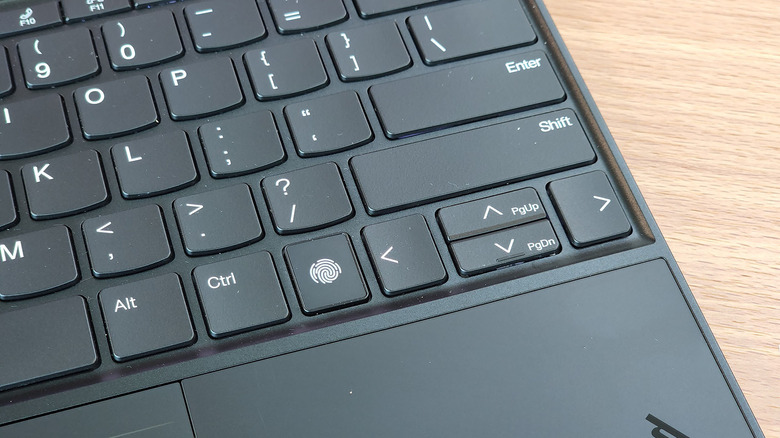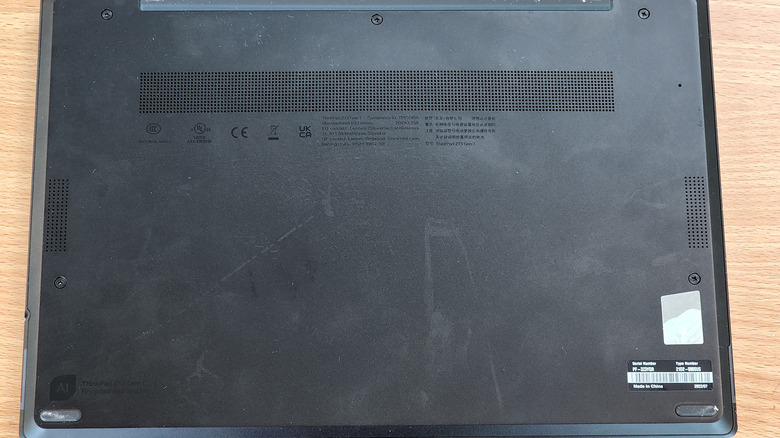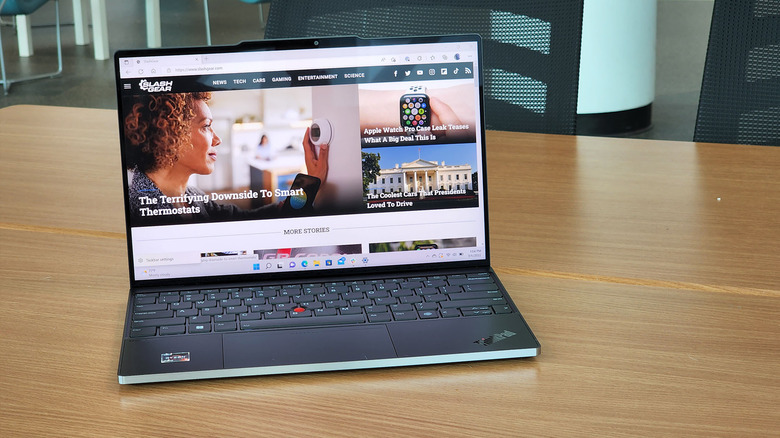Lenovo ThinkPad Z13 Review: Slim And Portable
- Slim and light design
- Spacious edge-to-edge screen
- Great keyboard
- Quality media bar for video calls
- Iffy fingerprint sensor
- Only two USB-C ports
We may receive a commission on purchases made from links.
This year marks the 30th anniversary for ThinkPad, which is a cool milestone. For those of you who have been road warriors working from both the office and home (remember 30 years ago when we all worked from offices? Wild, right?), a ThinkPad may have been riding in your backpack all this time. Lenovo is celebrating 30 years of workplace dominance with a new line of laptops in its Z-series. The ThinkPad Z13 is the laptop that I've been doing most of my work on for the past three weeks, and this is my full review.
You might have noticed when I said, "most of my work" and maybe you're wondering, "what work didn't he do?" That's a fair question, but since I work from home and I have a home office with three screens, whenever I found myself doing work that required all three screens, I sat at my desk. Most of my days have been spent either at my kitchen table or my sun porch with the ThinkPad Z13 and it has been a delightful experience, if I do say so myself.
What you get with the Z13 is a relatively complete work-friendly package that can handle tougher tasks like Photoshop and Audition, along with lighter tasks like web browsing and Google docs. Add to that a great built-in setup for video conferencing and this is a laptop that's ready for most working scenarios in 2022 and for the foreseeable future. Let's dive in and talk about some specifics.
Configuration and benchmarks
I'm using a review sample of the Z13 provided by Lenovo which has an AMD Ryzen PRO 6850 processor with integrated Radeon 680M graphics. It has 512 GB of storage along with 16GB of RAM, all of which are soldered to the motherboard, so be sure to pick your configuration carefully out of the gate.
The most power-intensive app I use is Photoshop, and this laptop did just fine with that app. I kept the app in the Balanced power profile for most of my use. Under that power profile, Geekbench put this laptop at 681/3198 single and multi-core respectively. That's not awesome. So, I cranked it up to the performance setting in Windows 11 (and plugged the laptop in) and got back better 1242/5782 scores.
As for battery life, the Lenovo Z13 is very solid. Most of my work on a daily basis involves working in a browser (Edge) with a dozen or so tabs open, in addition to Slack, and occasionally a YouTube Music window open in the background. I got through a solid day and a half of work under those conditions. It's nice to be able to grab the laptop and toss it in a bag and go out to work somewhere knowing that there will be enough juice in the tank.
Design
The Pad Z13 is one of the slimmest laptops I've had the pleasure of reviewing. While it's not as compact as the ThinkPad Nano, it's pretty slim and light. Normally, when I take my laptop on the go, I need to use a full backpack, but the Z13 fits into a shoulder sling I recently adopted as an everyday carry which is a nice surprise. As the name suggests, the screen is a 13.3" WQXGA OLED panel with a 16:10 aspect ratio. My review unit did not have the optional vegan leather cover, but the chassis is recycled aluminum, and as a side note, the laptop arrived in compostable packaging as well.
The screen is spacious, and while I generally prefer more of a 3:2 aspect ratio, the 16:10 allows you to multitask a bit more comfortably. The screen is also a multi-touch panel, which is a nice bonus, but I find touchscreens are generally more useful on 2-in-1 laptops where the screen can fold all the way around. Both the screen and the keyboard span from bezel to bezel, as well.
One downside is the fact that there are only two USB-C ports on this laptop. I understand that's something of a norm in slim laptops, but recently we've seen more I/O ports coming to similar options, and this feels like a step back. Plan to live that #donglelife.
Keyboard and touchpad
Speaking of the keyboard, Lenovo makes wonderful keyboards and that's repeated here. The keys are tight with good pitch and travel. It's awesome to type on as long as you're into the chicklet-style of keyboards. The backlit keyboard also has ThinkPad's signature TrackPoint in the middle, and the top of the touchpad serves as left and right mouse buttons when using the nub.
The touchpad itself is not the most expansive out there. It's a good size for what it is, but I can easily see something larger being more desirable. Given the size of the laptop itself and its ability to fit into the aforementioned shoulder bag, I'm easily able to give it a pass. I never found myself in a situation saying, "Gosh, I wish this thing was bigger."
There are a couple of downsides here though. The first is more of an annoyance, but Lenovo went with the compressed up and down arrow keys to fit into a single-row configuration. The result is that the up and down arrow keys are half the height, so they can be easily mistaken for each other. I'm personally not a fan, your mileage may vary.
Hello? Windows?
The other annoyance is the fingerprint reader, which at the start only worked for me about 60% of the time. The problem wasn't that my fingerprint wasn't recognized. Rather the fingerprint reader simply failed to initiate or give any kind of feedback, haptic or on-screen. It just kind of sat there waiting for something to happen.
I reached out to Lenovo about this, and I was sent a series of steps (reinstalling drivers, etc.) to complete, which I did. This was a sporadic issue, so it was hard to make any demonstrable progress. The further into the steps I got it seemed like the more reliable the reader got, but it never hit 100%. I'm cruising at about a 90% success rate these days.
The problem would not have been so bad if the fingerprint reader triggered some action. For example, I'd like a haptic tap to indicate the reader had actually tried to read, or some on-screen notification saying "fingerprint reader not working" or something. As it was, I would place my finger on the reader, and nothing happened. It was like the fingerprint reader didn't know my finger was on it, and that was a little maddening.
Communications bar
Lenovo is riding the pandemic business train with a full communications bar at the top of the screen. Think of it like a reverse notch. It bumps up the top of the screen and houses a 1080p camera and dual microphones. The camera is a decent one. You won't take family portraits with it, but it's better than you'll find on most laptops. It's designed for video calls and fulfills that duty, along with others of a similar demand, quite well.
From a design standpoint, the camera bump means the lid does not sit flush with the keyboard on the laptop. The bump gives you a sort of handle with which you can lift the lid (the laptop passes the "open with one hand" test, by the way) so it's convenient. Personally, I like the overhang, but I can see how something like that might be divisive, so keep that in mind. People like symmetry, and this is not symmetric.
Heat and cooling
The ThinkPad Z13 doesn't get terribly hot, except when charging. When you plug the laptop in, the fans kick it up a notch, but still produce little noise, but they also provide very little cooling. The laptop got pretty warm when charging. When off the charger, the heat is barely noticeable, and the fans rarely kick in.
Even when they do kick in, there's not a lot of room for airflow. There's a set of holes that extends across the bottom of the device, but only half of those are drilled all the way through. The other half are cosmetic. Speaker grills on the bottom and slots at the hinge of the laptop are the only places air can flow in and out of the laptop.
To be clear, the fans are running when the laptop is under normal use, but they're so quiet that I had to hold the laptop up to my ear to hear them. It's only when you plug in the laptop that they become noticeable.
Software
As I mentioned, the ThinkPad Z13 is ready to run Windows 11, though my review unit shipped with Windows 10. It's a fairly standard installation of Windows along with the usual McAfee bloatware you may or may not want. You also get the usual suite of Lenovo/ThinkPad applications like Lenovo Commercial Vantage, Lenovo Pen Settings, for those times you have a Lenovo Pen, I guess. Lenovo doesn't ship with one in the box, so it seems extraneous.
Double tapping the TrackPoint will give you a sort of quick settings to your camera and microphone including Microsoft dictation, Mute detection when on video calls, and some additional audio and video settings. It's a nice addition, but it's not terribly discoverable, and also slow to launch. There were several instances where I double-tapped the TrackPoint, and nothing happened for several seconds before the menu came up. Other than that, it's your standard Windows 11 laptop.
Wrapping it up
Overall, you get a very nice, compact, quiet, and moderately powered laptop that fits into a shoulder bag. It has a great screen, wonderful keyboard, and a great build. There are a few flaws and peccadilloes, but I don't consider anything to be a major deal breaker. The laptop starts at around $1,400 on Lenovo's website which means you can probably find it for less at a third-party retailer.
The fingerprint reader gives me pause, just because this is the first laptop I've reviewed from Lenovo (and I've reviewed a lot of them) with this kind of fingerprint sensor. Other sensors in the past have given me no trouble — but considering this is the same kind of fingerprint sensor showcased on Lenovo's next upcoming foldable laptop, it seems this is the way forward for the company. I hope that the issue I had is worked out behind the scenes.
Of course, if you're more of a facial recognition or PIN type of person, that won't bother you at all. Beyond that, there's really not a lot to dislike. Maybe you could ask for better airflow. I'd like to see a different arrow key configuration, but at the end of the day, this is a well-rounded laptop that is capable of some serious work and performance and is compact to boot.