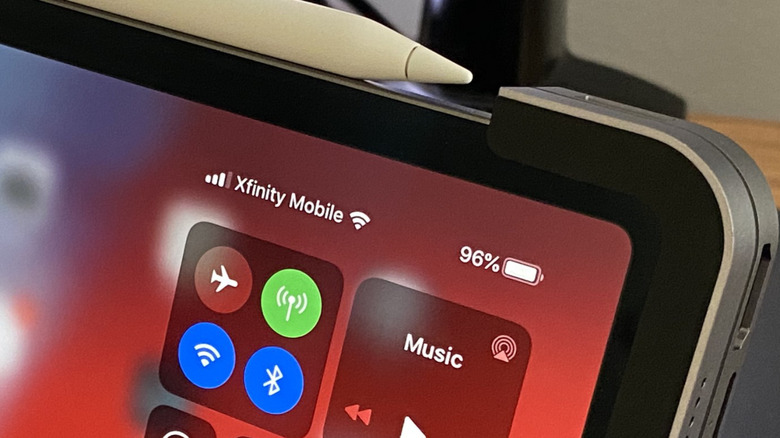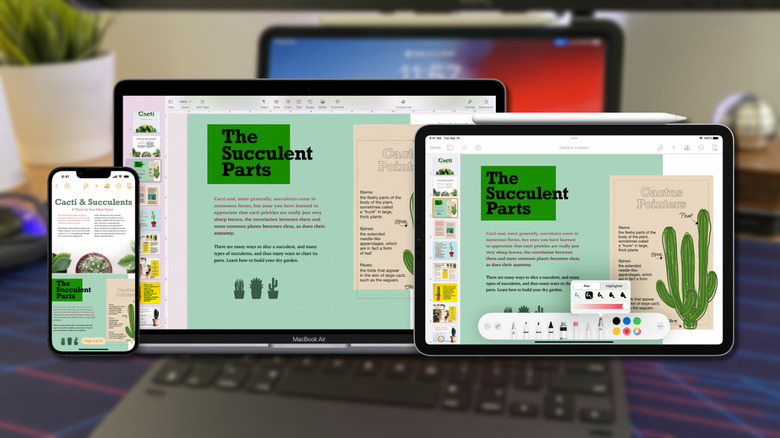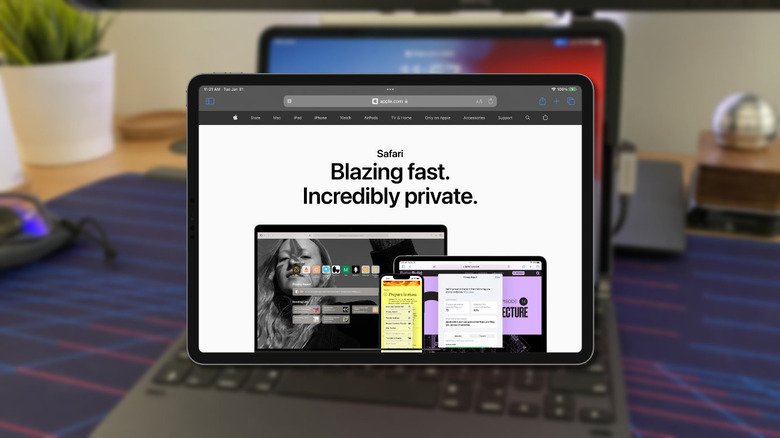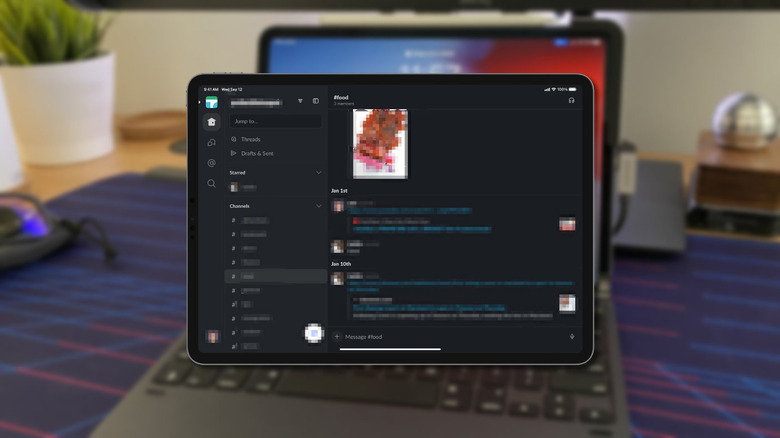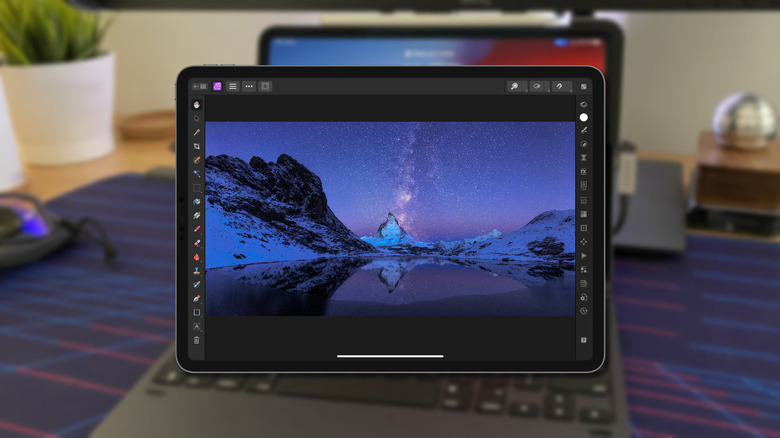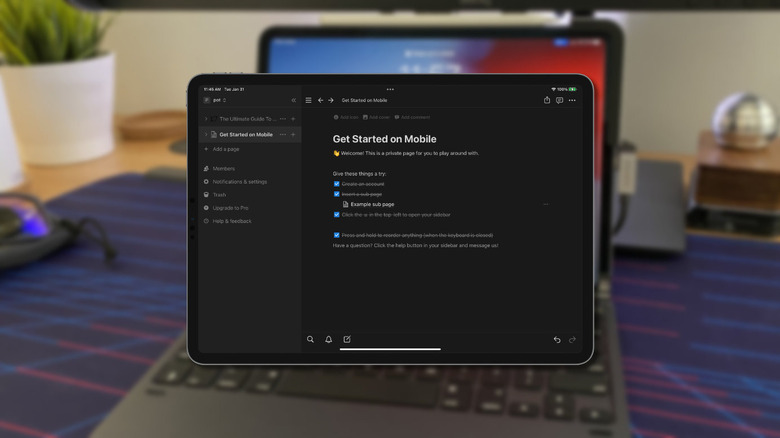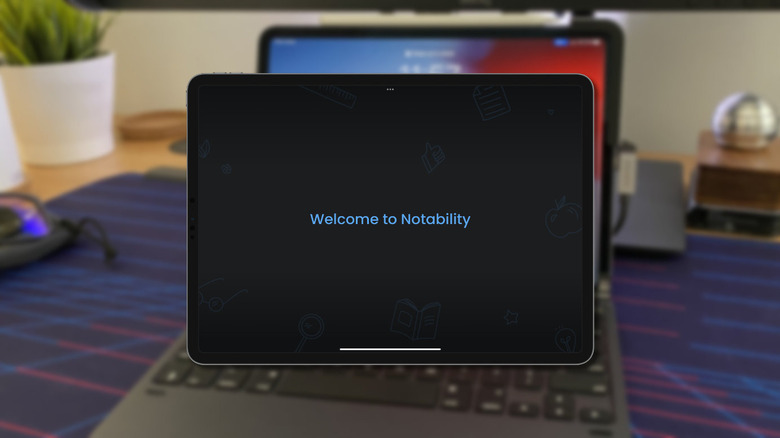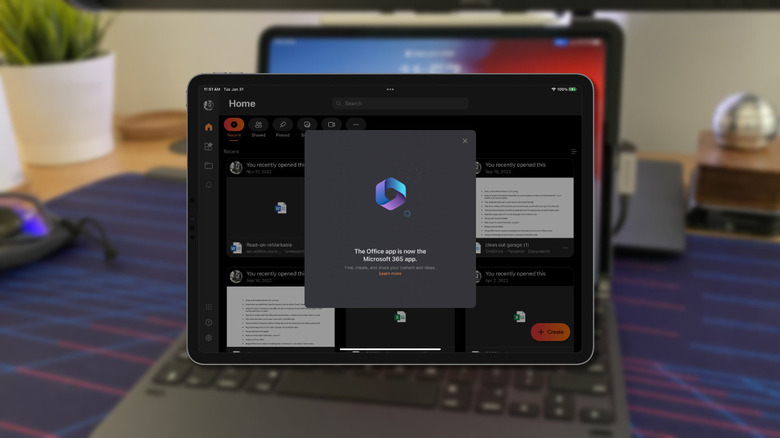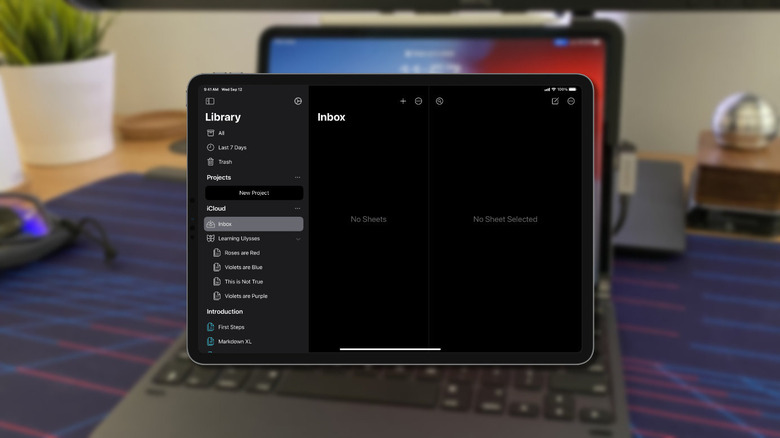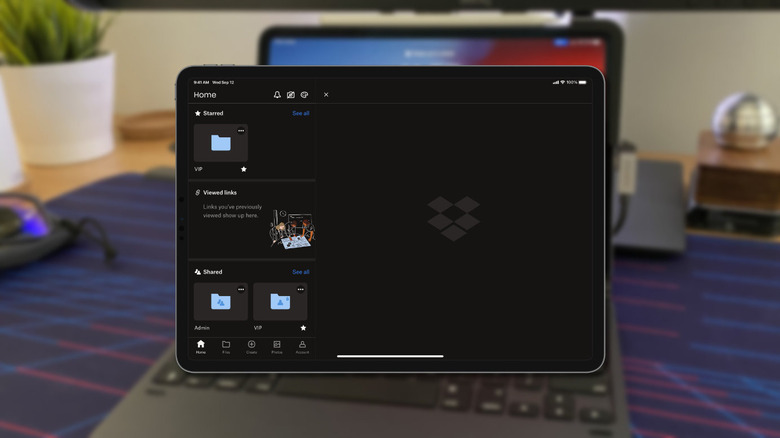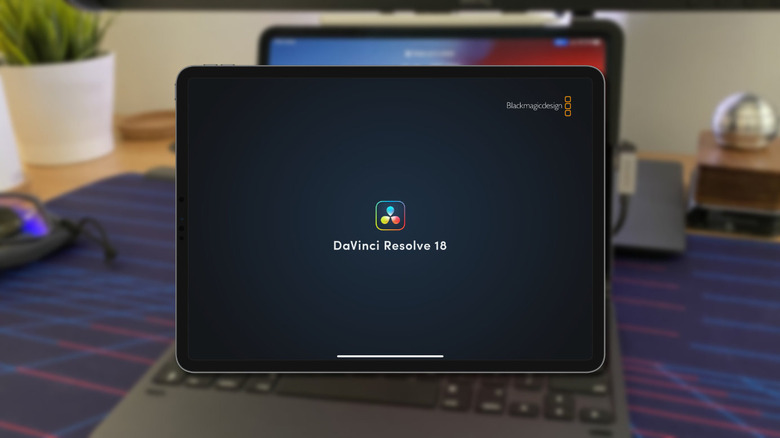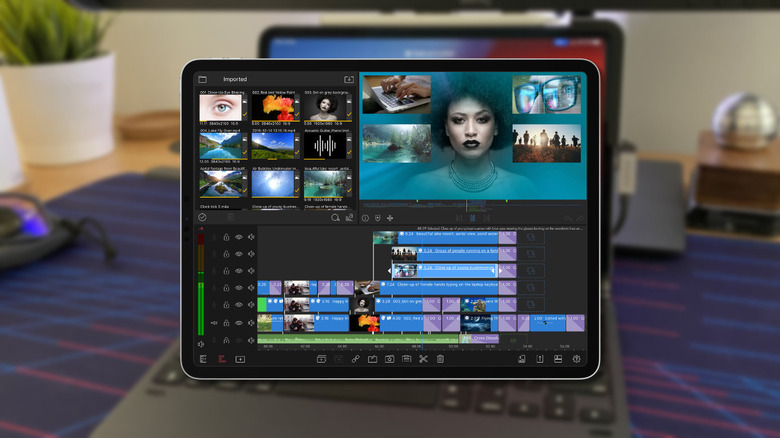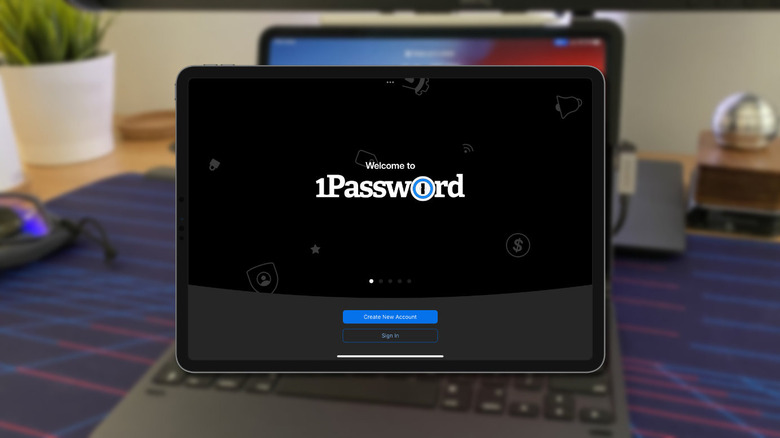11 iPad Pro Apps To Help You Ditch The Laptop
Apple has been pushing the iPad as a laptop replacement for years. Not so much as to reduce sales of its own MacBook range, but enough to make you wonder if you could replace your laptop with a touchscreen tablet. Apple has its own silicon to power the iPad, and with desktop-level M1 and M2 chips in the latest models, you can get all the performance from the hardware. The newest iPad Pro devices have miniLED screens for professional color reproduction, speedy memory and storage, a ThunderBolt and USB-C combo port, and nifty tricks like LiDAR in the camera module.
The hardware is up to snuff, but raw power is only half of the equation. To multitask like a boss, you need an operating system geared towards getting work done and a host of applications to run on it. Apple has the app selection, with the App Store constantly adding more iPad-geared apps. The question is if those apps are enough to replace your laptop, given Apple's design choices in iPadOS.
Making your iPad more like a laptop
You'll need a few things to use your iPad as a laptop replacement. Apple makes the Magic Keyboard for iPad to add a keyboard and some protection. This starts from $299, so it's the premium option, but you can do passthrough-charging with a touchpad for multi-touch gestures and a cursor and a floating design to adjust the screen angle. For a cheaper option, Brydge has the $199.99 MAX+, which looks more like a traditional laptop when the iPad is inserted and connects over Bluetooth, so you can still use the iPad's port for other uses. It also features a touchpad for gestures and cursor control.
We recommend adding a screen protector to keep your iPad's screen immaculate. The $44.99 Paperlike will protect the iPad's glass from damage, reject smudges or grease, reduce glare and reflections, and work with styluses to make the screen feel more like paper when drawing or writing. To get the most out of the Paperlike, and your iPad, add the Apple Pencil. Most recent iPads use the Gen 2 version, which costs $129 and wirelessly charges by magnetically clamping to one edge of the iPad. A good hub or dock is the last thing to make your iPad more laptop-like. The $99 6-in-1 USB-C Media Hub from Hyper adds a 4K60Hz HDMI output, 60W power delivery, SD and MicroSD card readers, one USB-A port, and a 3.5mm audio jack. It also adds dedicated media controls for play, rewinding, and forwarding and is compatible with the Magic Keyboard.
iPad workflow vs. laptop
You can use the iPad for most of your computing tasks with a few workflow tweaks. Recent iPads have high-resolution screens, but that screen is smaller than most laptops. To show content in that area, you can change the scaling so that everything looks smaller. Open Settings, head to Display & Brightness, Text Size, and drag a slider down to the smallest setting so apps that support Dynamic Type can display more content in them. Keyboard shortcuts make your work faster on a laptop and work just as well on your iPad. Hold the Command key down, and you'll see a pop-up list of the shortcuts you can use in the app that you're using.
The mouse cursor on iPad is less accurate and fully featured than on a laptop. Enhancing that is the Apple Pencil, which adds precise control and selection to your iPad, enabling handwriting input and creative tools that are beyond the reach of simple trackpad users. Your iPad has many touch-based multitasking features that make creating content in multiple apps easier. And Stage Manager works on some iPads to run more than two apps on screen at once. A dock or hub is also necessary to be more laptop-like, as iPads only have one port. Using the dock is essential, pinning your most used iPadOS apps so you can get to them in two gestures while in another fullscreen app.
Apple ecosystem
The big draw for Apple's hardware is that you're not buying one device; you're buying into the entire ecosystem carefully designed to work together. Universal Control syncs your iPad and Mac to behave so a single keyboard and mouse can control both, pairing by moving the two devices close together. AirDrop lets you quickly send files from one device to another, so you can use the hardware that makes the most sense. Sketch something out with the Apple Pencil on your iPad, then flick it over to your iMac or MacBook to finish putting a presentation together. Now with the more powerful iPads, you don't need to send the files anywhere, with the M1 and M2 processors providing desktop-class power to the iPad.
Apple also has its own app stack, which means you can replace most of the tasks you do on your laptop without ever having to install a third-party app. Use Pages to put together documents that rival anything the competition can muster, Keynote for beautiful presentations, spreadsheets with Numbers, get artistic with GarageBand, or collaborate with Freeform.
Safari
To get the best out of your iPad, you'll want to stick to using Safari as your web browser. That's not because Apple makes every other browser use WebKit, so other browsers are reskinned Safari. Well, it's part of the reason for sure, but the main reason is that it works so well. Safari now has extension support, so you can use adblockers or other extensions that you are using on your other computers. It automatically gives you the desktop version of some websites, so you aren't left in the mobile web view. You can scale websites down so that more of the design fits on the screen, which is handy when trying to work on a smaller screen than the laptop you are trying to replace.
The multitasking features in iPadOS work seamlessly with Safari, allowing for side-by-side split Safari windows — useful for switching between reading sources and writing in the back end of your content management system. And for those times you need your desktop, your browsing history, tabs, favorites, and more all get instantly synced to your other Apple devices for later use.
Slack
Slack is the premier collaborative and messaging app for the workplace. To replace your laptop, you need a way of keeping in touch with your colleagues that isn't email because who reads their entire email inbox anymore? The iPad app has received a host of recent upgrades aimed at multitasking, like Huddles, which let two people break into voice chat rooms (on the free tier; you can have more than two in a Huddle on the paid plans). The user interface has the same two-column layout as the desktop app and the "Recent Activity" sorting makes it easier to catch up when you return to the app.
Slack has the bonus that it's free to start with, giving you access to almost the entire feature set, with some limited in scope. The biggest drawback of the free tier is that you'll only get 90 days of message and file history. Removing that limitation to unlimited access to your entire history costs $7.25 per month per user if billed yearly or $8.75 if you prefer to pay monthly.
Affinity Photo, Designer, Publisher
The App Store can easily find replacements for any of your laptop's creative programs, with the iPad versions of some being on par with their desktop versions. Affinity Photo, Designer, and Publisher are the same apps on desktop and iPad, so there is no adjustment period needed before you can get creative. The interface is touch-friendly, and the Apple Pencil makes it quick and precise to control photo editing, poster, and pamphlet creation, or any other task you'd typically pick up an Adobe app to work on with.
The apps all support the industry standard file types that professional creatives work with, and the licenses are lifetime so there are no recurring subscription fees. Affinity Photo 2, Designer 2, or Publisher 2 all cost $19.99 with a 30-day trial period. Serif also has a V2 Universal Licence for $169.99, which gives you Version 2 of all three Affinity programs with licenses for Windows, Mac, and iPadOS.
Notion
Notion is possibly the most comprehensive tool for organizing your work, home, and life. It started as a document repository for rich document content, a personal wiki that has strengthened over time. The best thing is that while the app has deep customization and a feature set that would impress the largest Swiss army knife, it's only as deep as you want to use it. You can organize your notes, documents, and tasks, create rich media, nest information wiki-style, and publish any Notion page to the web "in just two taps." Almost any other app can be integrated into your organizational structure, from Google Sheets to GitHub snippets, Twitter posts, calendars, databases, and collaboration with other people.
Notion can be used for free for personal use. Add as much content as you want, as long as you're the only person using it. When you outgrow those limits, an personal pro subscription is $4.99 a month or $47.99 billed yearly.
Notability
While you can use the iPad's built-in apps for simple note-taking, Notability considerably upgrades the experience. The app has a simple interface that stays primarily out of your way, so you can concentrate on getting your thoughts recorded. You can choose an adjustable pen or pencil effect optimized for the Apple Pencil or record audio. Pencil strokes are created with vector-based technology, so you can go back and adjust the style or color of strokes after you've made them. Video recording is also possible, creating a multimedia journal that you can go back in and highlight, edit, or rearrange. PDF files can also be opened to annotate without having to switch to another app.
You don't need to pay to get started with Notability. Most of the app's features are free, with limited edit amounts, with premium content like stickers and journals, handwriting recognition, math conversion, iCloud sync, unlimited edits, and auto backup support behind the paywall. The subscription is $12.99 per year or $2.99 per month, giving you substantial additional value.
Microsoft 365
Apple has excellent office apps for the iPad, but sometimes you need a little more if you're a power user. Microsoft 365 is the best office suite for iPad use, enabling Word documents, PDF editing, Excel spreadsheets, or PowerPoint presentations to be created from wherever you are. The iPad versions have been reimagined for the way we work on touchscreens and can create documents from taking a picture or using one saved in your camera roll. The subscription is expensive compared to the competition, but Microsoft 365 is the gold standard of office suites.
Microsoft 365 is free to use, but you can unlock premium features and cloud storage by subscribing to one of the tiers. For $1.99 a month, the basic plan gives you 100GB of OneDrive storage, Word, Excel, and PowerPoint, and round-the-clock support. For $6.99, the individual plan gives you 1TB of OneDrive storage and the full range of Microsoft 365 apps. The $9.99 family plan adds Family Safety to the mix, access to the Microsoft 365 office suite for six people, and 6TB of OneDrive storage. Pricing is slightly cheaper if you prepay yearly, and remember this gives you access to the office suite on iOS, iPadOS, macOS, and Windows, along with the web-based versions.
Ulysses
Ulysses is one of the better-known text editors using Markdown as its formatting style. That makes it perfect for transferring your words to other editors or to communication tools like Slack. It was built to be Apple-centric, with deep iCloud integration and synchronization, support for Family Sharing, and a user interface that looks like it was designed by Apple (but wasn't). Because of that, it won an Apple Design award in 2016 for its "focused writing experience," which keeps you in the zone without distracting UI elements or formatting tools. The minimal interface hides a mighty text editor with a built-in proofreader and editing assistant for grammar and style and the ability to publish directly to PDF, eBooks, DOCX, or HTML.
There is no free tier, although you get a short trial period to cancel before Apple charges you for the first subscription fee. The subscription is $5.99 per month or $39.99 per year, and you get access to the iPadOS, iOS, and macOS versions for that price.
Dropbox
Apple's iCloud is designed to back up and transfer files between your owned Apple devices. When you need to share files with other people, it gets complicated, and that's where services like Dropbox come in. Dropbox has expanded features that work with your professional workflow, and you'll want them on your iPad to make it feel more like a desktop. For a start, Dropbox keeps a traditional folder structure which is handy for keeping your documents organized by project. You can also e-sign documents using it, with a limited number depending on which subscription tier you are on. You can also store your account passwords in Dropbox Passwords, with a hard limit of 50 if you are on the free tier, but that limit is removed if you subscribe.
Plans for Dropbox include Basic, which gives you 2GB and three linked devices for free. Plus is $11.99 monthly, increases storage to 2TB, and offers unlimited device linking. Professional is $19.99 monthly through the app or $16.58 if you pay through Dropbox's site. That gives you 3TB of storage, 180-day file and account recovery, advanced sharing controls and file locking, and large file delivery of up to 100GB per file.
DaVinci Resolve
Blackmagic's DaVinci Resolve is one of the most powerful pieces of video editing software and offers most of its functionality for free. The iPad version was released recently to take advantage of the M2-powered iPad Pro, with a new interface tweaked for touch control and the Apple Pencil. It supports HDR workflows and file formats such as H.264, H265, Apple ProRes, and Blackmagic RAW. It's also the software of choice for color correction in Hollywood, with deep color tools and AI processing for masking, tracking, and other advanced editing needs. While it will run on older iPads, some features are locked to M1 or M2 iPads.
DaVinci Resolve is free to download and will run on any iPad using iOS 16.0 and the A12 Bionic chip or later. It's recommended to use an M1 or M2-powered iPad; video editing is a resource-heavy task, and the more powerful the chip, the better. An in-app purchase unlocks DaVinci Resolve Studio for $94.99, opening a few premium features, but you can still edit without purchase.
LumaFusion
LumaFusion was the iPad App of the Year for 2021, providing a powerful video editing experience for some of the best tablets you can buy. The pro-grade app has a multitrack editor designed for touch control with a magnetic timeline, so video clips automatically snap to the one before it. Double-tapping on the screen opens up the tool menu, with advanced editing tools like stabilization, lens flares, filters, slo-mo or speed-up, or add transitions, pans, blur, and other editing tweaks. Audio is just as well-served, with auto-ducking to ensure dialogue is always clear and present in the mix, including an 11-band EQ, audio plugins, and compression support.
The Lumafusion app is $29.99, which you must pay before downloading. It also has in-app purchases for Storyblocks membership for royalty-free stock images, clips, and audio of $9.99 per month or $69.99 yearly; and a one-time purchase of $19.99 to export as FCPXML.
1Password
Apple's Keychain is great for storing your passwords if all your devices are from Apple but it doesn't have the same quality-of-life improvements that other password managers come with. 1Password is so much more than just an encrypted database of your login credentials. It can store 2FA generators, so you never have to switch between apps. Store and share passwords, credit card details, personal details like SSNs, and secure notes. The service has no upper limit on the number of passwords you can save, has apps for iPad and pretty much any other device you own, and extensions for Safari and other browsers. It also keeps track of recently changed or deleted passwords, so you can get the previous version if needed.
Pricing is $2.99 per month, billed annually for a personal account. A family account is $4.99 monthly and provides for five family members to save and sync their passwords and OTP generators and recover locked-out family members.