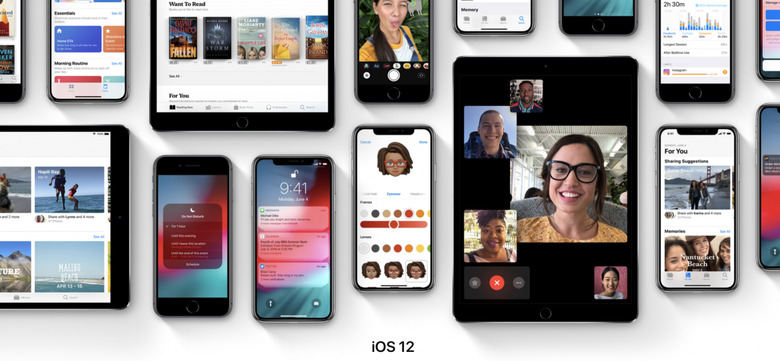How To Install The iOS 12 Beta On Your iPhone And iPad
Users of SOME sorts were given the opportunity to download and run iOS 12 this week during WWDC 2018. The first group of people able to download the beta are Developers: paid developer accounts, that is to say. If you've got an Apple account but not a paid Apple Developer Program Account, you'll just have to wait a little while longer – BUT we've got instructions for when the time comes.
If you've got an Apple developer account, you'll want to head in to the Apple Developer portal. You'll find your iOS 12 Beta download available over at Developer Downloads if you are indeed in possession of a paid developer account. If you aren't, by all means read on below, and begin to cross your fingers immediately.
Once the software becomes available for the general beta-loving public, the process is similar to that of a developer. You'll want to head over to the Apple Beta program to tap in to the early connections. Once you've clicked in correct, move on forward to the update.
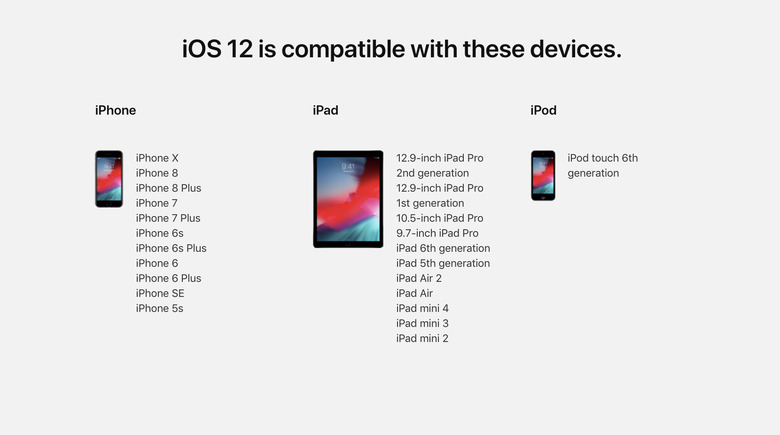
To access the update, head in to Settings – General – Software Update on your iPhone and/or iPad. From there, there should be a button in the center which says something to the effect of "GO FOR IT". Download the update and consider plugging your phone in to a power source while you're at it.
UPDATE: You may also need to head to beta.apple.com/profile with your iOS device. This will bring your iOS device into the Beta mix, then you'll open Settings, General, Software Update, and bang!
If you're wishing you could do this with iTunes instead, the process requires that you connect your device to your MacBook, iMac, or other sort of desktop machine with a USB cord. From there, open iTunes – or open iTunes first, either way. Select DEVICE and select the device you've plugged in. Tap Summary – Check for Update – Download – Update and your download should begin. It's all simple from that point forward.