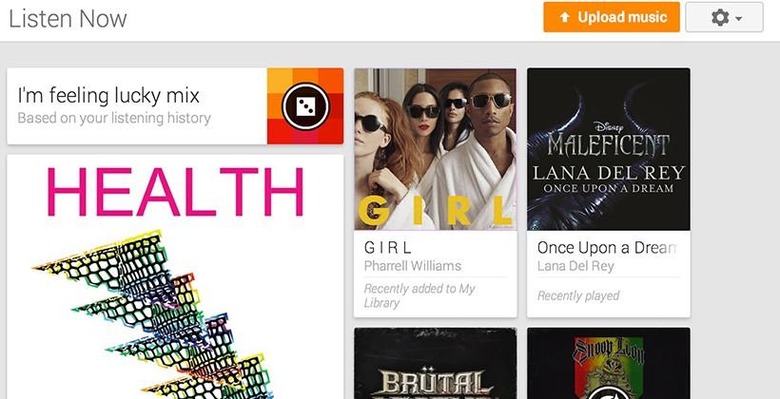Google Play Music Uploads Hit Browser: Drag And Drop
When Google Play Music's streaming service was first launched, we found just one feature to be less-than-intuitive. To upload music to your own Google Play Music collection, you needed an app running on your desktop computer. Starting on March 26th, 2014, Google is integrating this feature into their own Chrome web browser.
At the moment, only Google's Chrome web browser will work with the Google Play Music web browser-based upload system. To begin using this new browser-based upload system, you'll have only to look in the upper right-hand corner of your Google Play Music system inside Google Chrome. In the upper right-hand corner, users will find an "Add Music" button. Once you've clicked "Add Music", the following dialogue will appear.
NOTE: If you're in Google Play Music and you see "Upload Music" rather than "Add Music", skip to the star (*) later in this article.
Here you're being prompted to "Add your music" with an app-within-an-app called "Google Play Music for Chrome." This miniature app is also called a "Lab", as Google puts it, and it will exist only within your build of Google Play Music, the one associated with your Google account. Enabling the Google Play Music for Chrome Lab will not download anything to your computer.
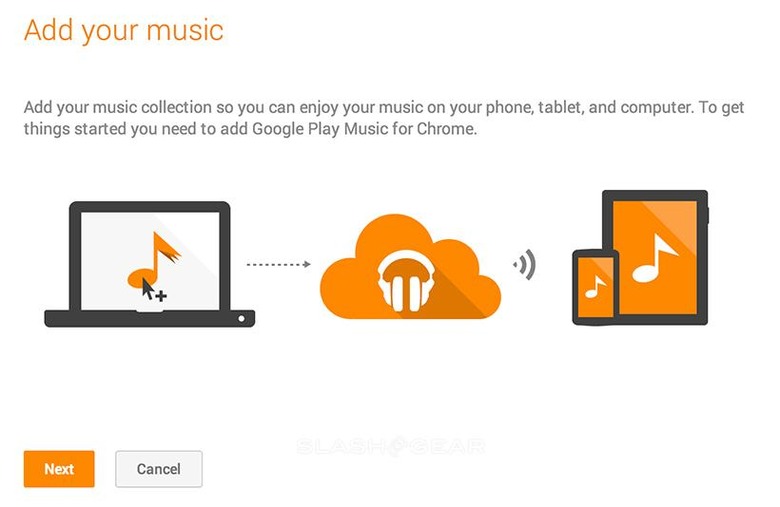
Once Google Play Music for Chrome is enabled, you'll want to click back out to your library by clicking a link for "Listen Now" or "My Library" on the left of your browser window. From this point you'll want to click "Add Music" in the same place it was before (in the upper right-hand corner of your browser in Google Play Music).
There you'll find Google asking you to attach Google Play Music for Chrome to your Chrome web browser. When you click this, you are indeed downloading software to your computer, but it's both tiny and unobtrusive. Google makes it, and it only affects Google Play Music in your Chrome web browser.
*Once you've loaded Google Play Music for Chrome, you'll see an "Upload Music" button in the upper right-hand corner of your web browser (inside the Google Play Music user interface.) Clicking on it will result in the appearance of a new upload box with the following text: "Drag songs or folders here to add music to your library."
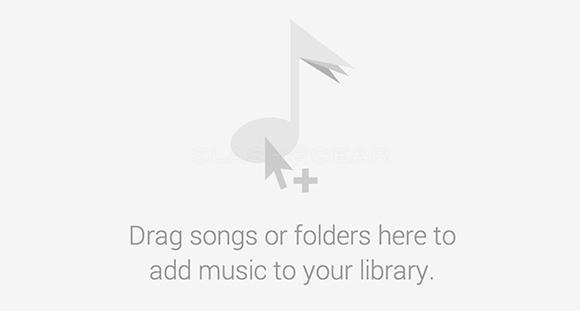
Users will be able to upload music from a number of pre-selected folders or from folders of their choice. They'll also be able to drag-and-drop music to the upload box once they've selected preferences.
When this article is first published, the Chrome browser-based upload system for Google Play Music is in experimental mode. We expect that it will be finalized sooner rather than later as it's already working as well as we could hope, with only Google's own music purchase system working slicker.