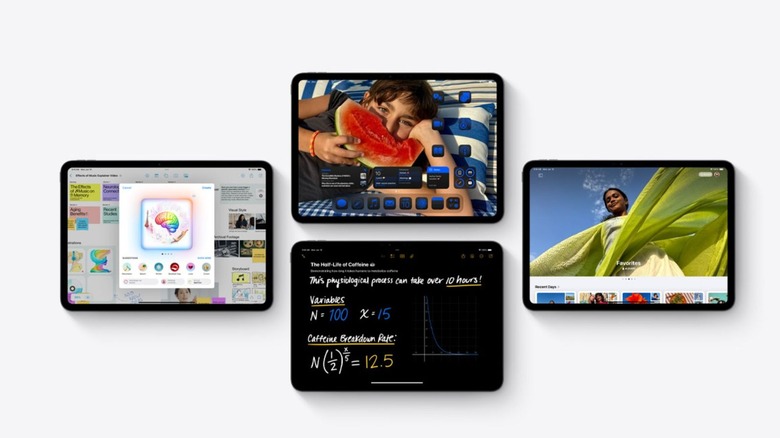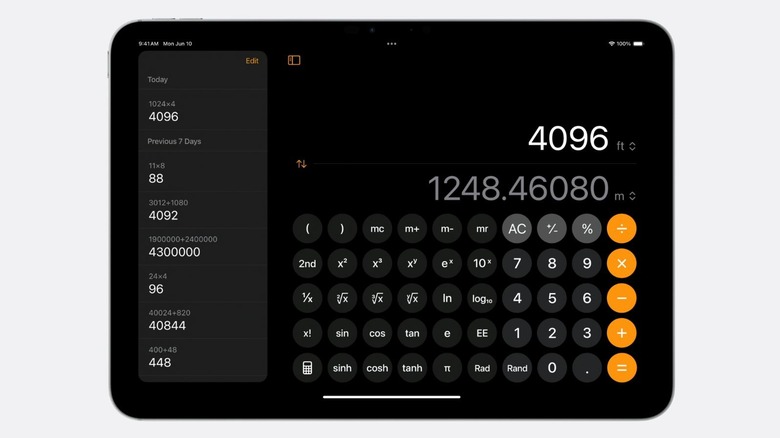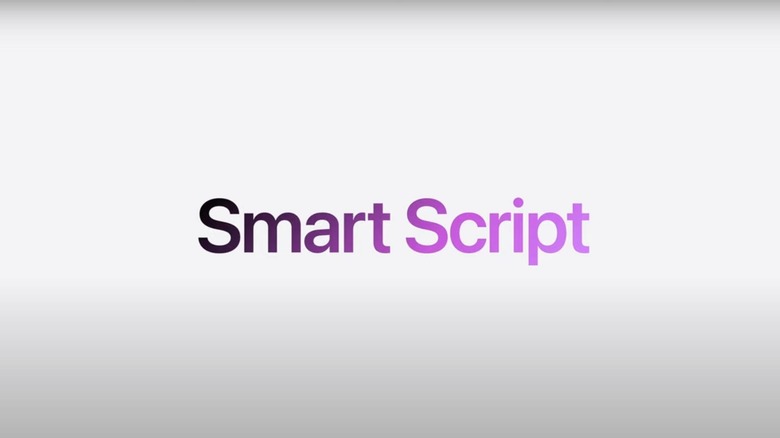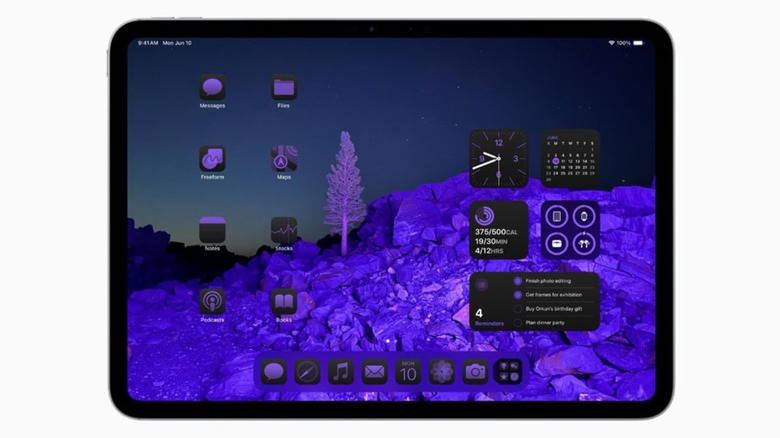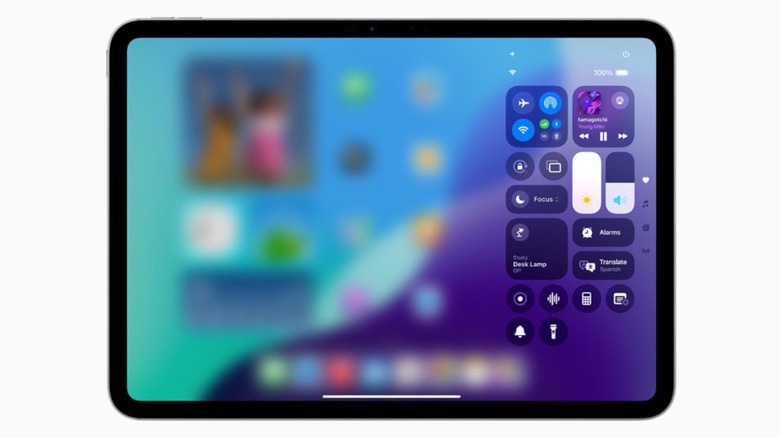4 Best iPad Features That'll Be Available Later This Fall
Along with iOS 18 and macOS Sequoia, Apple announced iPadOS 18 during the 2024 Apple Worldwide Developers Conference (WWDC), hosted on June 10, 2024. The event revealed tons of new features and changes that you will be able to experience on your iPad soon. While the stable build will be available later this fall, the developer build for iPadOS 18 has been released. So, you can follow the same steps we've outlined in our iOS 18 beta downloading guide, to explore iPadOS 18's new features today.
With iPadOS 18, Apple is directing its efforts towards improving your security and privacy as an iPad user by allowing you to hide and lock applications, while also releasing a brand-new Passwords app. Additionally, you will also be seeing a few features that target students and will change the way they use the device for college and university. A few examples include Math Notes, Smart Script, and the long-awaited Calculator app. iPadOS 18 will definitely make your day-to-day usage easier. Below, we will look at a few of the best features that iPadOS 18 will bring to the table later this fall.
Math Notes and Calculator app
While the iPad is filled with many features that students can greatly benefit from, one app it has lacked since its debut in 2010 is the Calculator app. Ultimately, this has meant that iPad users were left to rely on Calculator for iPad! and other third-party calculator applications. However, if there's anything Apple stands out for, it's because they always go the extra mile. Although, on occasion, it takes the tech giant a bit longer than its competitors, Apple always makes the wait worth it.
Luckily, the Calculator app is no exception. With iPadOS 18, Apple finally introduced a Calculator app. At first glance, it'll appear identical to the Calculator app you're used to seeing on your Apple devices, but with more screen real estate. What really sets this app apart from other free and paid third-party calculator apps is the Math Notes feature it offers. Using this feature, users can type or handwrite simple or complex mathematical equations and their iPad will solve them in real-time. What is even more impressive is that Math Notes will not only solve the equation for the user, it will provide the answer to them in their own handwriting.
One of the best ways to study for advanced Math or Physics classes is to see complex equations graphed visually. While you could use a third-party app like Desmos, with iPadOS 18, all it takes is a single tap to see an equation's graph. Math Notes can also keep track of variables you use in the Notes app, and reference them when solving an equation.
Smart Script
Many students (like this writer) tend to invest in an iPad and the Apple Pencil in hopes of going paperless and avoiding having to carry bulky textbooks and notebooks when on campus. More often than not, you're inspired by the aesthetically pleasing notes seen all over Instagram, TikTok, and YouTube.
However, once you download a note-taking app and attempt to take handwritten notes, you may quickly come to the realization that the notes you make aren't nearly as neat as the notes you see elsewhere. While you could use the Scribble feature, that converts your handwriting into text, and takes away the essence of handwritten notes. Fortunately, Apple has introduced a brand-new feature called Smart Script — focused on making your notes better and easier to read. Instead of converting your handwriting into text, the Smart Script feature will simply refine your own writing to make it look smoother and straighter.
Smart Script uses on-device machine learning to mimic your handwriting style, and can convert any text you paste into your handwriting. The feature also allows you to spell-check as you write, move your handwriting to make more space, and remove anything you've handwritten by scratching it out.
Home Screen customization
Over the past few years, Apple has introduced features that allow users to easily personalize their devices to set them apart from the crowd. Notable examples include the introduction of widgets in iOS 12 and interactive widgets in iOS 17. However, despite the company's consistent efforts, Apple users are yet to get complete control over how they customize their devices.
While Android users have had the option to place icons wherever they like on their Home Screen for years, Apple users lacked this basic customization option. Instead, every time you tried to move an icon around on your Home Screen, it would always automatically snap into the next free space, following a row format. With iPadOS 18, you can now move your app icons to any free space on your Home Screen and it'll snap into that spot. While Apple still maintains some control over how you customize your Home Screen, with icons still following a grid-style, it's better than no improvement.
Furthermore, if you're tired of seeing the same old icons, you can now also adjust an app icon's shade and intensity, change its size, and remove the name. So, finding the perfect wallpaper and having to change it again just because it doesn't complement your app icons is an issue you'll no longer have to worry about.
Redesigned Control Center
Ever since Apple debuted the Control Center in 2013 as a part of iOS 7, it has been a feature users love. From being able to toggle your Wi-Fi on and off, by simply swiping down from the top-right corner of your iPhone or iPad's screen, to playing a new song, the Control Center helps you save a lot of time everyday. Apple introduced a redesigned Control Center with iOS 11, which looks more or less the same as it does now. Since then, there have been no major changes to its appearance. However, this is no longer the case.
With iPadOS 18, Apple gave the Control Center a completely new look. Instead of having a single page that stores all your controls, the redesigned Control Center has various pages that house groups of controls like Media Playback and Home Controls. Additionally, you can make the Control Center your own by adding new controls, new groups, resizing your widgets, and much more. You can now also swap out the camera and flashlight toggles with Control Center options of your choice.