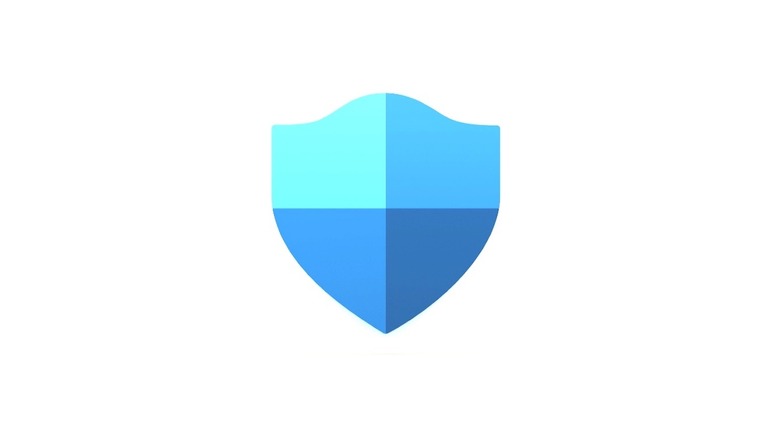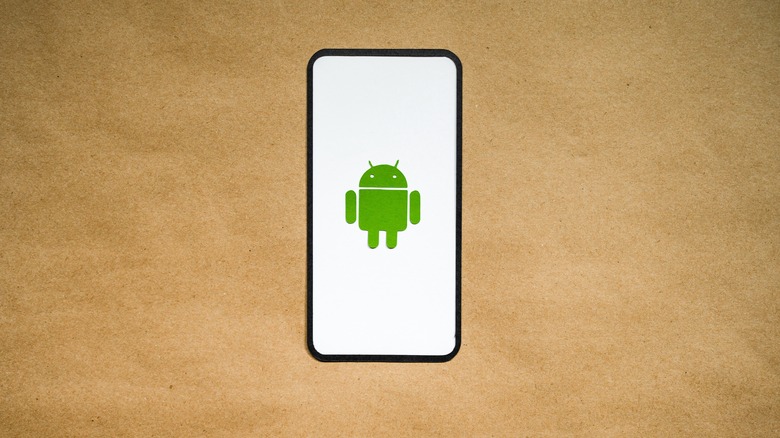How To Install Microsoft Defender On Android
As hackers and scammers continue to plague the online safety of computer users across the globe with phishing schemes and computer-crashing viruses, it's arguably never been more important to have some security software protecting your devices. Likewise, there have never been more antivirus options available to help users protect all the precious PII (Personally Identifiable Information) they have floating around the web.
With virtually every tech outfit in the game boasting its security measures and packages, it can be daunting to sift through all the antivirus software available. But those using devices equipped with an Android Operating System might want to consider downloading Microsoft's Defender antivirus app, which aims to protect you in your online dealings by continually running in the background to scan your devices for potential security breaches.
The app is designed to protect your devices from dangerous malware attacks, popping alerts whenever security risks are detected, which should please even the most security-conscious Android users. The software even offers users ways to connect directly with identity theft experts should their data become compromised. All in all, Defender appears to be an easy-to-use antivirus software for Android that's been well enough reviewed by professionals and consumers alike, even as some have taken the software to task for being less than user-friendly, glitchy, and a battery drain. Still, if you're an Android user who wants to give Microsoft Defender a test run, it's easy enough to install. Here's how.
Installing Microsoft's Defender on Android in the Google Play store
If you are considering turning your Android device's security over to Microsoft Defender, you should know that an active Microsoft 365 account is required to use it. Defender is also a subscription-based service, meaning you'll need to pay $6.99 per month for coverage on a single device or $9.99 per month for a family plan that covers up to 5 devices. So, please take that cost into account before signing up. If you are still interested in Microsoft Defender, ensure you have a current Google Play account, then follow these steps to install it on an Android device.
- Open Google Play on your Android device and search for Microsoft Defender.
- Select the Microsoft Defender: Antivirus option and click "Install."
- Once Defender is installed, click the widget on your Android device's screen.
- With the app open, follow the prompts to set up Defender and begin your subscription.
As Defender is a security application, the setup process will be thorough since you'll need to provide some personal and payment information to get started. The app will also need permission to run in the background and access other programs on any device it's safeguarding. Once installed, Defender will scan said devices to see if any imminent threats are present. Assuming your Android devices are not already compromised, Microsoft Defender will quietly continue running in the background as long as your subscription is active. That is, of course, until a malware attack or data breach occurs, in which case the software should immediately take action to make you aware of the threat.