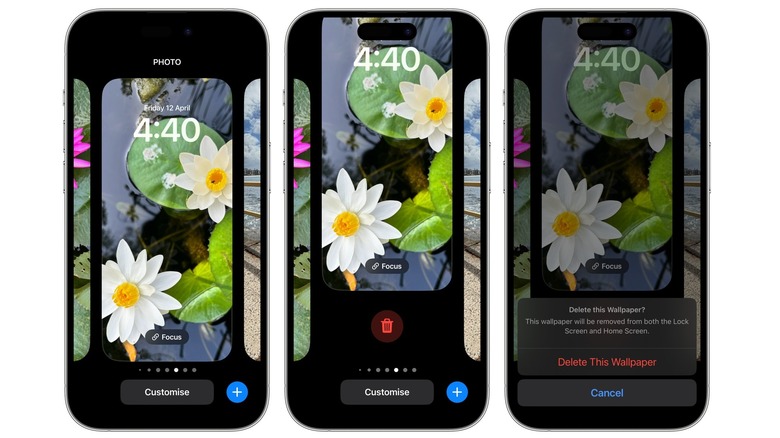How To Delete Wallpapers On Your iPhone
The iPhone's lock screen is fully customizable, following big changes and myriad new features Apple introduced with iOS 16. Your iPhone can create a multilayered effect with lock screen photos thanks to the ability to detect depth, placing subjects in front of the clock. The clock itself is customizable, with different fonts and colors available for the date and time.
You can even add widgets to the lock screen, choosing from Apple's own apps like Weather, Calendar, Reminders, and Fitness, plus third-party apps like Instagram, Spotify, Snapchat, Gmail, and more.
The lock screen also has a dedicated gallery page. This is where you can browse the iPhone's stock wallpapers, plus suggested photos from your own collection. If you select photos from your camera roll, they will be presented in different categories like Featured, Pets, People, Nature, and Cities. You even have the option to add a Live Photo as a wallpaper that will display an animation when you pick up your iPhone to unlock it.
Apple makes it easy to switch between different lock screens, letting you change your wallpaper with just a few taps. As a result, you might have multiple wallpapers saved on your iPhone. While you can no longer delete wallpapers from the wallpaper settings menu, you can do this quite easily from the lock screen instead.
Delete iPhone wallpapers from the lock screen
Your lock screen is where you can switch between your saved wallpapers. All you need to do is press and hold the lock screen to view them. You can tap a wallpaper to customize your iPhone's lock screen, switch to a different wallpaper, or add a new one from the gallery.
This same menu is where you have the option to delete a wallpaper. It's worth noting that you will need to have Face ID set up on your iPhone to use this method. Provided you do, follow these steps to delete a wallpaper from your lock screen:
-
Touch and hold your iPhone lock screen, but don't swipe up to the home screen.
-
Your wallpaper gallery will now open.
-
Swipe left and right to view your saved wallpapers.
-
To delete a wallpaper, swipe up on it.
-
Tap the red delete button at the bottom.
-
Tap Delete This Wallpaper to confirm.
You can now select one of your saved wallpapers, or tap the blue + sign to add a new wallpaper.
If you can't use Face ID to delete a wallpaper, tap the lock screen until the Customize button appears. If it doesn't, tap and hold the lock screen again and enter your passcode to access the menu.