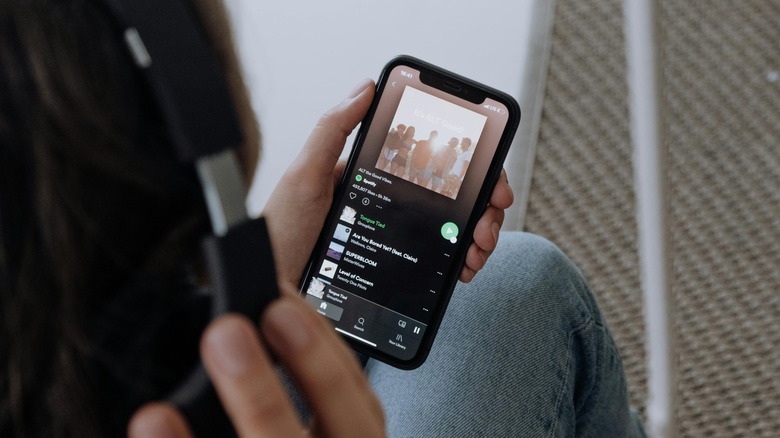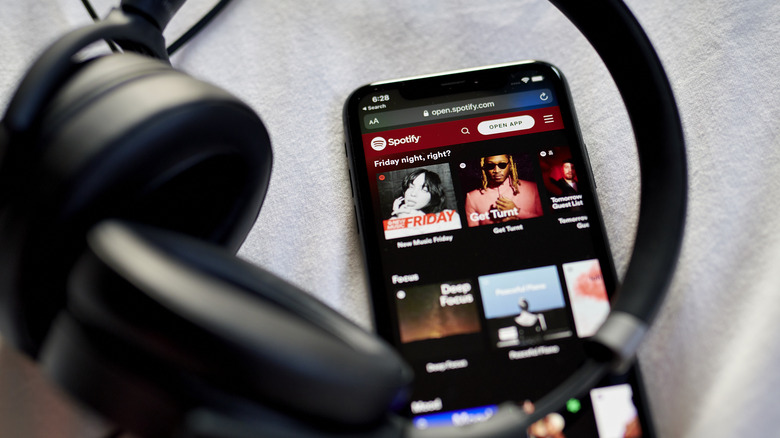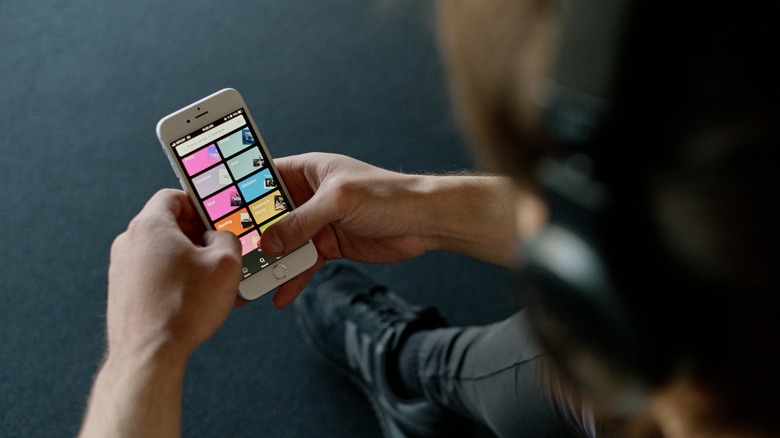How To Change Video Quality On Spotify (And Why You Might Want To)
Since its launch in 2008, Spotify has changed the way we listen to music and podcasts in the modern age. Despite avoiding some crucial questions, especially related to the use of artificial intelligence in music production, Spotify boasts over 100 million tracks, 5 million podcast titles, and 350,000 audiobooks in its portfolio. In 2022, Statista reported that Spotify held over 30.5% of music streaming subscribers worldwide, over twice as many subscribers as Apple Music. In 2023 Spotify had over 515 million monthly active users and 210 million subscribers.
To keep its subscribers engaged, Spotify has introduced different ways to improve the music (and podcast) listening experience throughout the years. In fact, for the average Spotify user, there are plenty of features you're probably still missing out on. However, using some of them can lead to increased data consumption and definitely add to your phone bill if you're not careful.
While things like optimizing Spotify for better sound quality can be worth it, other features might not be for you, especially on a limited data plan. Thankfully, it's possible to adjust the video quality on your Spotify account when streaming on your mobile device. So, if you're thinking about lowering or improving the quality of your Spotify video quality, here's how you can do it.
How to change the video quality on the Spotify mobile app
Although not all Spotify podcasts and songs have videos, it plans to add full-length music videos in its app in the future. For now, Spotify does have Canvas mode, which plays 8-second visual loops that fill the screen in place of album artwork, and Clips, which act like Snapchat stories for artists.
In 2023, Spotify had over 100,000 video podcasts on its platform. Video podcasts add another layer to the podcast experience because they can add context and visual cues from your favorite hosts. While this adds value, you may want to tone it down a little when you're not within free Wi-Fi range or if you're using a limited eSIM or mobile Wi-Fi stick data plan when traveling. Here's how to change Spotify video quality:
-
On your mobile phone, launch the Spotify app.
-
In the upper-left corner, tap your user image.
-
Select Settings and privacy.

-
Tap Video Quality.

-
Under Wi-Fi streaming, select your preferred video quality option (Low, Medium, High, and Very High).

-
Under Cellular streaming, select your preferred video streaming quality option (Low, Medium, High, and Very High).
Advertisement
-
In the upper-left corner of the screen, tap the left-side pointing arrow to return to the main screen.
Unfortunately, while you can change the audio quality on the Spotify desktop app, there's no way to change the video quality. So, you'll have to use more data than you'd like if you're using your mobile data hotspot.
Why you should consider lowering video quality
In general, there's nothing to lose by keeping your video quality high if you're streaming from an unlimited data Wi-Fi connection. However, you may want to choose a lower-quality option for cellular streaming, especially if you typically listen to music on the go.
Aside from reduced data usage, turning down the video quality can also help extend your battery life, lessen the chances of playback interruptions, and contribute to bandwidth conservation. By lowering your Spotify video quality, you can save your data allocation for more important things, like improving the overall sound quality of songs and podcasts.
If you're unable to see the videos of your favorite podcast, it's possible that they were not uploaded to Spotify in particular. For this reason, you may need to check their other platforms, such as their website, social media, or other streaming channels, to view the full podcast with videos. In some cases, it is possible that video streaming is still not available for your particular country. Or, it may also be a sign that you need to update your Spotify app to the latest version.