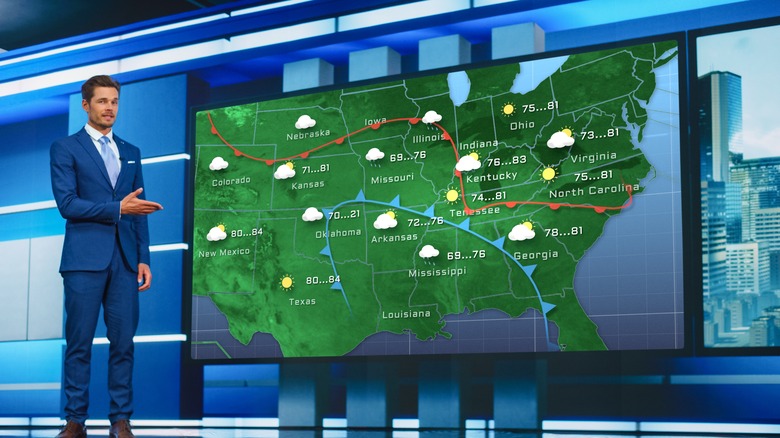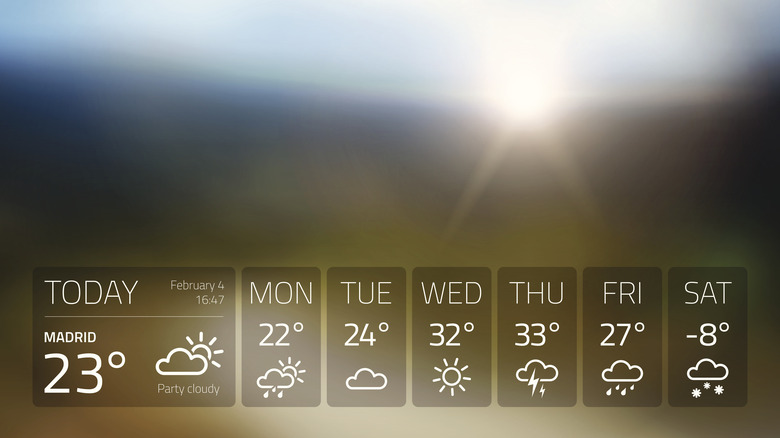How To Check The Weather On Your Amazon Fire TV Device
Dedicated devices like the Amazon Fire TV and Fire TV Stick are solid options for managing multiple streaming services in one place. With a little prep they can also be used to keep tabs on the weather in a similar fashion to your smartphone. What kind of Fire TV device you have can make a bit of a difference when it comes to options, but as long as you have internet access — which is necessary for streaming in the first place — you should have no trouble with checking the weather right from your TV.
That being said, the particulars of how you can use or access your device's weather information will vary based on what method you choose to utilize. It may require adjusting your location settings. It may require browsing through the Amazon Appstore. It may even come standard, so you won't have to do much outside of the initial device setup. The important thing is: It can be done.
Weather on the Fire TV
Your best bet at having access to weather information on your Fire TV device is to install a dedicated app. You can open the Amazon Appstore and search for "weather" — or if you have a voice remote, press and hold the Alexa button (blue button with an unfinished circle icon) and say "weather" from the main menu. Now it's time to choose.
There are a number of popular weather apps (and channels) available, many of which are free to download, so you can try several of them out to find the one that suits you best. If you're looking for weather-focused media as well as local weather info, both The Weather Channel and The Weather Network let you watch live and pre-recorded shows, as well as check conditions in multiple locations.
For something with less media and more weather, there's also WeatherBug on Fire TV. This highly-rated app provides forecasts from on-the-hour to 10 days in advance, along with a number of graphical aids to help you see what's coming to whichever locations you choose. The Maps feature also has a number of filters you can use to check for temperature, precipitation, storms, and more.
Ambient weather
If you're using an Omni QLED series Amazon Fire TV or a 2nd generation Fire Stick 4K Max, you don't have to download any apps. Instead, you can check the weather with voice commands or the Ambient Experience.
- Press and hold the Alexa button (blue with an incomplete circle icon) on your remote and say "weather." Your Fire TV device will show you local weather conditions and forecasts based on your location settings.
- Alternatively, press and hold the Alexa button (blue with an unfinished circle icon) on your remote and say "ambient mode" or "ambient experience," and then wait for your Fire TV device to change screens.
- Current local temperature and weather conditions will appear in the top-left corner of the screen next to the time.
- If the Alexa Weather widget is turned on, it will also appear in the widget list along the bottom-center of the screen with location, weather, temperature, and daily highs and lows.
- You can add the Alexa Weather widget to your widget list by pressing the Menu button (three horizontal lines) on the remote and selecting Add widgets from the pop-up menu. Select Alexa Weather, then select the Plus (+) button next to Add Widget.
Note that if you have more than three widgets turned on, the list will automatically cycle through them over time. If you don't see Alexa Weather, either wait or highlight the menu and scroll left or right manually until it appears.