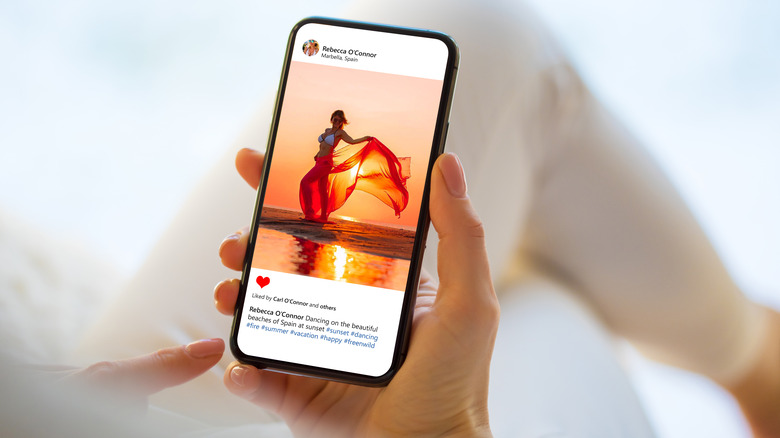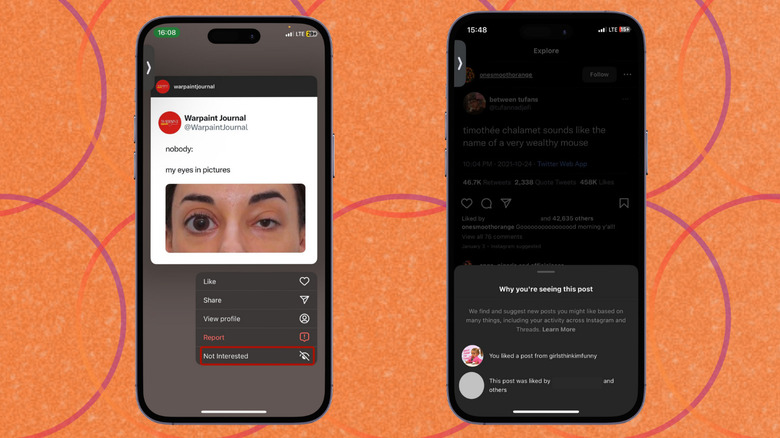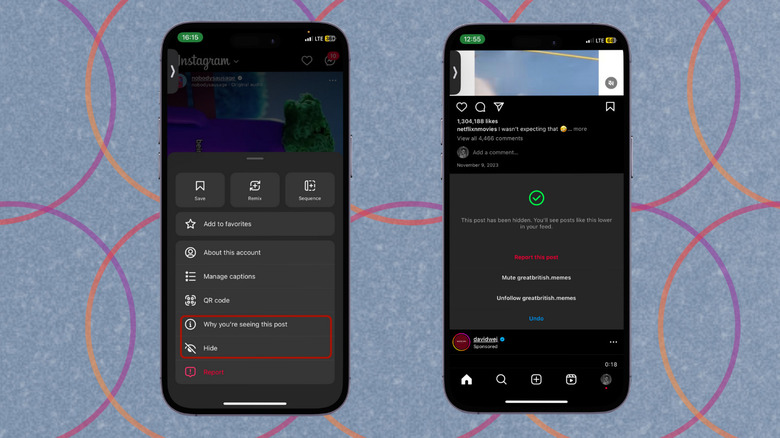How To Curate Your Instagram Explore Page
Opening your Instagram app is like strolling through a giant art gallery — there's a lot to look at and be fascinated by, but the experience is quickly ruined if the items on exhibit don't interest you. Instagram's Explore page is like a personalized guide that's designed to solve this problem, but since it's based on an algorithm, it may not always get things right. Thankfully, algorithms can learn, so you can teach this one to understand what you like and start showing you more of the content that interests you.
First, you must understand how Instagram selects the content you see on your Explore page. A lot of it comes down to your activity on the app, and on Threads (right, shocking) — posts you've liked, saved, or commented on, how long you linger on videos, as well as accounts you follow and their own activity across both apps. For example, if an account you frequently engage with is liking and commenting on a lot of memes, you'll probably be seeing those posts on your Explore page as well. But again, you don't have to be at the mercy of your friends' wacky sense of humor. With a few taps, you can fine-tune your Explore page suggestions. Here's how.
Fine-tuning your activity
The simplest way to fine-tune your Explore page suggestions is to be very intentional about how you interact with the content on your feed. As much as possible, only engage with content and creators that you like. It sounds like a no-brainer, but sometimes, we end up interacting with stuff online that we don't actually like. Instagram (and social media, generally) has lots of posts that are just meant to stir up arguments and get people talking, and it's easy to get caught up in that. So keep it simple: Like what you like, comment on things that catch your eye, and save posts you want to see again. It's a win-win for everyone — the creator gets engagement and encouragement, Instagram shows you more similar content, and you have a good time on the interwebs.
A more systematic method is to teach the algorithm which posts you don't like. On the Explore tab, tap and hold any post you're not interested in, then select "Not interested" from the pop-up menu that follows. The algorithm will adjust future suggestions accordingly. It also won't recommend similar content found elsewhere on the app, such as in the Reels or Search sections. This also works for suggested posts on your Feed, except for those, you have to tap the three dots opposite the username to access the "Not interested" button. If you regularly encounter ads for items that don't interest you, the three-dot icon also holds the option to hide such ads (and related ones) from your feed.
You can get more insights into what's informing the algorithm's selections if you tap each recommended post, select the three-dot icon, and select "Why you're seeing this post." From here, you can adjust your usage patterns accordingly.
Additional tweaks
There are other settings you can tweak on Instagram and your device that will help to further tailor your Explore page — and general Instagram experience — to your interests. If you're following an account with content that doesn't interest you but you don't want to entirely unfollow it, you can hide its posts. To do this, tap on a suggested post on the home feed, then tap the three-dot icon and select "Hide." Next, you'll see a confirmation panel form containing further actions to curate your feed. There's the option to mute the posts and stories from that account, or unfollow them altogether.
When you mark a post as "Not interested," you can also choose — from the popup that follows — to hide posts from that user entirely or remove all suggested posts from your feed for 30 days. Take things a step further by flagging posts that contain certain words — you'll have to enter the keywords in the box provided, separate the list with commas, and then tap "Done." If you want to edit or review your full list of hidden words, you can find it in your Instagram Settings & Privacy section.
Finally, you can do a clean sweep of your Instagram search history to stop the algorithm from basing your recommendations on them. Go to "Settings" > "Your activity" > "Recent searches" and choose "Clear all." As a larger measure, consider clearing your Instagram app's cache. On your iPhone, go to your "Settings" > "General" > "iPhone Storage" > "Instagram," and select the option to clear the app cache on the next launch. For Android users, go to "Settings" > "Apps" > "Instagram" > "Storage" and clear the cache. If these options are unavailable, delete and reinstall the app. This gets rid of browsing cookies and allows you a fresh start to create a usage history that'll inspire more accurate recommendations.