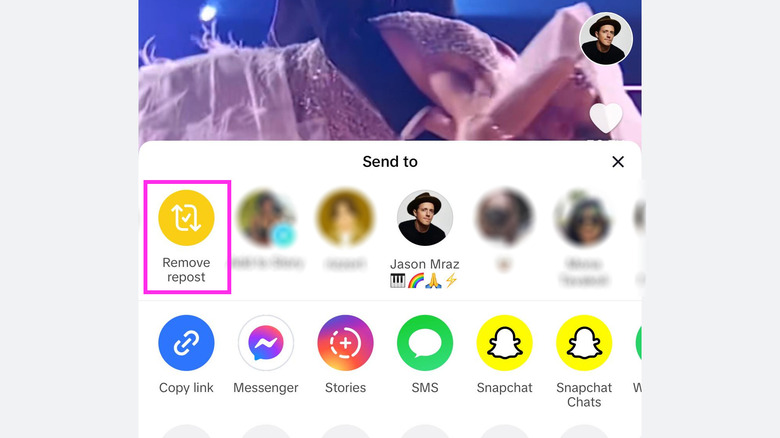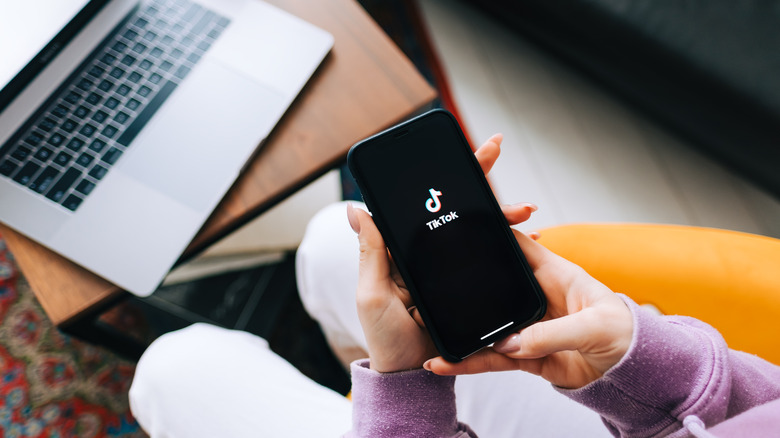Accidental Repost On TikTok? Here's How To Undo It
One of the perils of social media is the potential of re-sharing something you didn't intend to do publicly. If you're not careful and tap the wrong button, people who follow you on certain apps may already see the post you re-posted. At that point, it may be too late to walk back your mistake and stop them from forming assumptions on what your shared entry may mean or say about you.
This is why it's highly recommended to have full awareness and not be multitasking when you share posts on social media apps like TikTok where such mishaps are prone to happen. When you watch a video on TikTok and hit the share icon on it, the very first method you'll see in the share tray is the Repost option. Once you've done the task and chosen the aforementioned share option at least once, you'll no longer get a confirmation page for any succeeding reposts. Whether you hit Repost intentionally or by accident, all you'll see afterward is a very brief and very small notification that will appear on the bottom-left corner of the page that you reposted the video currently playing onscreen.
If you didn't mean to re-share a TikTok post, there are several ways you can undo the process, depending on where you are on the app.
There are two ways to remove a reposted TikTok video
You can easily undo an accidental repost by accessing the video itself through the mobile app. If you still have the TikTok video playing onscreen, this is the easiest method to use. If not, you can easily use the app's search function to look up the video that you mistakenly reposted and do the following:
- Open the video you didn't mean to repost.
- Tap the Share icon. It's the right-pointing arrow in the right navigation panel.
- Tap "Remove repost."
The repost will automatically be undone, without the need to confirm the action again. A brief "Your repost has been removed" message should then appear on the top of the TikTok video.
Similarly, you can also access all your reposts and remove the ones you no longer want through your own TikTok profile page. Provided that you've updated to the latest version of the TikTok mobile app, here's what you do:
- Launch TikTok.
- From the bottom navigation menu, tap Profile.
- Navigate to your profile's Repost tab. It's the icon with the two arrows forming a circle.
- Select the TikTok video you want to disassociate your account from.
- Tap the Share icon.
- Hit "Remove repost."
Again, a quick notification should appear onscreen informing you that the repost has been removed. Different from a previous version of the TikTok app, a confirmation pop-up will no longer appear afterward.
Limitations to undoing TikTok reposts
As far as we know (and based on testing), there doesn't seem to be a time limit on undoing an accidental repost of a TikTok video. If the mistake was made hours, days, or even weeks ago, you can still remove a reposted TikTok video by following the previously outlined instructions. Do note though that reposted TikTok videos will immediately appear in the feeds of anyone who follows your account after you share it, so if the intention is to stop TikTok users from connecting the shared video to you and your account, the longer the repost is left up, the more people may have already seen it. As much as possible, if you have to undo an accidental repost, do it ASAP.
Another important thing to note is that to actually undo an accidental TikTok repost, you will need to do the process through the TikTok mobile app. When you try to open the erroneously reposted video on a computer web browser and hit the Share button, the Repost option will not be available so you won't be able to select the option to remove it. Similarly, the Repost tab will disappear and won't be accessible on your TikTok profile when you view it on a desktop.